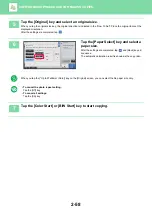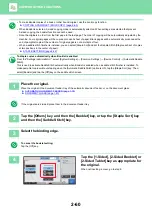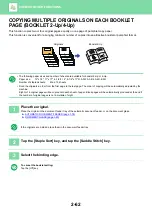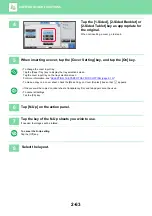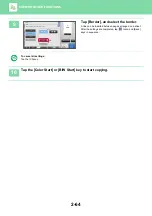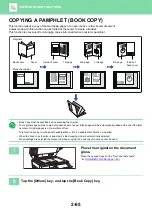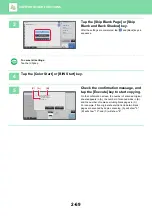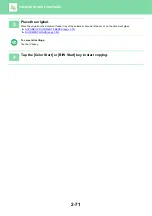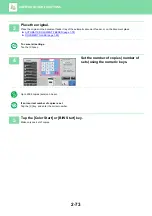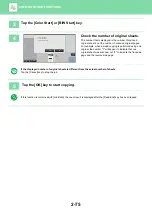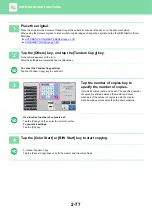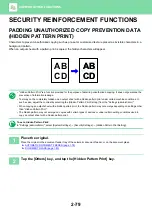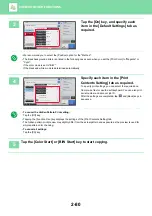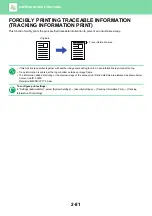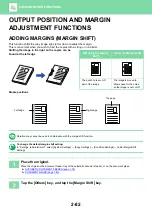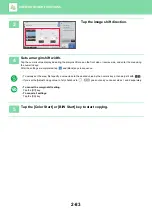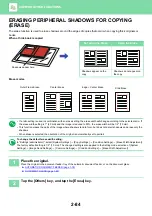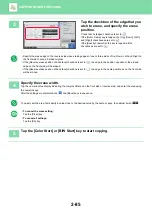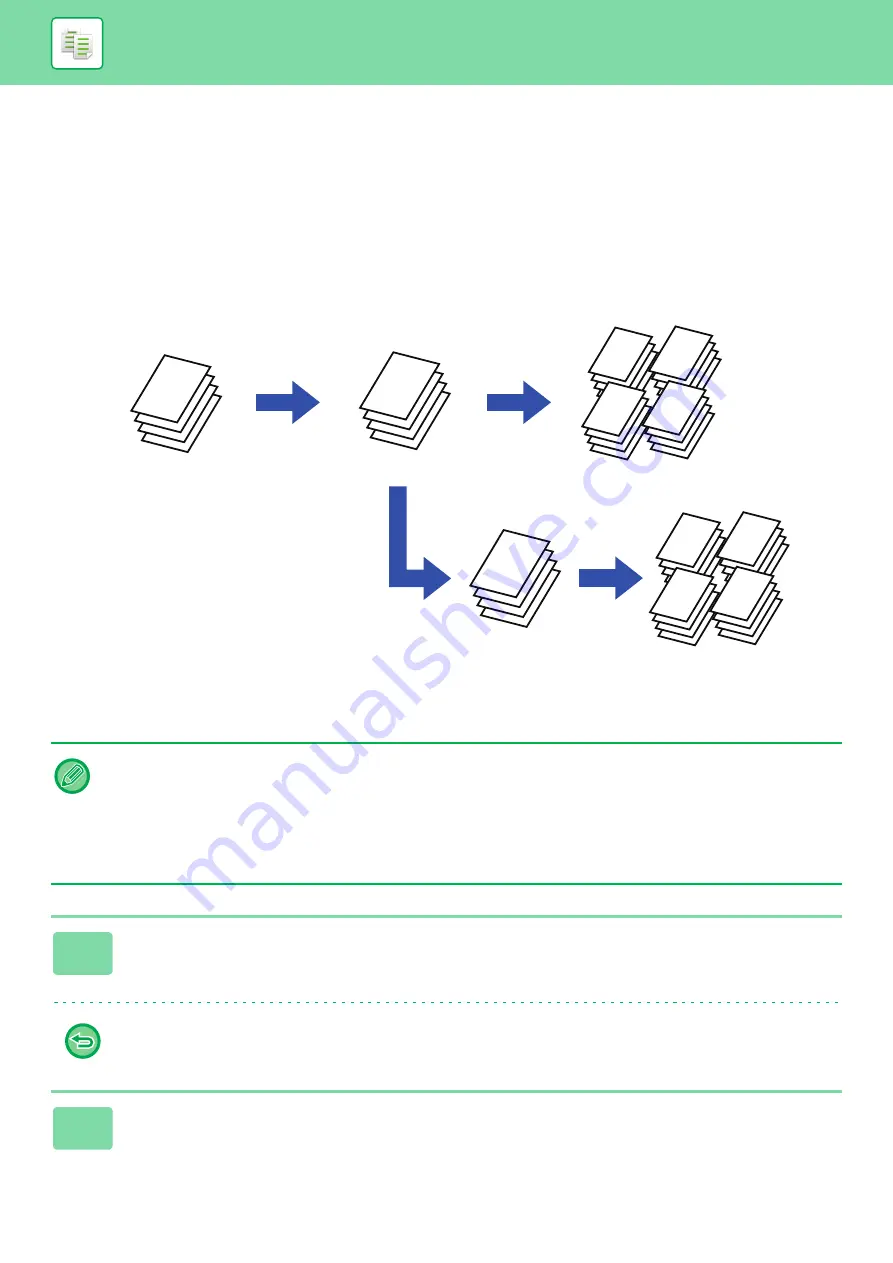
2-72
MAKING A PROOF COPY (PROOF COPY)
This function makes a proof copy before printing the specified number of copies. Check the preview image with a proof
copy. If necessary, change the settings. Using this function stores the scanned original in the machine, saving you the
trouble of re-scanning the original in the changed setting.
Proof copy flow
• Proof Copy must be specified before scanning the original.
• If Proof Copy is executed while the machine is printing another job, the job in progress is interrupted, and a proof copy is
printed preferentially. The interrupted job will resume after proof copying has been completed.
However, if proof copy is executed during printing of a job for which both 2-sided printing and staple function are enabled,
the proof copy will be printed after the job in progress is finished.
If the [End] key is tapped to execute printing of the remaining sets while the machine is printing another job, the remaining
sets will be printed after all previously reserved jobs are completed.
1
Tap the [Others] key, and tap the [Proof Copy] key.
A checkmark appears on the icon.
After the settings are completed, tap the [Back] key.
To cancel the Proof copy setting:
Tap the [Proof Copy] key to uncheck it.
2
As necessary, specify the required functions such as "Exposure" and "Copy
Ratio".
A
A
A
A
A
A
A
A
A
A
A
A
A
A
A
A
A
A
A
A
A
A
A
A
A
A
A
A
A
A
A
A
A
A
A
A
A
A
A
A
A
A
A
A
One set of copies is
printed for you to check
Select "Proof Copy" and
set 5 sets of copies
The remaining 4 sets are printed
Adjust the settings
The remaining 4 sets are
printed
After adjustment, one set
is printed for you to
check
If OK