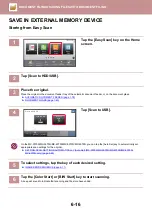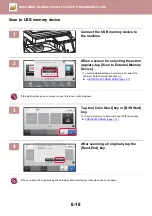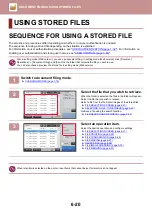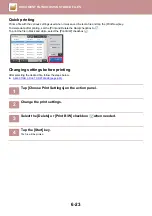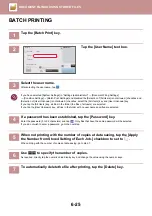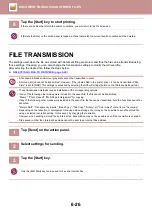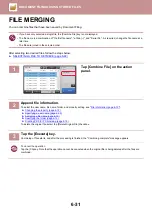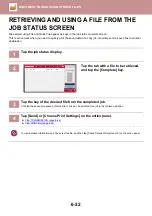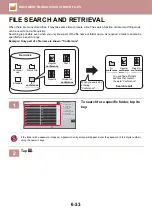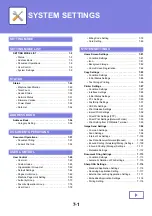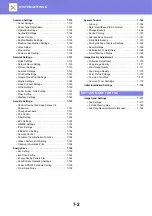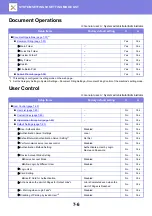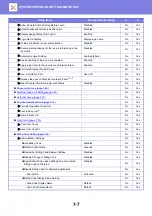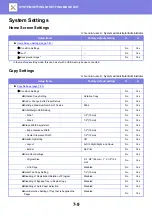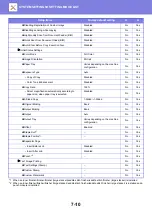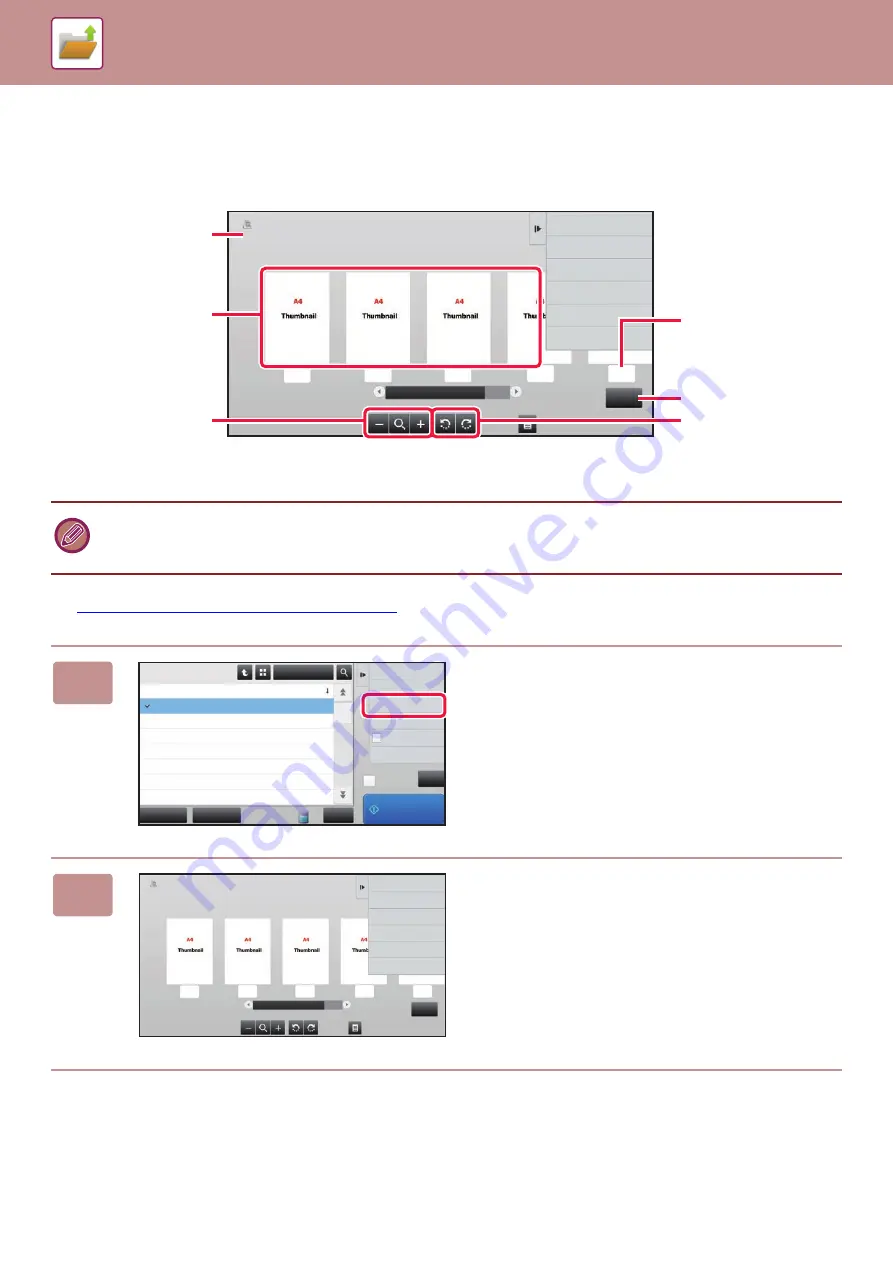
6-30
FILE IMAGE CHECKING
After selecting the desired file, follow the steps below.
►
SELECTING A FILE TO RETRIEVE (page 6-22)
• Depending on the size of the image, part of the image may be clipped off in the image check screen on the touch panel.
• A preview image is an image for display on the touch panel. It will differ from the actual print result.
• The image check screen does not appear when multiple files are selected.
1
Tap [Check Image] on the action panel.
2
Check the image of the file.
Auto Color
1
2
3
4
5
5
User Unknown
HDD_06062015_112030AM
Return to File
Selection Screen
8½x11
8½x11
Displays file information.
Displays file preview
images.
Enlarge or reduce the
preview screen.
Displays the total page
count.
Displays the page
number.
Rotate the preview
screen in increments of
90 degrees.
CA
Select All
Batch Print
All Files
Delete
Main Folder
File Name
User Name
User Unknown
06/06/2015
User Unknown
06/06/2015
User Unknown
06/06/2015
User Unknown
06/06/2015
User Unknown
06/06/2015
User Unknown
06/06/2015
User Unknown
06/06/2015
Date
Choose Print Settings
Move
Check Image
See Detail Information
Print and Delete
the Data
Print B/W
Print Now
Copy_04042015_112030AM
Copy_04042015_112100AM
Copy_04042015_112130AM
Copy_04042015_112200AM
Copy_04042015_112230AM
Copy_04042015_112300AM
Copy_04042015_112330AM
Auto Color
1
2
3
4
5
5
User Unknown
Return to File
Selection Screen
HDD_06062015_112030AM
8½x11
8½x11