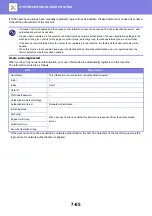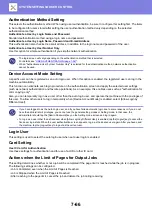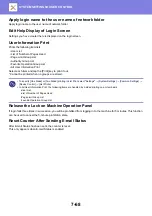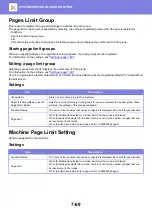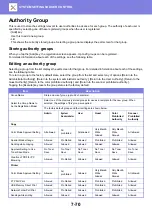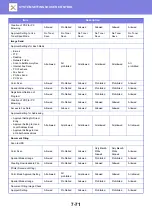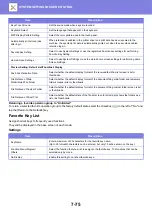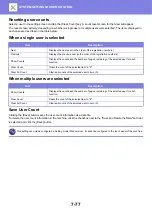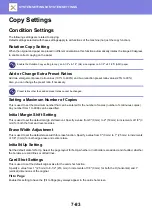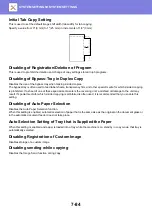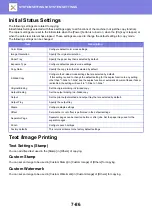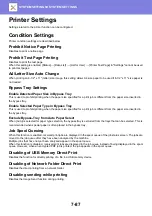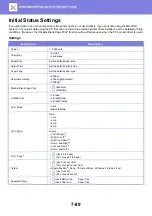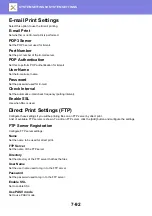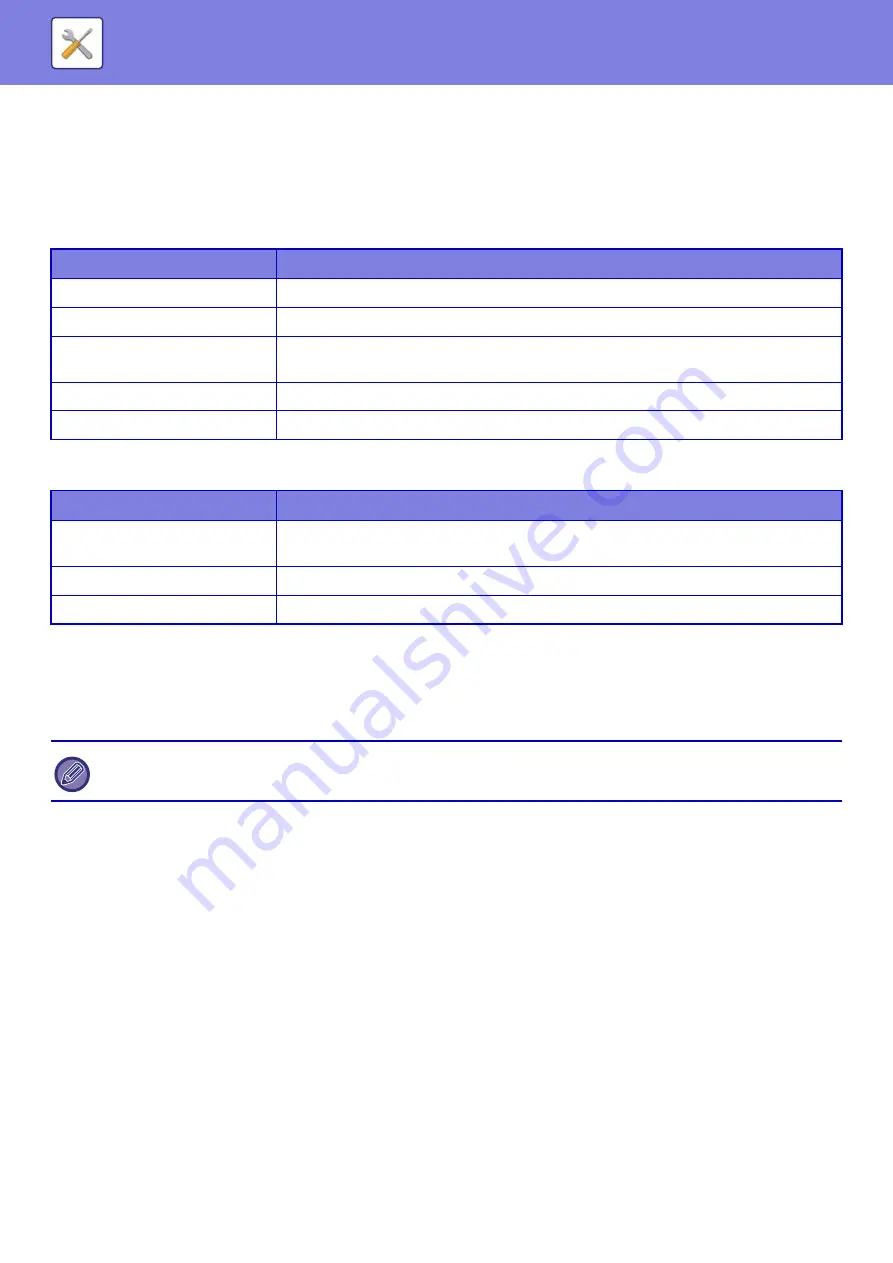
7-77
Resetting user counts
Select a user in the setting screen and tap the [Clear Count] key. A count reset screen for that user will appear.
The reset screen will vary depending on whether a single user or multiple users were selected. The items displayed in
each case are described in the table below.
When a single user is selected
When multiple users are selected
Save User Count
Clicking the [Save] button saves the user count information as a data file.
To delete the user count information in the machine, click the checkbox next to the "Save and Delete the Data" so that it
is selected and click the [Save] button.
Item
Description
Next
Displays the next user (in the order of the registration numbers).
Previous
Displays the previous user (in the order of the registration numbers).
Show Counts
Displays the counts and the number of pages remaining of the selected user for each
function.
Clear Count
Reset the count of the selected item to "0".
Clear All Count
Clears all counts of the selected user to zero (0).
Item
Description
Show Counts
Displays the counts and the number of pages remaining of the selected user for each
function.
Clear Count
Reset the count of the selected item to "0".
Clear All Count
Clears all counts of the selected user to zero (0).
This setting can only be configured in Setting mode (Web version). It cannot be configured in the touch panel of the machine.