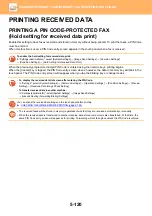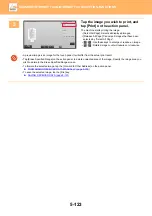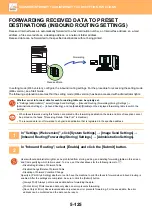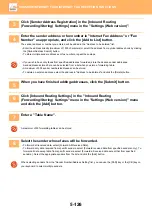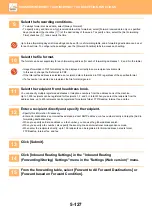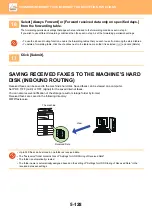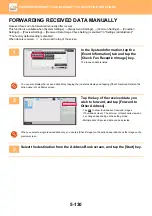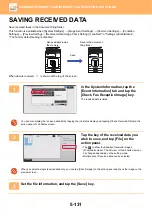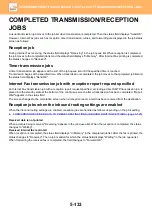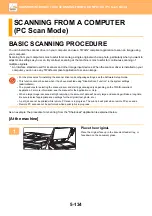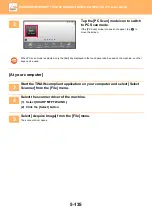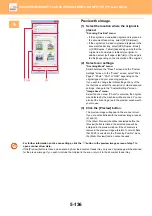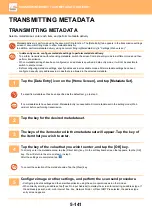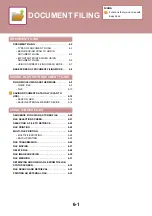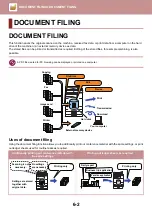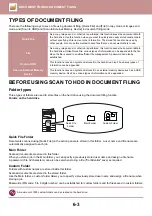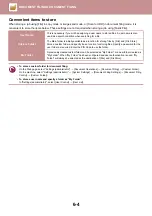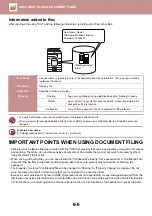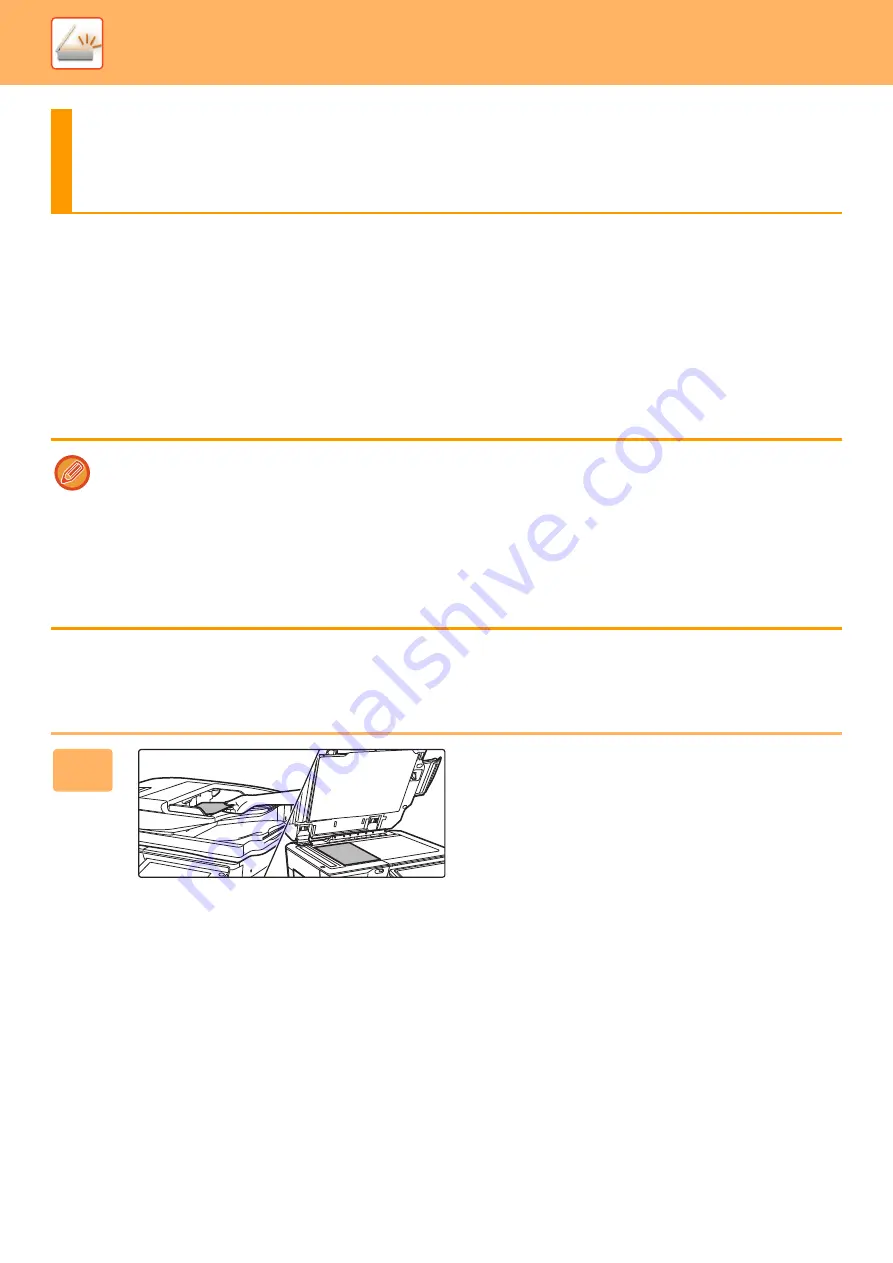
5-134
►
SCANNING FROM A COMPUTER (PC Scan Mode)
BASIC SCANNING PROCEDURE
You can install the scanner driver on your computer and use a TWAIN* compliant application to scan an image using
your computer.
Scanning from your computer is most useful for scanning a single original such as a photo, particularly when you want to
adjust scan settings as you scan. By contrast, scanning at the machine is most useful for continuous scanning of
multiple originals.
* An interface standard used for scanners and other image input devices. When the scanner driver is installed on your
computer, you can use any TWAIN-compliant application to scan an image.
As an example, the procedure for scanning from the "Sharpdesk" application is explained below.
[At the machine]
SCANNING FROM A COMPUTER
(PC Scan Mode)
• For the procedures for installing the scanner driver and configuring settings, see the Software Setup Guide.
• This function cannot be used when it has been disabled using "Disable Scan Function" in the system settings
(administrator).
• The procedures for selecting the scanner driver and starting scanning vary depending on the TWAIN-compliant
application. For more information, see the manual for the application or Help.
• When a large image is scanned at high resolution, the amount of data will be very large and scanning will take a long time.
Be sure to select appropriate scan settings for the original (text, photo, etc.).
• A print job cannot be printed while remote PC scan is in progress. The print job will print when remote PC scan ends.
• Remote PC scan cannot be performed while a print job is in progress.
1
Place the original.
Place the original face up in the document feeder tray, or
face down on the document glass.