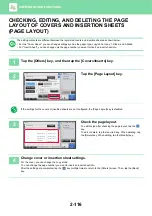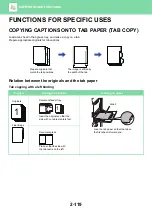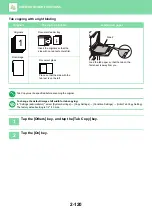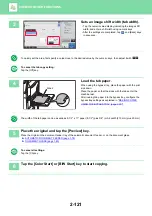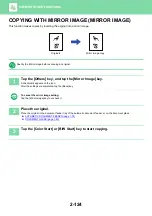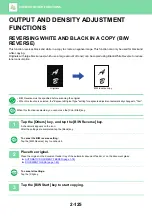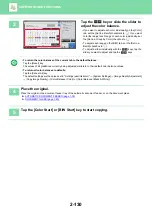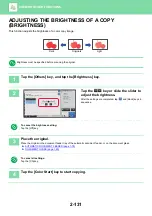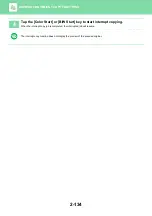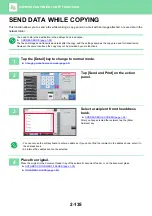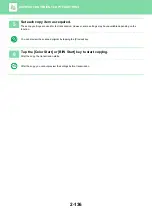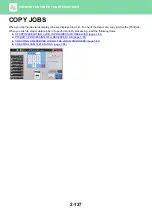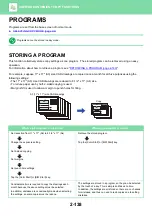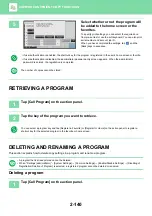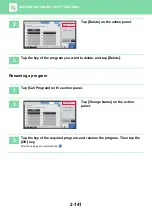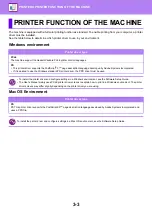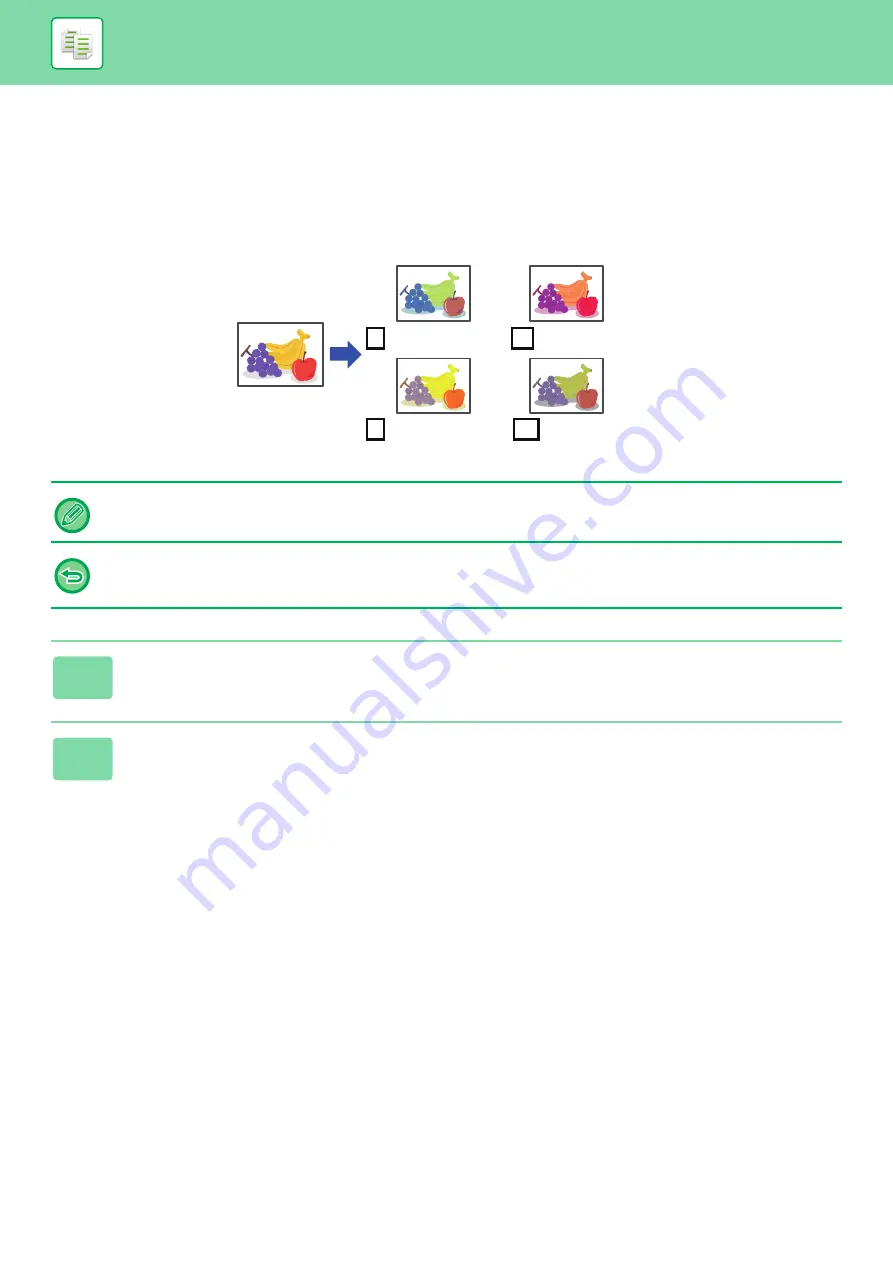
2-129
ADJUSTING THE COLOR (COLOR BALANCE)
You can adjust the color, tone, and density of copies.
Use the [Color] tab for color copy settings, or the [B/W] tab for black & white copy settings.
If you select the [Color] tab, the densities of the colors yellow, magenta, cyan, and black are divided into three ranges,
and you can adjust the density of each range.
If needed, you can also adjust all three density ranges at once.
Color Balance must be specified before scanning the original.
To change the default color balance setting:
Change the setting in "Settings (administrator)"
→
[System Settings]
→
[Image Quality Adjustment]
→
[Copy Image Quality]
→
[Color Balance (Color)] or [Color Balance (Black & White)].
1
Tap the [Others] key, and tap the [Color Balance] key.
2
Tap the tab of the mode you want to adjust.
C Cyan+
Y
Bk Black+
M