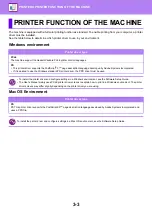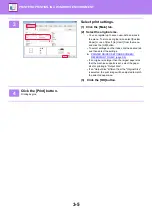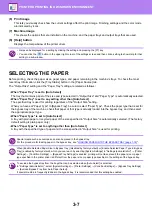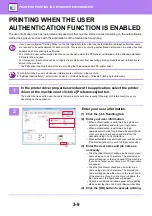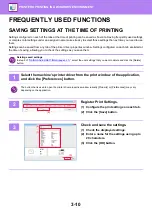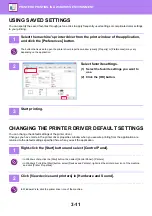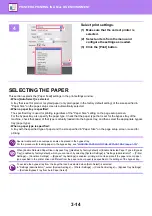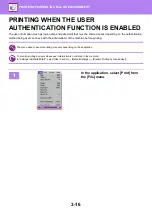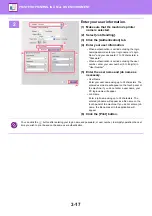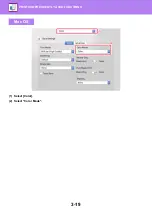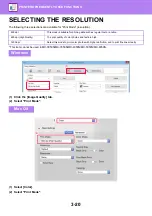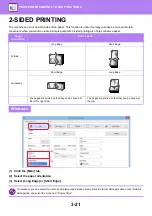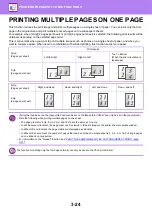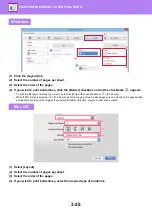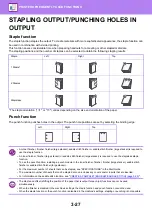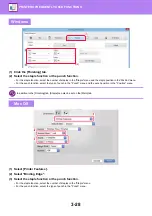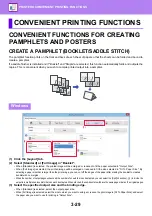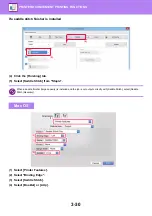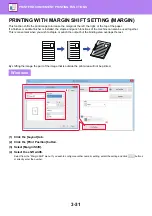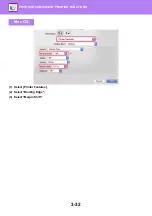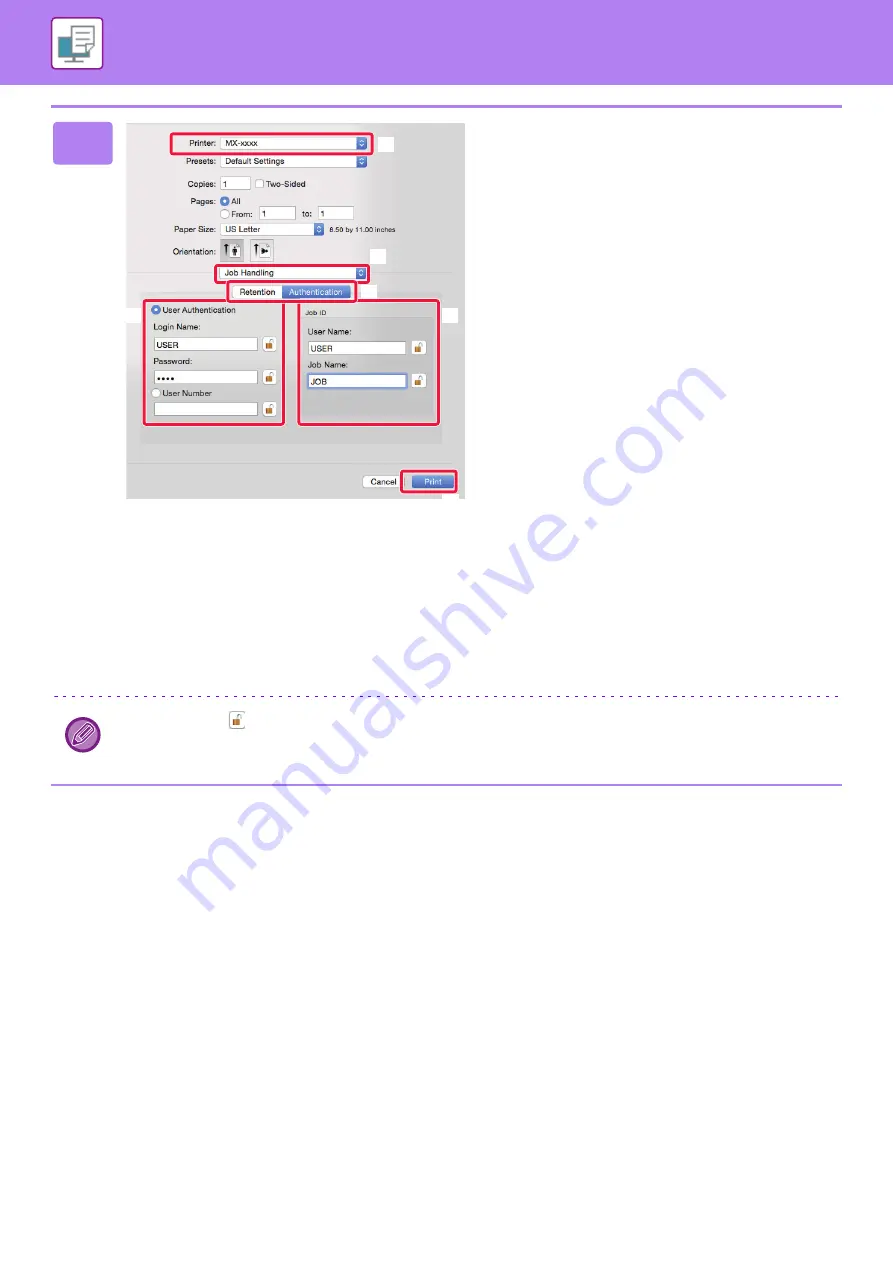
3-17
PRINTING IN A Mac OS ENVIRONMENT
2
Enter your user information.
(1) Make sure that the machine's printer
name is selected.
(2) Select [Job Handling].
(3) Click the [Authentication] tab.
(4) Enter your user information.
• When authentication is carried out using the login
name/password, enter your login name in "Login
Name" and your password (1 to 32 characters) in
"Password".
• When authentication is carried out using the user
number, enter your user number (5 to 8 digits) in
"User Number".
(5) Enter the user name and job name as
necessary.
• User Name
Enter your user name using up to 32 characters. The
entered user name will appear on the touch panel of
the machine. If you do not enter a user name, your
PC login name will appear.
• Job Name
Enter a job name using up to 32 characters. The
entered job name will appear as a file name on the
touch panel of the machine. If you do not enter a job
name, the file name set in the application will
appear.
(6) Click the [Print] button.
You can click the
button after entering your login name and password, or user number, to simplify operation the next
time you wish to print based on the same user authentication.
(3)
(4)
(1)
(2)
(5)
(6)