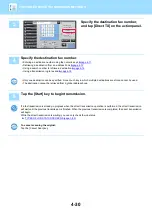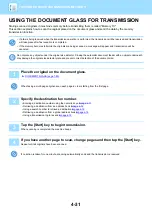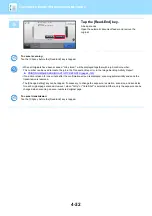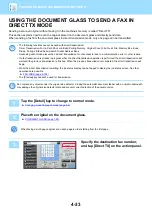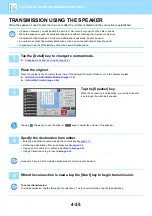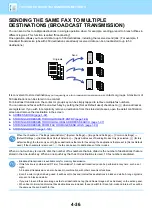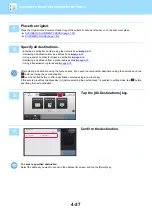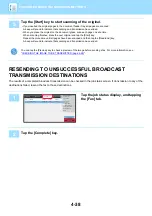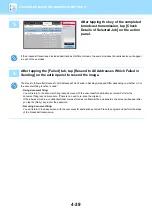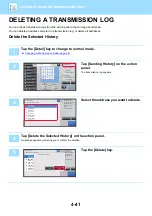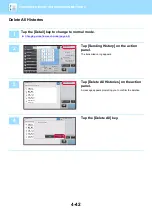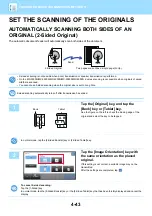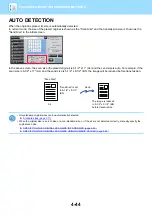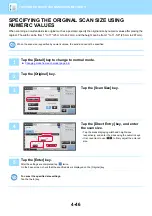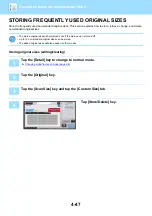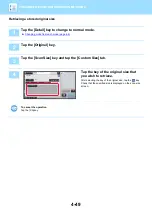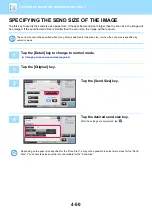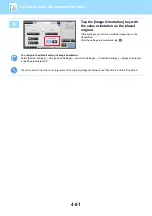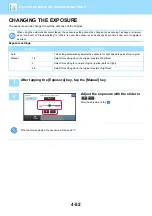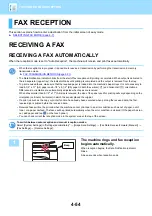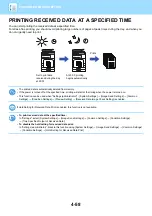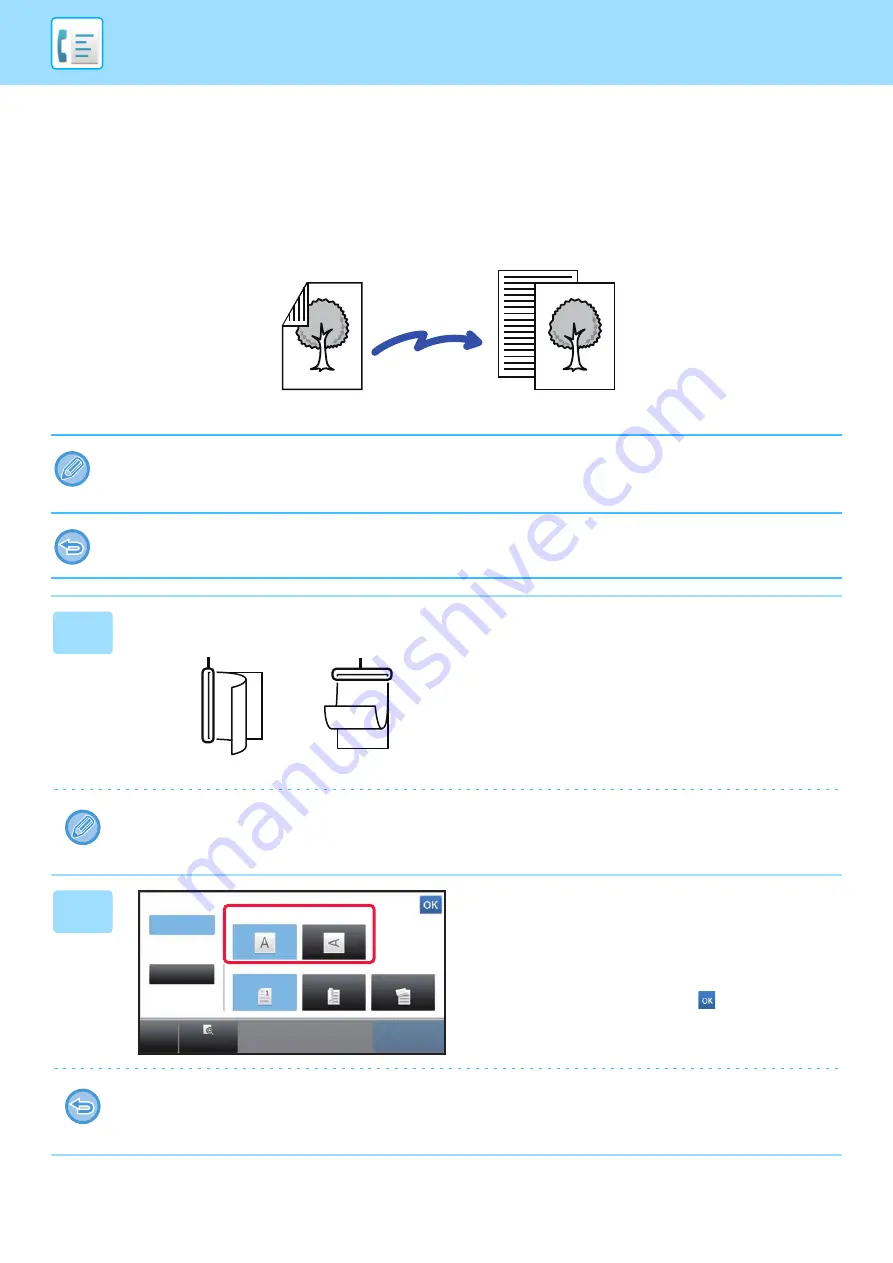
4-43
SET THE SCANNING OF THE ORIGINALS
AUTOMATICALLY SCANNING BOTH SIDES OF AN
ORIGINAL (2-Sided Original)
The automatic document feeder will automatically scan both sides of the document.
• 2-sided scanning is not possible when direct transmission or speaker transmission is performed.
• On the MX-3050N/MX-3550N/MX-4050N/MX-5050N/MX-6050N, duplex scanning is not possible when originals of mixed
width are scanned.
• You cannot use 2-sided scanning when the original size is set to Long Size.
2-sided scanning automatically turns off after transmission has ended.
1
Tap the [Original] key, and tap the
[Book] key or [Tablet] key.
See the figure on the left to check the binding edge of the
original and select the key to be tapped.
In normal mode, tap the [2-Sided Booklet] key or [2-Sided Tablet] key.
2
Tap the [Image Orientation] key with
the same orientation as the placed
original.
If this setting is not correct, a suitable image may not be
transmitted.
After the settings are completed, tap
.
To cancel 2-sided scanning:
Tap the [1-Sided] key.
In normal mode, tap the [2-Sided Booklet] key or the [2-Sided Tablet] key that has been forcibly displayed and cancel the
display.
2-Sided Original
Two pages are sent as a single page (N-Up)
Send
A
C
G
A B
E F
J
L
K L
E
Book
Tablet
Original
Auto
Long Size
Image
Orientation
Duplex Setup
1-Sided
Book
Tablet
Preview
CA
Start