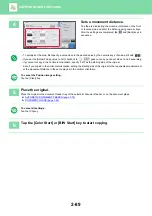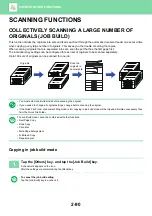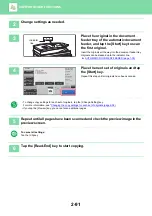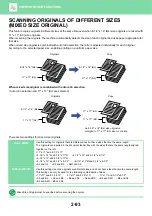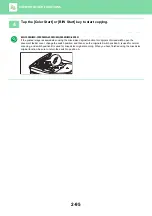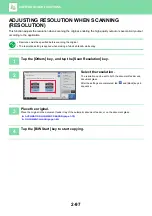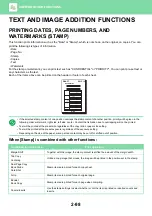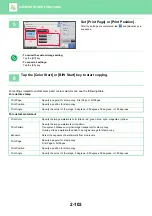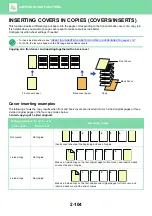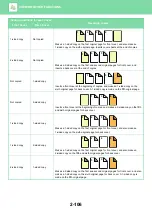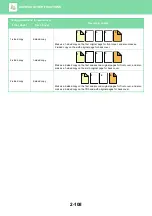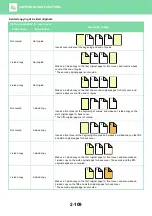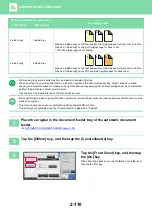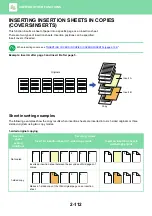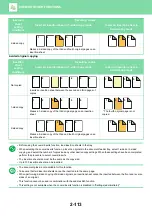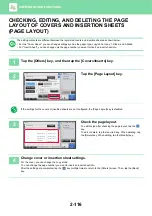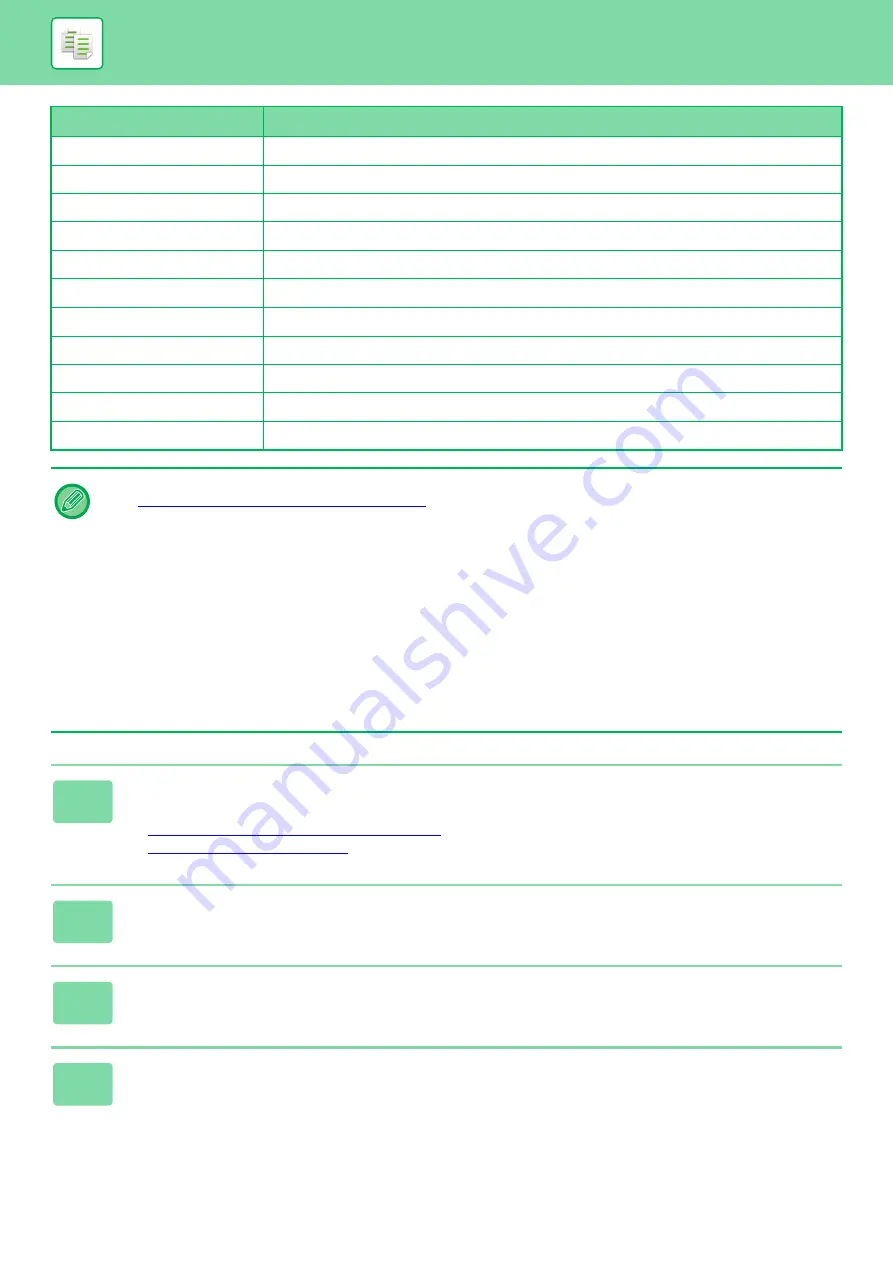
2-102
Full Bleed Copy
Makes a stamp copy as normal.
Centering
Makes a stamp copy as normal without centering.
Color Adjustments
Makes a stamp copy using the registered data.
Stamp
Makes a stamp copy on the Stamp menu.
Photo Repeat
Cannot be combined.
Multi-Page Enlargement
Cannot be combined.
Hidden Pattern Print
Makes a stamp copy under a pattern print.
Tracking Information Print
Makes a stamp copy under a tracking information print.
Repeat Layout
Cannot be combined.
Position Image
Prints an image at the original position regardless of the Position Image setting.
Book Divide
Makes a stamp copy by sheet.
• An image must be registered in advance from the printer driver to the machine.
►
REGISTERING A CUSTOM IMAGE (page 3-50)
• A custom stamp image is copied by sheet, not by original. If N-Up is enabled, user stamps are copied for each set of
pages.
• A custom stamp image is copied with the registered size. The size remains unchanged even when the copy ratio is
enlarged or reduced.
• A different custom image cannot be specified for each page.
• When you tap the [B/W Start] key, a monochrome copy is made even if you have selected a custom stamp.
• If an image runs off of the specified paper depending on the registered size or position, the excess will not be copied.
• Custom Image can be combined with Tandem Copy.
Stamp copy is performed when a custom image with the same file name is registered in both the master and client
machines.
If it is not registered, a copy will be made without a custom image.
1
Place the original.
Place the original in the document feeder tray of the automatic document feeder, or on the document glass.
►
AUTOMATIC DOCUMENT FEEDER (page 1-78)
►
2
Tap the [Others] key, and tap the [Custom Image] key.
3
Tap the [Custom Stamp] or [Custom Watermark] key.
4
Tap the [Image] key to select an image.
Select the required thumbnail image(s) from the available selection.
Combined function
Custom image operations