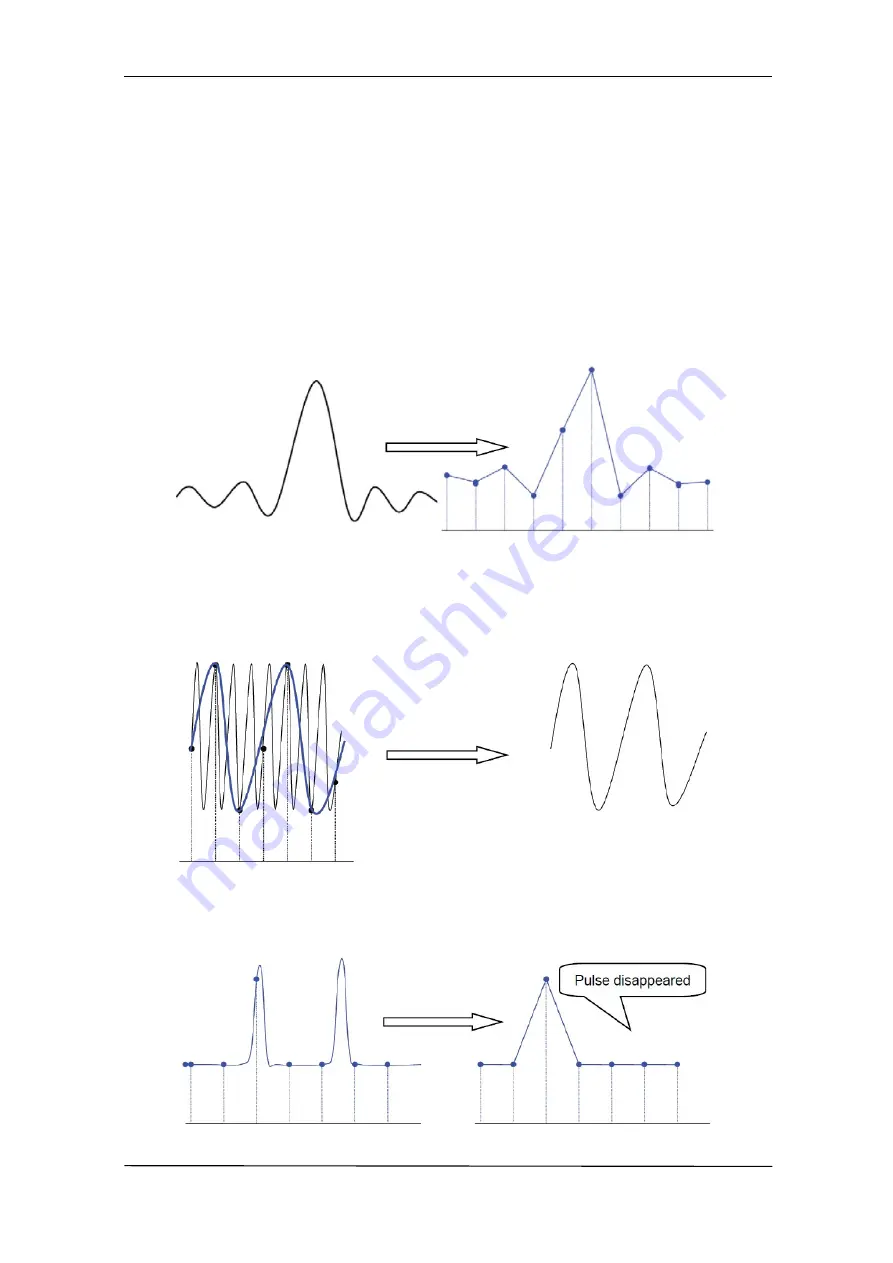
User Manual SMO1000A-S
46/176
Sample Rate
The maximum sample rate of the oscilloscope is 2GSa/s. The actual sample rate of the
oscilloscope is determined by the horizontal scale. Turn the
Horizontal Scale Knob
to
adjust the sample rate.
The actual sample rate is displayed in the information area at the upper- right corner of the
screen.
The influence on the waveform when the sample rate is too low:
1.
Waveform Distortion:
when the sample rate is too low, some waveform details are
lost and the waveform displayed is rather different from the actual signal.
2.
Waveform Confusion:
when the sample rate is lower than twice the actual signal
frequency (Nyquist Frequency), the frequency of the waveform rebuilt from the sample
data is lower than the actual signal frequency. The most common aliasing is the jitter
on fast edge.
3.
Waveform Leakage:
when the sample rate is too low, the waveform rebuilt from the
sample data does not reflect all the actual signal information.
Содержание SMO1000A-S
Страница 1: ...Digital Oscilloscope SMO1000A S User Manual ...
Страница 50: ...User Manual SMO1000A S 50 176 Figure 12 x Interpolation Figure 13 Sinx Interpolation ...
Страница 76: ...User Manual SMO1000A S 76 176 Figure 28 Relative Window Trigger ...
Страница 78: ...User Manual SMO1000A S 78 176 Figure 29 Interval Trigger ...
Страница 82: ...User Manual SMO1000A S 82 176 Figure 32 Runt Trigger ...
Страница 96: ...User Manual SMO1000A S 96 176 Figure 44 SPI Trigger ...
















































