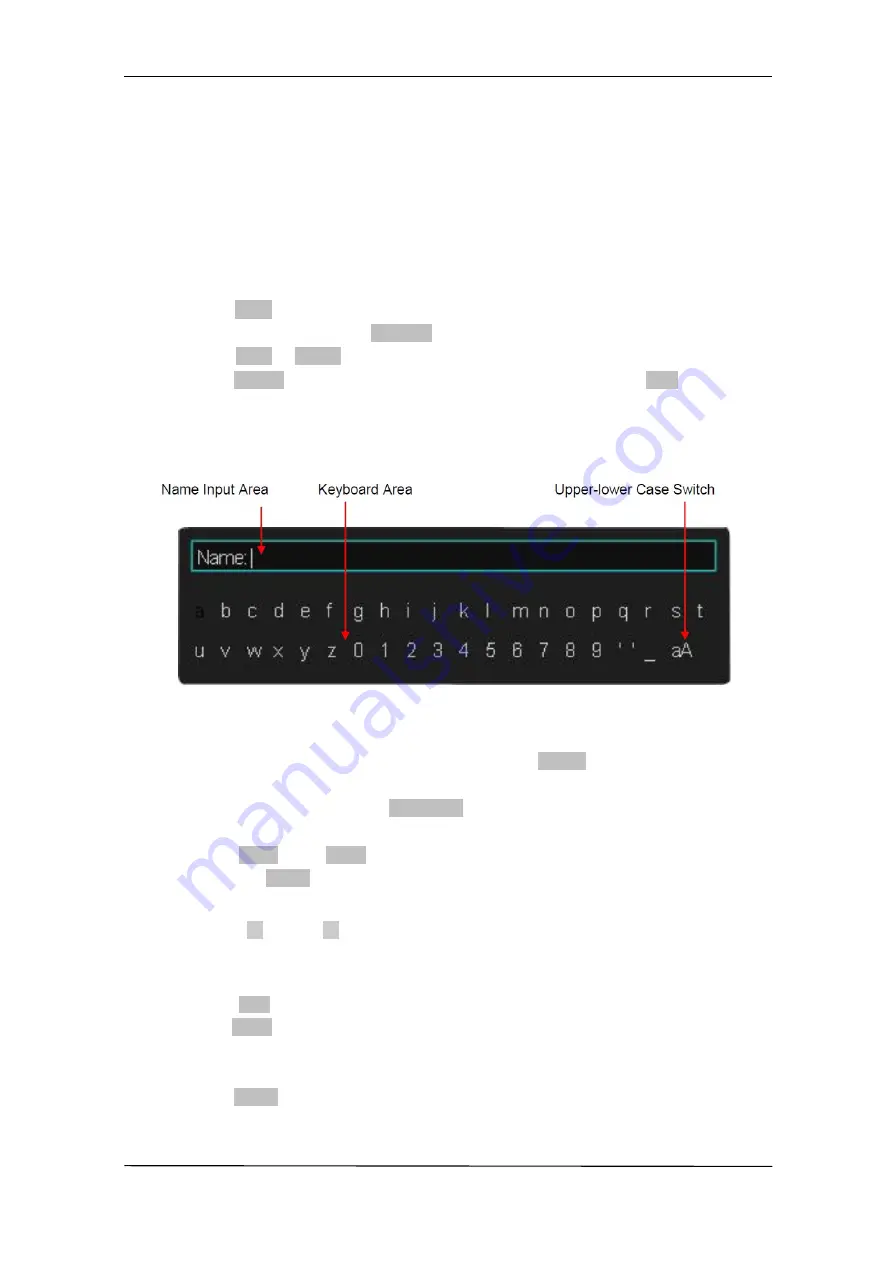
User Manual SMO1000A-S
139/176
To Create a New File or Folder
This operation is only valid in external storage. The oscilloscope supports English input
method. The file name or folder name can contain letters, numbers, underscores and
spaces. Let’s use an example to introduce how to create a file or folder.
Example: create a file or folder named “SMO1202Axy”
1.
Press the
Save/Recall
button on the front to enter the SAVE/RECALL function menu.
2.
Press the
Type
softkey, and then turn the
Universal Knob
to select one of the type (if
select
Setups
, please set the
Save To
option to
External
).
3.
Press the
Save
or
Recall
softkey to enter the SAVE/RECAL file system.
Press the
Modify
softkey to select
File
or
Folder
, and then press the
New
softkey to
open the interface shown as the picture below. It divides into two parts: name input
area and keyboard area. The default is name input area. As the picture shows below,
“aA" is used to switch upper-lower case.
Figure 76 Input Keyboard
4.
To delete the name in the name input area, press the
Delete
softkey continuously to
delete the character one by one.
5.
To input a new name, press the
Switch To
softkey to switch to the keyboard area.
The default input method is lower case.
6.
Press the
←
or the
→
softkey or turn the
Universal Knob
to select “aA”, and
then press the
Enter
softkey or push down the
Universal Knob
to set it to “Aa” to set
the input method to upper case.
7.
Press the
←
or the
→
softkey or turn the Universal Knob to select “S” and then
press the Enter softkey or the Universal Knob to input the character. Use the same
steps to enter the characters “SMO1202A”.
8.
Press the
←
or the softkey or turn the
Universal Knob
to select “Aa”, and then
press the
Enter
softkey or the
Universal Knob
to set it to “aA” to set the input method
to lower case.
9.
Use the method in step 8 to enter the characters “ab”.
10. Press the
Enter
softkey to ensure the file name. You will see a file or folder named
“SMO1202Axy”.
Содержание SMO1000A-S
Страница 1: ...Digital Oscilloscope SMO1000A S User Manual ...
Страница 50: ...User Manual SMO1000A S 50 176 Figure 12 x Interpolation Figure 13 Sinx Interpolation ...
Страница 76: ...User Manual SMO1000A S 76 176 Figure 28 Relative Window Trigger ...
Страница 78: ...User Manual SMO1000A S 78 176 Figure 29 Interval Trigger ...
Страница 82: ...User Manual SMO1000A S 82 176 Figure 32 Runt Trigger ...
Страница 96: ...User Manual SMO1000A S 96 176 Figure 44 SPI Trigger ...






























