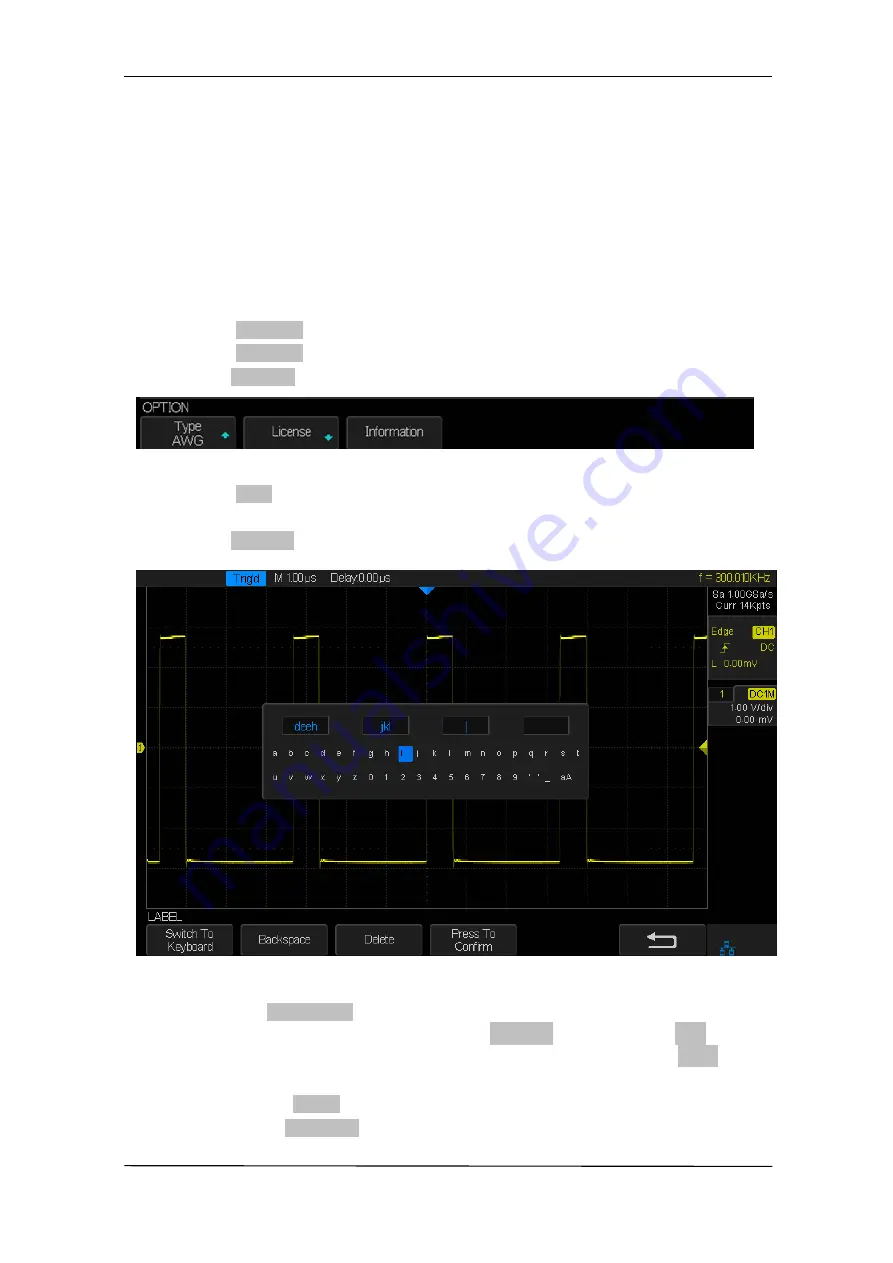
User Manual SMO1000A-S
158/176
Option Management
The oscilloscope provides multiple options to fulfill your measurement requirements.
Please contact your sales representative or the technical support to order the
corresponding options. You can view the options currently installed on the oscilloscope or
activate the newly bought option serial number through this menu.
Do the following steps to install the option on the oscilloscope:
1.
Press the
Utility
button on the front panel to enter the UTILITY function menu.
2.
Press the
Next Page
softkey to go to the second page of the UTILITY function menu.
3.
Press the
Next Page
softkey to go to the third page of the UTILITY function menu.
4.
Press the
Options
softkey to enter the OPTION function menu.
Figure 85 OPTION Function Menu
5.
Press the
Type
softkey; then turn the
Universal Knob
to select the module to be
installed and push down the knob to confirm.
6.
Press the
License
softkey to enter the LABEL function menu to input the license.
Figure 86
LABEL Function Menu
When the
Switch To
Softkey is set to
Keyboard
:
Turn the
Universal Knob
or press the
←
softkey and the
→
softkey
to select character; Push down the
Universal Knob
or press the
Enter
softkey to input the character.
Press the
Delete
softkey to delete the incorrect character.
When the
Switch To
softkey is set to
License
:
Содержание SMO1000A-S
Страница 1: ...Digital Oscilloscope SMO1000A S User Manual ...
Страница 50: ...User Manual SMO1000A S 50 176 Figure 12 x Interpolation Figure 13 Sinx Interpolation ...
Страница 76: ...User Manual SMO1000A S 76 176 Figure 28 Relative Window Trigger ...
Страница 78: ...User Manual SMO1000A S 78 176 Figure 29 Interval Trigger ...
Страница 82: ...User Manual SMO1000A S 82 176 Figure 32 Runt Trigger ...
Страница 96: ...User Manual SMO1000A S 96 176 Figure 44 SPI Trigger ...






























