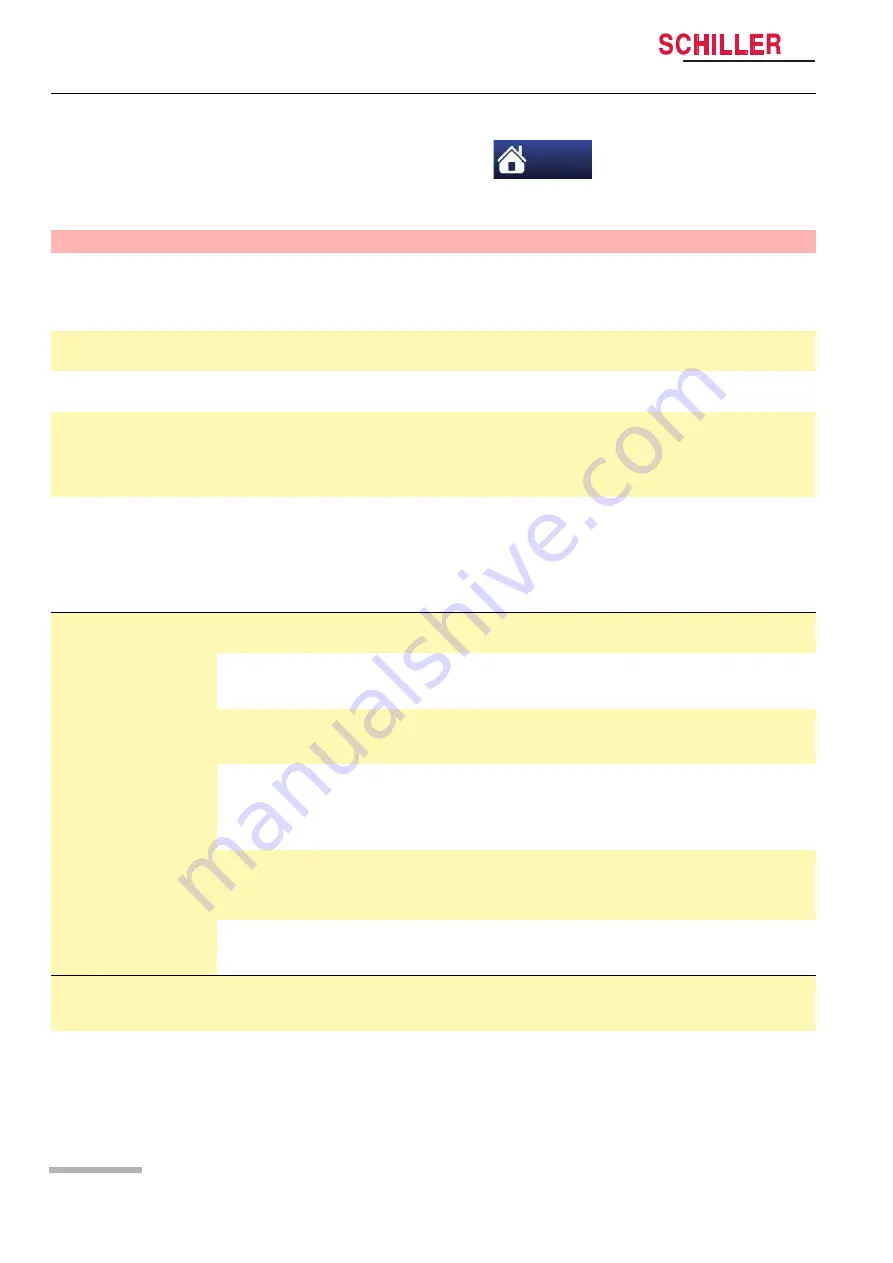
9
Main Menu
9.1
General setup
Page 110
A
rt.
no.
: 0-48-
0227
Rev.:
g
DEFIGARD/PHYSIOGARD Touch 7
9.1.1
Device Settings Menu
Access the device settings menu via the menu button.
Menu
Menu
Sub-menu/Parameter
Description
Note
Choose another view
• Advanced monitoring
• Basic monitoring
• 12 leads ECG
• Critical care
Selection of different view
according users needs
The selection is depending on
the configuration of the device
Trends
• ----
Shows the trend since the start
of the intervention
see page
, section
R-ECG
• Selecting R-ECG
List of the recorded R-ECG
since the interventions starts
see page
, section
Screenshots
• Selecting Screenshot
List of the screenshots done
since the start of the
intervention. The screenshot
can be displayed, transmitted
or printed.
see page
, section
Stop Intervention
• Yes/No
Yes stops the recording of all
data, saves data under the
intervention file and resets the
Stop-watch on the screen to
zero. A new intervention is
started.
The stopped intervention can
be reviewed/transmitted in the
Post-intervention menu. The
number under the Stop
Intervention parameter shows
the Intervention ID with date
and time.
Post- Intervention
Exiting “Post-Intervention
menu” only by switching
off the device possible.
• Transmission/Clear memory
Transmission/Clears memory
of all intervention files.
• Memory
Memory of all intervention files
since the last clearing. The file
can be reviewed via this menu.
see page
, section
• Autotest
Running an autotest to confirm
the functionality after finishing
an intervention.
• Update config from SEMA
Download the configuration
from the Schiller update server.
The line below the parameter
shows the current configuration
file name.
• Update software from SEMA
Download the software from
the Schiller update server. The
line below the parameter
shows the current software.
• Current version information
Shows actual installed
software versions and
configured options
Control panel
(Password protected)
Default password: schiller
• Device Name
Entering of the a device name
Exiting “ Control panel menu”
only by switching off the device
possible.
• Import/export Config
– import from USB
– Import config. from SEMA
– Export to USB
Exiting “ Control panel menu”
only by switching off the device
possible.






























