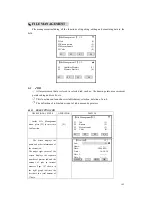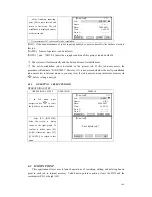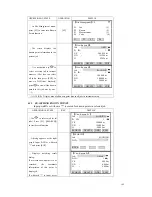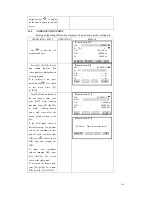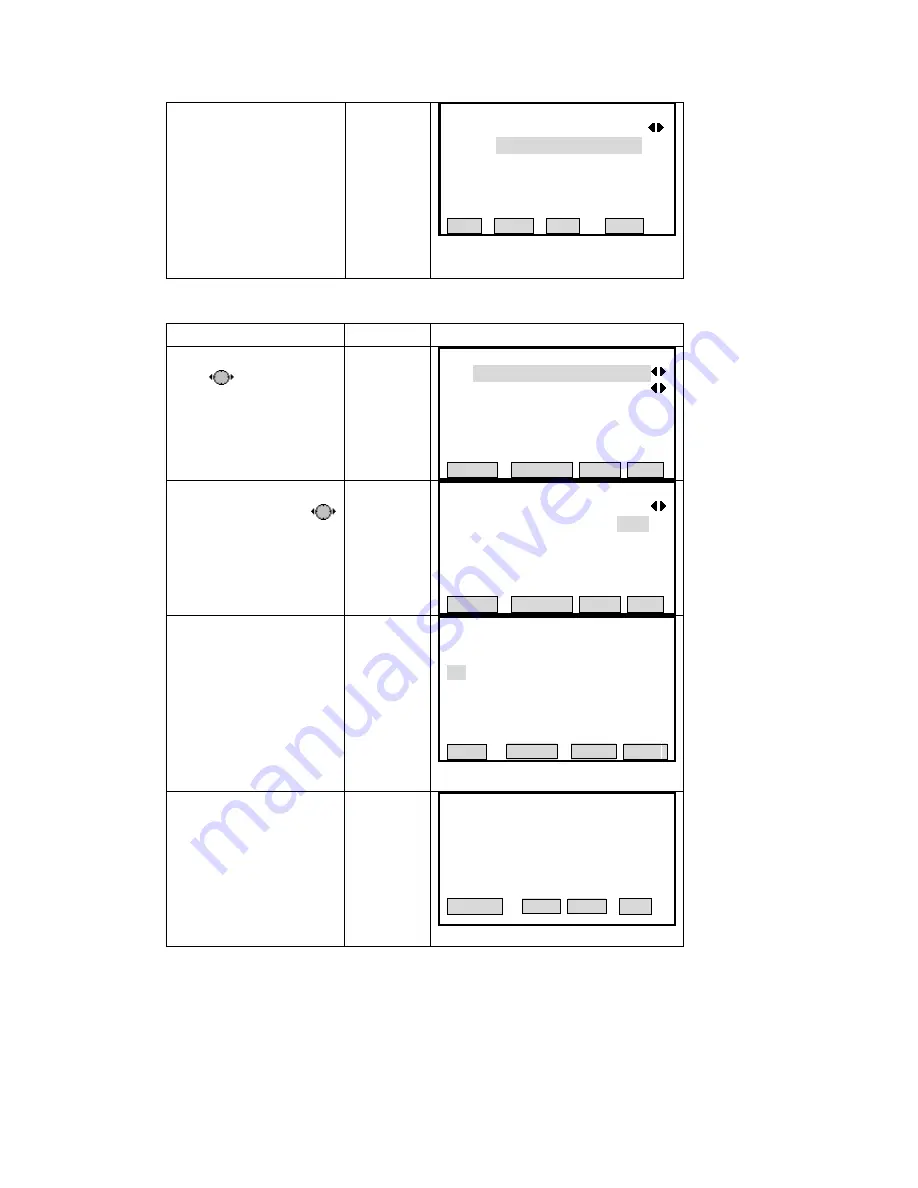
④
After finishing adding a
known point, the program
automatically add 1 (+1) to the
tID, and continues to input
【
Input Known Pt
】
:
SANDING
P
other know points, as shown in
the right graph.
To quit this program, press
[ESC] to return to last menu.
Job
Pt ID
:
1
m
0.000 m
Y/E
:
100.000 m
X/N
:
100.000
H
:
10
View SAVE
6.2.3 EDITING THE KNOWN POINTS
This function allows editing known points in internal memory.
OPERATIONAL STEPS
OPERATION
DISPLAY
【
View Known Pt
】
Job
:
DATA
Pt ID
:
1
Y/E
:
100.000 m
X/N
:
100.000 m
H
:
90.000 m
①
Use
to select the job
which contains the point to be
edited. Press [ENT] to move to
PtID item.
SEARCH D
ADD EDIT
ELETE
②
Press navigation key
(or use search function) to find
out the data needed to edit.
【
View Known Pt
】
Job
:
SANDING
Pt ID
:
10
m
.000 m
116.000 m
Y/E
:
110.000
102
X/N
:
H
:
SEARCH DELETE ADD EDIT
③
Press [F4] ([EDIT]) to start
data editing function, and the
screen displays this point data.
Input new PtID, coordinate, and
press [ENT] to move to the
next line. For those data
needed no edit, press [ENT]
ly.
Edit Known Pt
】
Pt ID
:
direct
【
10
00 m
X/N
:
102.000 m
116.000 m
Y/E
:
110.0
H
:
Back SAVE
④
As input is finished, press
[F4] to save the edited data.
The screen dis
plays as the right
graph. Press [F4] ([OK]) to
store the edited data.
To re-edit this point please
press [F1] ([CANCEL]).
【
Input Known Pt
】
Pt. Exist ! Want to cover the data ?
DELETE OK
167
Содержание STS-750
Страница 6: ...6...