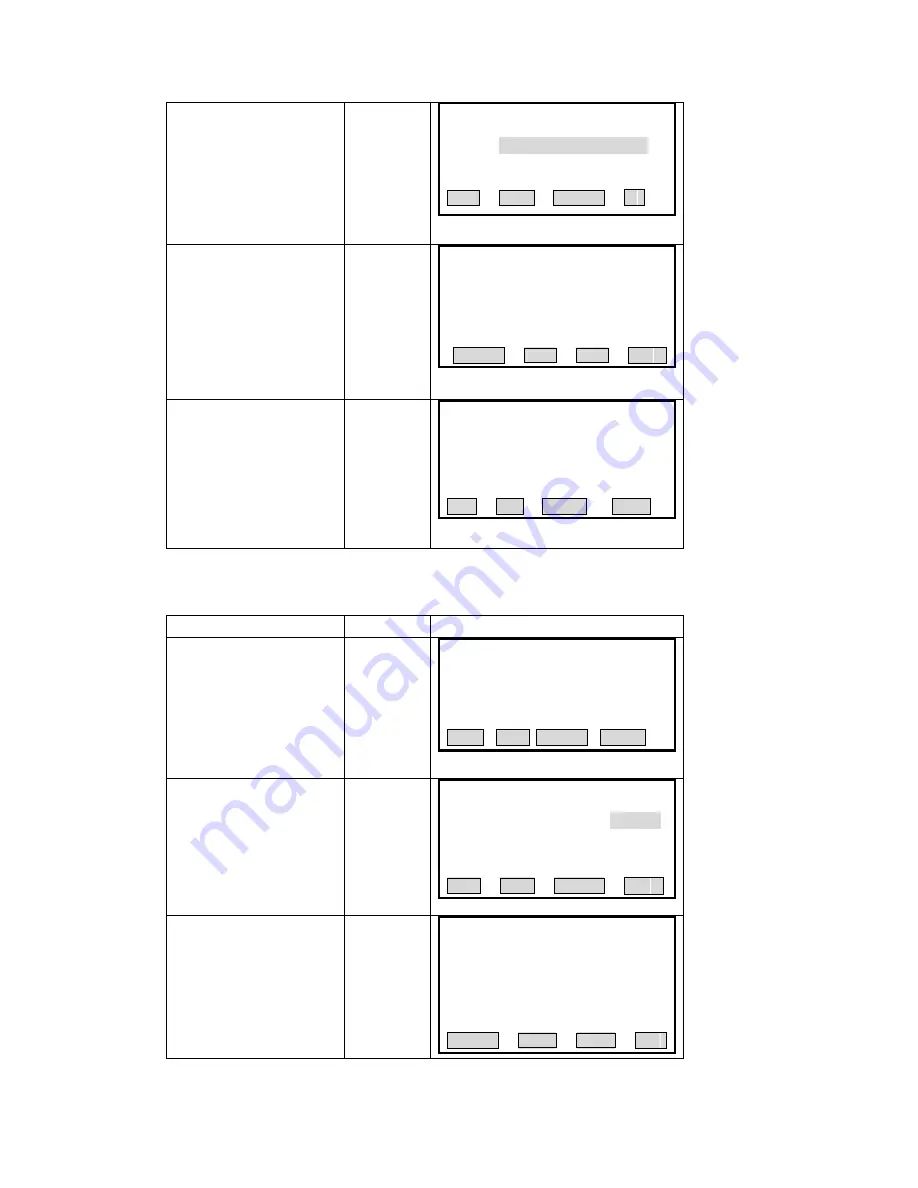
③
Input the coordinate of start
chainage. After finishing one
item, press [ENT] to move to
the next item.
N,
Input start
chainage, and
E
coordinate
+
[ENT]
ype
:
Start Arc
【
Define HZ AL
】
1/0
T
Chain.
:
---.---
X/N
:
m
---.--- m
/E
:
---.--- m
Y
PREV NEXT SEARCH
↓
④
when all items have been
imput, press [F2] ([NEXT]) to
store start point information.
The program displays: “Save
Edit Alignment?” If yes, press
[F4] ([OK]). To re-edit it, press
[F1] ([CANCEL]).
[F2]
【
Define HZ AL
】
Save Edit Alignment?
CANCEL OK
⑤
Enter into Horizontal
Alignment main menu.
【
HZ Alignment Type
】
Chain.
:
100.000 m
AZ
:
0°00
′
00
″
LINE ARC SPIRAL POINT
Line
When the start point or other line type are defined, user can define line. A line consists of
azimith angle and distance. The distance value can not be negative.
OPERATIONAL STEPS
OPERATION
DISPLAY
【
HZ Alignment Type
】
①
Press [F1] ([LINE]) to enter
into HZ Alignment Type menu.
[F1]
Chain.
:
100.000 m
AZ
:
0°00
′
00
″
LINE ARC SPIRAL POINT
Input AZ
②
After inputting AZ angle,
press [ENT] to go to next input
item. After inputting the length
of the line, press [ENT].
+
[ENT],
Input length
+
【
Define HZ AL
】
2/1
Type: ARC
[ENT]]
AZ
:
---°---
′
---
″
Length
:
---.--- m
PREV NEXT SEARCH
↓
【
Define HZ AL
】
③
Press [F2] ([NEXT]), the
K]). To re-edit it, press
[F1]([CANCEL]).
program displays “Save Edit
Alignment?” If yes, press
[F4]([O
Save Edit Alignment?
[F2]
CANCEL OK
138
Содержание STS-750
Страница 6: ...6...






























