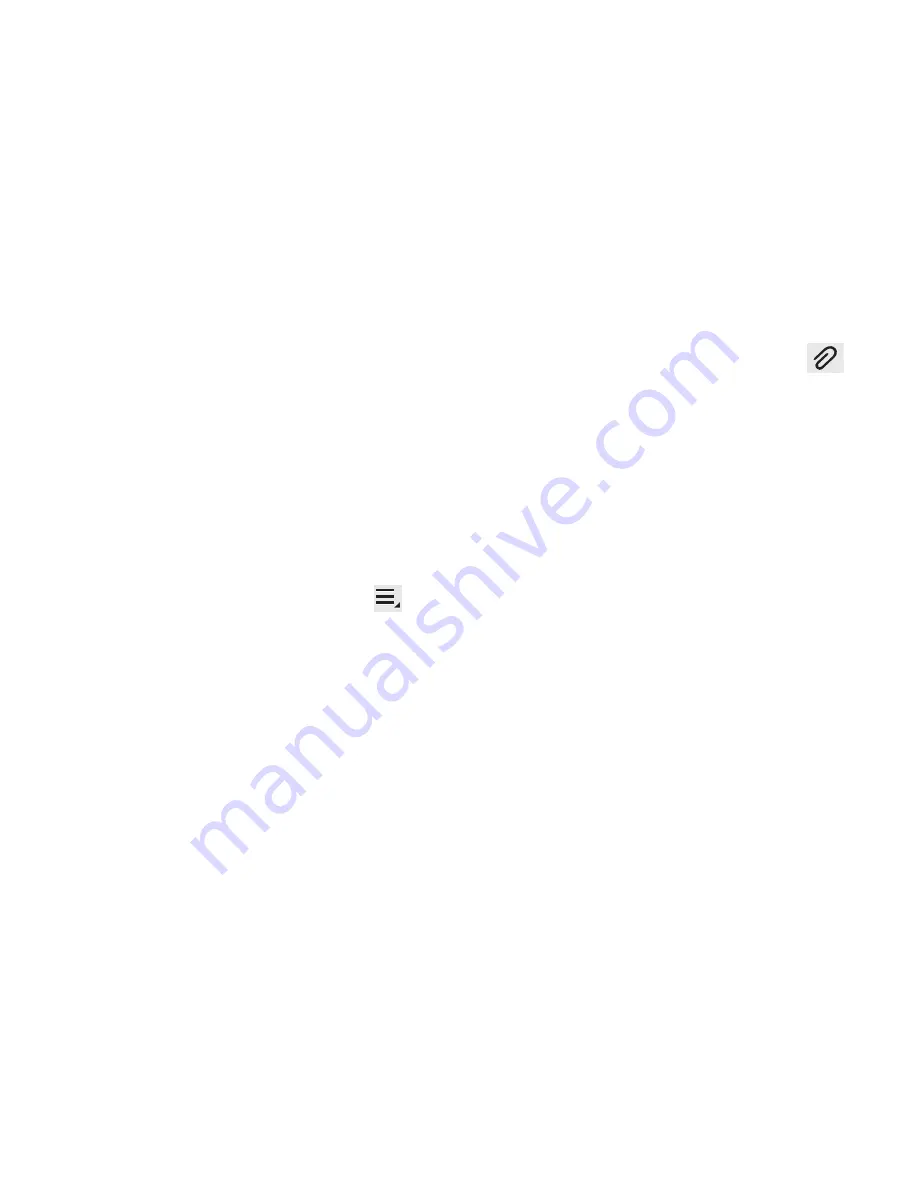
Messaging 78
• Add slide
: converts an SMS message into an MMS
(Multimedia) message and allows you to attach an existing
slideshow.
• Remove slide
(only in MMS messages): allows you to
remove a previously attached slideshow.
• Add subject
: allows you to enter a subject.
• Duration (5 sec)
(only in MMS messages): allows you to
assign a duration for each slides to appear on-screen.
• Layout(bottom)
(only in MMS messages): allows you to
choose the message layout by selecting the text to appear at
the top of bottom of the MMS.
3.
From within the main Messaging screen, tap
Menu
to display these additional messaging options:
• Text templates
: provides quick access to your message text
templates. For more information, refer to
“Text Templates”
on page 83.
• Delete threads
: allows you to erase the current message
thread.
• Settings
: adjust the Messaging application settings. For more
information, refer to
“Messaging Settings”
on page 82.
Adding attachments to a message
To add an attachment to your current message, tap
Attach
and select one of the following options:
•
Images
: allows you to tap an existing image from your Pictures
list to add it to your message.
•
Take picture
: allows you to temporarily exit the message, take a
photo with device’s camera, and then add it to your message by
tapping
Save
.
•
Video
: allows you to choose an existing video from the Videos list,
then add it to your message.
•
Record video
: allows you to temporarily exit the message,
record a video clip using the device’s camera, and then add it
to your message by tapping
Save
.
•
Audio
: allows you to choose an existing audio file from the
Audio list, then add it to your message by tapping the circle to
the right of the audio so that it turns green, then tapping
Done
.
•
Memo
: allows you to add a note from your Memo app. Select an
available memo and tap
Done
.
•
Calendar
: allows you to add an event from your calendar.
•
Location
: allows you to attach a thumbnail of a map showing
your location.






























