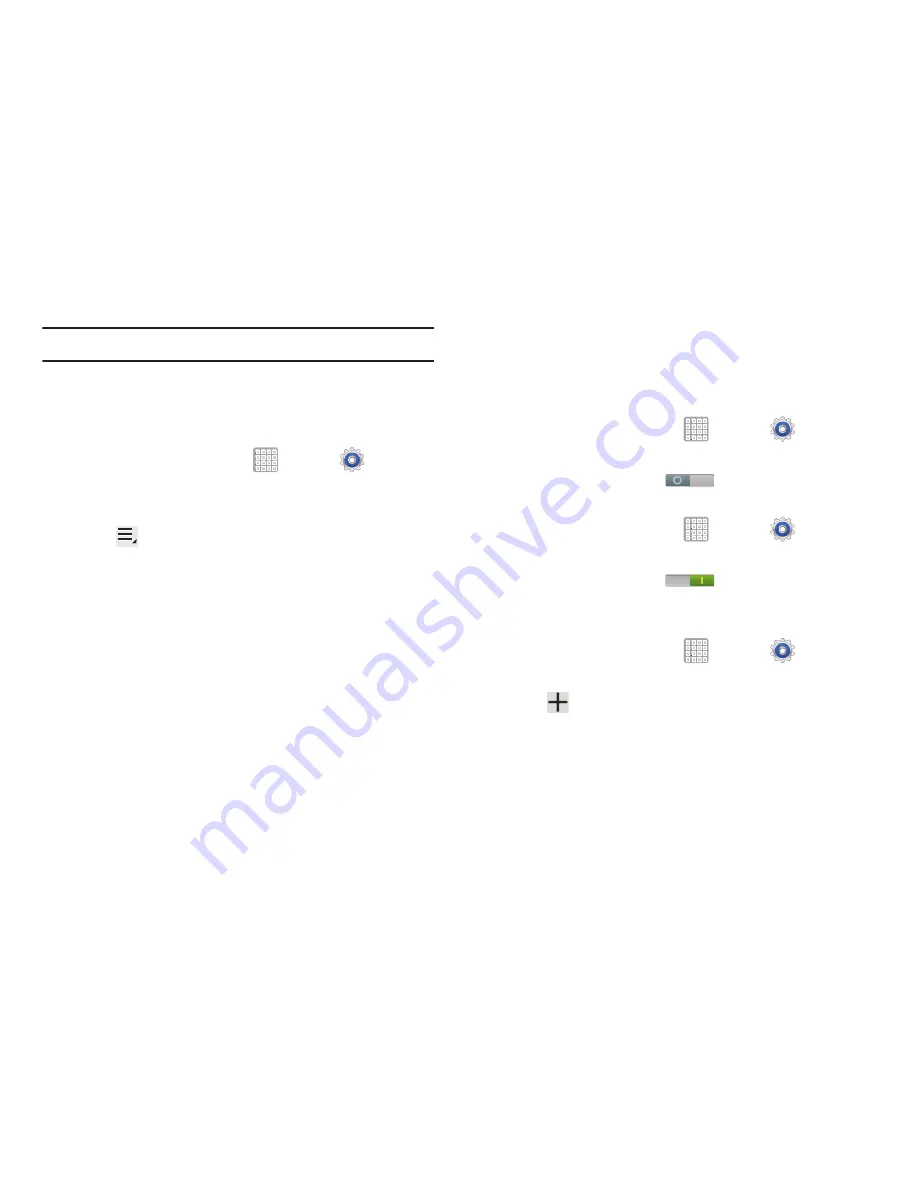
Settings 222
Note:
Options vary by application.
Storage Used
This option allows you to view a list (on the current tab) of
current applications as sorted by size.
1.
From a Home screen, tap
Apps
➔
Settings
➔
Application manager
.
2.
Tap the
All
tab to display all available applications.
3.
Tap
Menu
➔
Sort by size
to change the current list
to show items based on the amount of storage they
occupy.
Accounts and Synchronization
Set up and manage accounts, including your Google and
email accounts.
To activate Accounts and sync
1.
From a Home screen, tap
Apps
➔
Settings
➔
Accounts and sync
.
2.
Tap the
Auto sync
icon
to turn the feature on.
To deactivate Accounts and sync
1.
From a Home screen, tap
Apps
➔
Settings
➔
Accounts and sync
.
2.
Tap the
Auto sync
icon
again to turn the
feature off.
Adding an Account
1.
From a Home screen, tap
Apps
➔
Settings
➔
Accounts and sync
.
2.
Tap
Add account
.
3.
Select one of the account types.
4.
Use the keyboard and follow the prompts to enter your
credentials and set up the account.






























