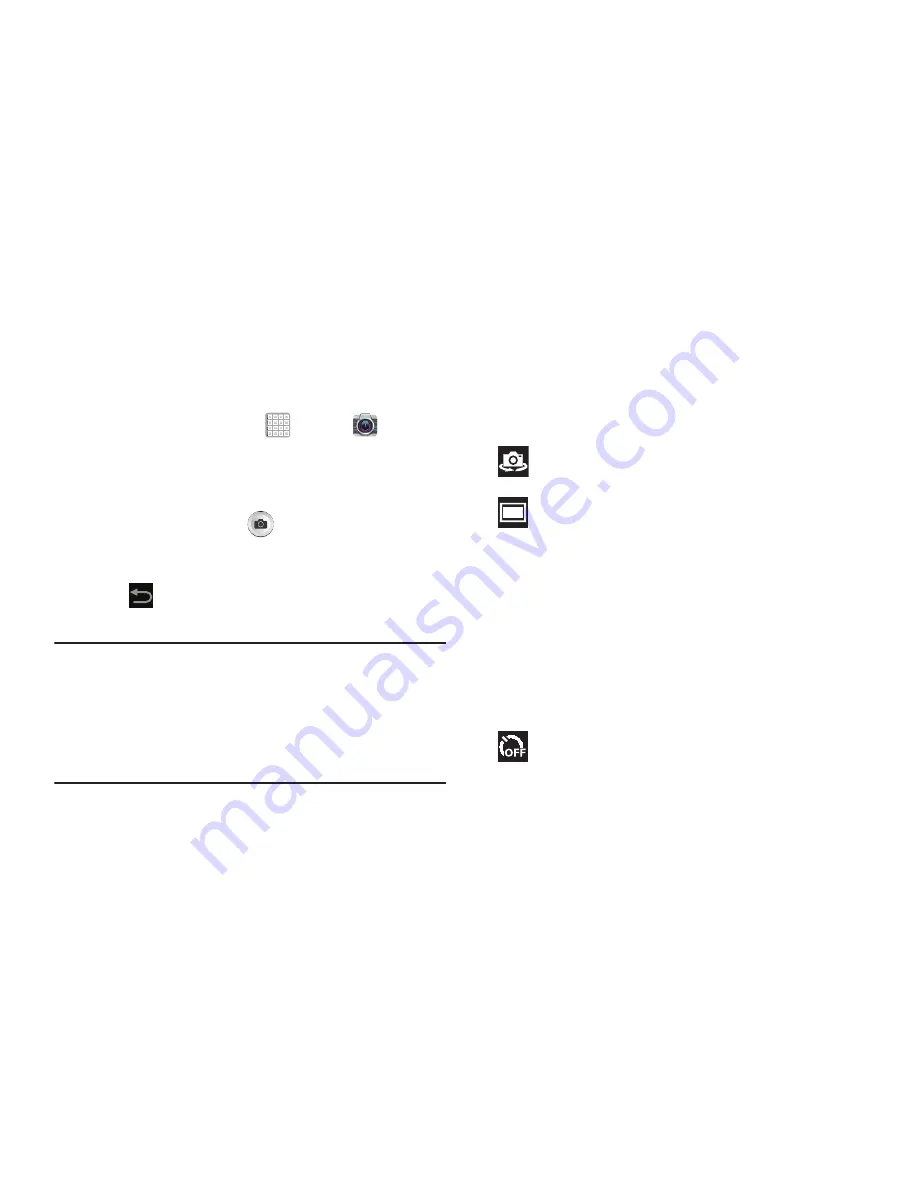
103
Taking Photos
Taking pictures with your device’s built-in camera is as
simple as choosing a subject, pointing the camera, then
pressing the camera key.
1.
From a Home screen, tap
Apps
➔
Camera
.
2.
Using the display as a viewfinder, compose your photo
by aiming the lens at the subject. To configure settings,
see
“Camera Settings”
on page 105.
3.
To take the photo, tap
(
Camera
key) until the
shutter sounds. (The picture is automatically stored
within your designated storage location.
4.
Tap
Back
to leave the Camera and display the
previous screen.
Important!
Do not take photos of people without their
permission.
Do not take photos in places where cameras are
not allowed.
Do not take photos in places where you may
interfere with another person’s privacy.
Camera Options
Before you start taking photos, use the camera options to
configure the camera for best results. Camera options are
represented by icons on the left side of the screen. While in
Camera mode, tap the following icons to set camera options:
Self shot
: Tap to switch to the front-facing camera lens
and take a photo of yourself.
Shooting mode
: Choose an automatic shooting mode,
from:
•
Single shot
: Take a single photo.
•
Smile shot
: Tap the Camera button to
automatically focus on the subject’s face and
take the photo.
•
Panorama
: Tap the Camera button to take a
photo, then use the on-screen guideline to move
the viewfinder and take the next 7 shots
automatically.
Timer
: Set a timer for how long to wait before
taking a photo. Options are: Off, 2 sec, 5 sec, and
10 sec.






























