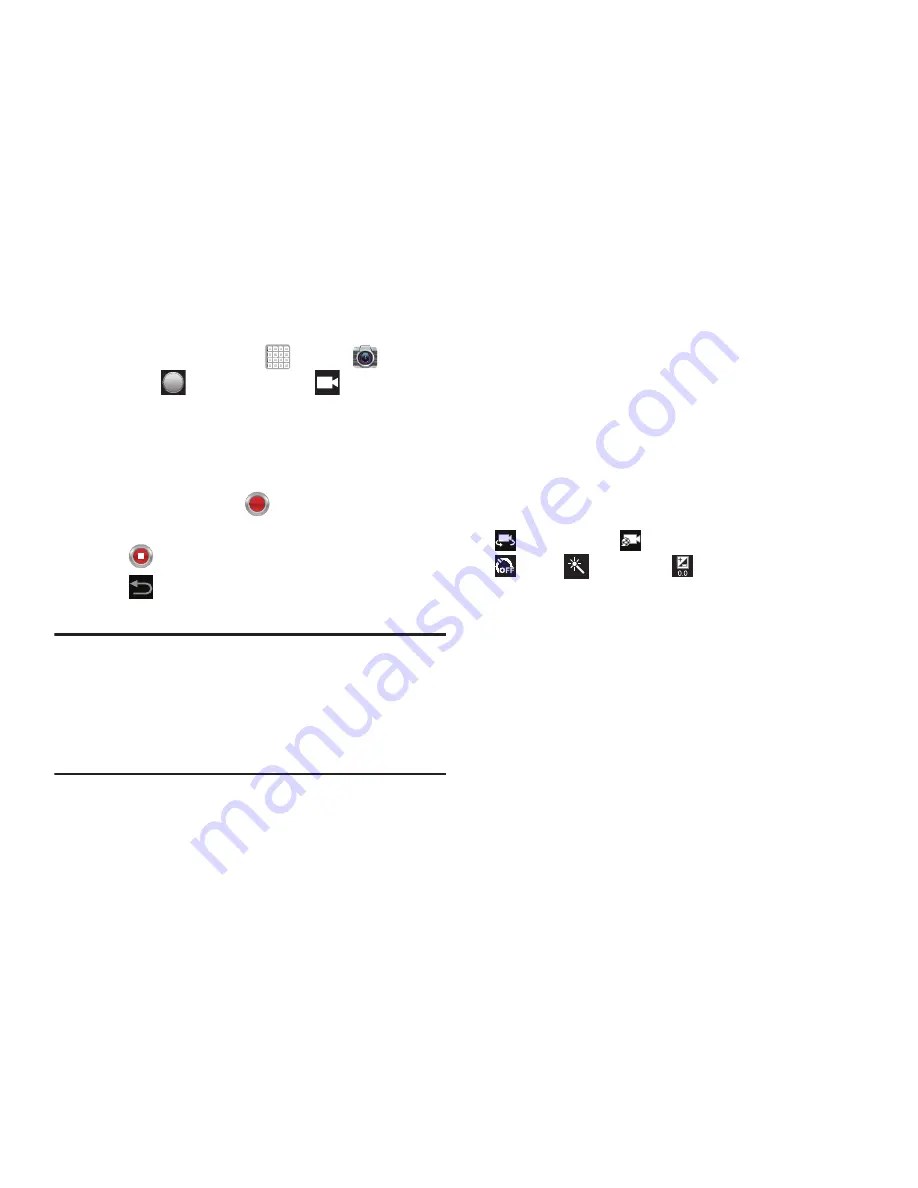
109
Recording Videos
1.
From a Home screen, tap
Apps
➔
Camera
.
2.
Slide the
Mode
button to the
Camcorder
setting.
3.
Using the display as a viewfinder, compose your shot
by aiming the lens at the subject. For more information,
refer to
“Camcorder Settings”
on page 109.
4.
To start recording, tap
Record
.
During recording, the
Record
button flashes.
5.
Tap
Stop recording
to stop recording.
6.
Tap
Back
to leave the Camcorder and display the
previous screen.
Important!
Do not take videos of people without their
permission.
Do not take videos in places where cameras are
not allowed.
Do not take videos in places where you may
interfere with another person’s privacy.
Camcorder Settings
Before you start taking videos, use the camcorder settings to
configure the camcorder for best results. Camcorder settings
are represented by icons on the left side of the screen.
Editing Camcorder Settings Shortcuts
As with the camera, the first five icons are actually shortcuts
to camcorder settings and recording lengths (Normal, Limit
for MMS, and Limit for email). These five shortcuts can be
customized to fit your preference.
Self-recording
,
Recording mode
,
Timer
,
Effects,
and
Exposure value
are default
shortcuts.
To customize these shortcuts, see
“Editing Camera Settings
Shortcuts”
on page 105.






























