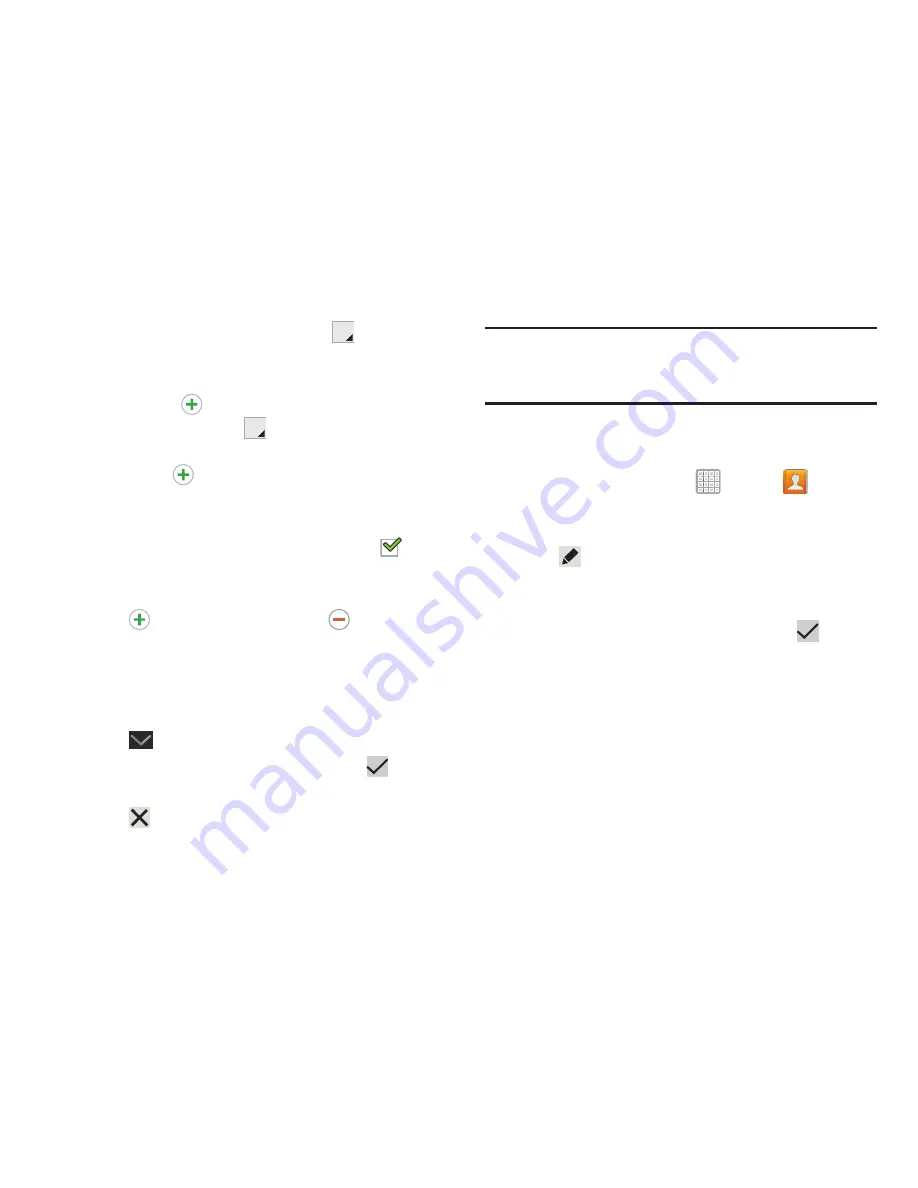
67
• Address
: Enter an address, then tap the
Label tab to
choose a label from
Home
,
Work
,
Other
, or
Custom
to create
a custom label.
• Events:
Tap
to display an event label and field. Enter the
event date, then tap the
Label tab to choose a label from
Birthday
,
Anniversary
,
Other
, or
Custom
to create a custom
event. Tap
to add additional events.
•
Groups
: Tap this field to display the Select group screen. To
assign the contact to one or more groups, tap the check box
next to each group. When enabled, a check mark
appears in the check box. For more information about Groups,
see
“Groups”
on page 72.
5.
Tap
to add additional field. Tap
to remove an
unused field.
6.
Tap
Add another field
to add these additional fields:
Phonetic name
,
Organization
,
IM
,
Notes
,
Nickname,
Website
,
Internet call
, and
Relationship
.
7.
Tap
Back
(bottom-left) to remove the keyboard.
8.
When you finish entering information, tap
Save
.
– or –
Tap
Cancel
➔
OK
to cancel and discard changes.
Tip:
Display a contact’s record and tap the
field to send
an email, tap the
Address
field to display the address on a
map, or tap the
Website
field to link to the website.
Updating Contacts
To update an existing contact:
1.
From a Home screen, tap
Apps
➔
Contacts
.
2.
Tap an entry in the Contacts list (left screen area) to
view its information.
3.
Tap
Edit
.
4.
Continue entering contact information. For more
information, refer to
“Creating Contacts”
on page 66.
5.
When you finish entering information, tap
Save
.
















































