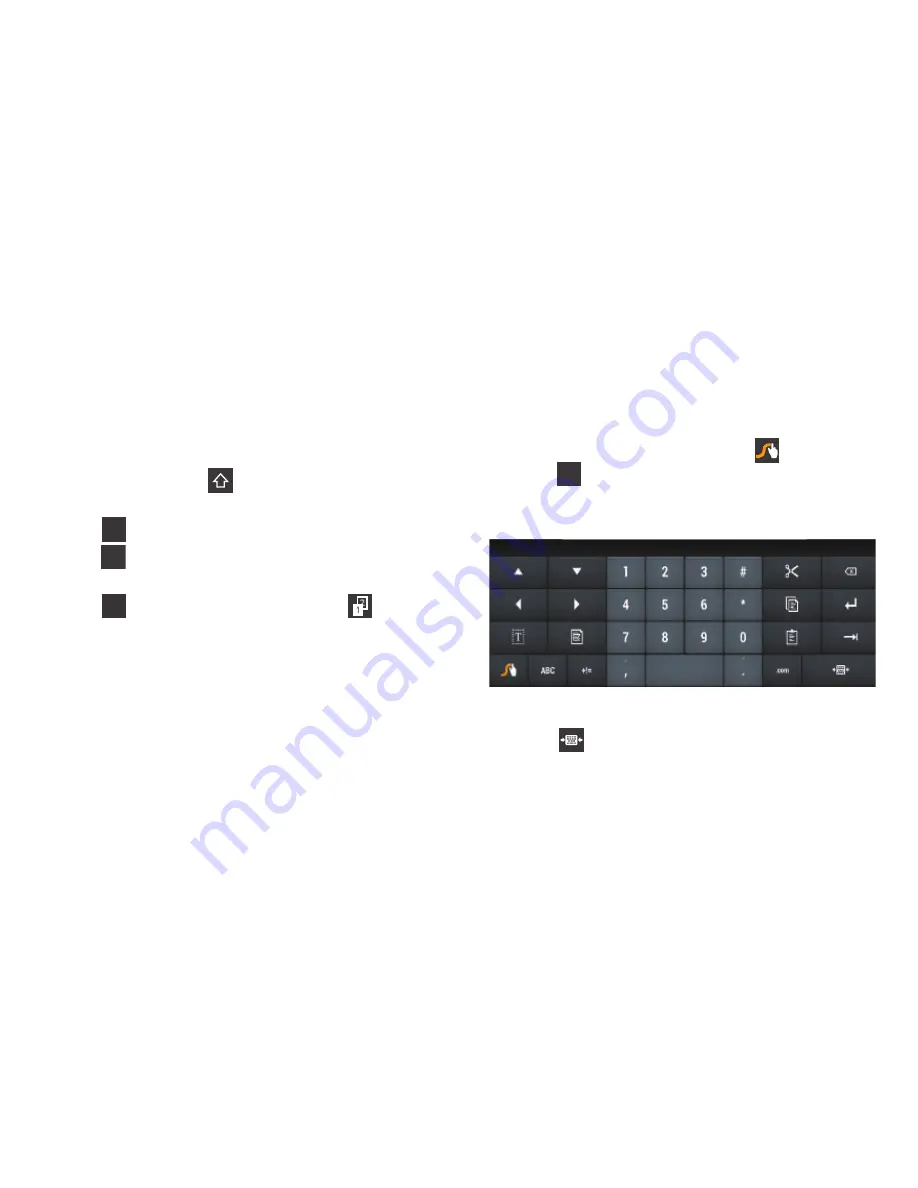
63
Entering Symbols and Numbers
Using the Swype Keypad:
•
Touch and hold on a key to enter the symbol or number at the top
of the key.
•
Touch and hold on a key until a menu of all characters available
on that key appears, then tap a character to enter it.
•
For more symbols, tap
Shift
, then tap the corresponding
key.
•
Tap
to display the alphabetic keypad.
•
Tap
to switch to the numeric keypad and quickly enter
numbers and mathematical operators.
•
Tap
to switch to the symbols keypad. Tap
to view
additional symbols.
Editing Keypad
The Editing Keypad provides a quick way to move the cursor
and highlight text. If the application in which you are working
supports editing, you can cut, copy, or paste highlighted text.
To display the Editing keypad:
1.
In a single motion, swype from the
Swype Key
to
the
Numeric Key
.
The Editing keypad is displayed.
2.
Select an edit key.
3.
Tap
to resize the Editing Keypad for easier use.
ABC
+!=
+!=
+!=
















































