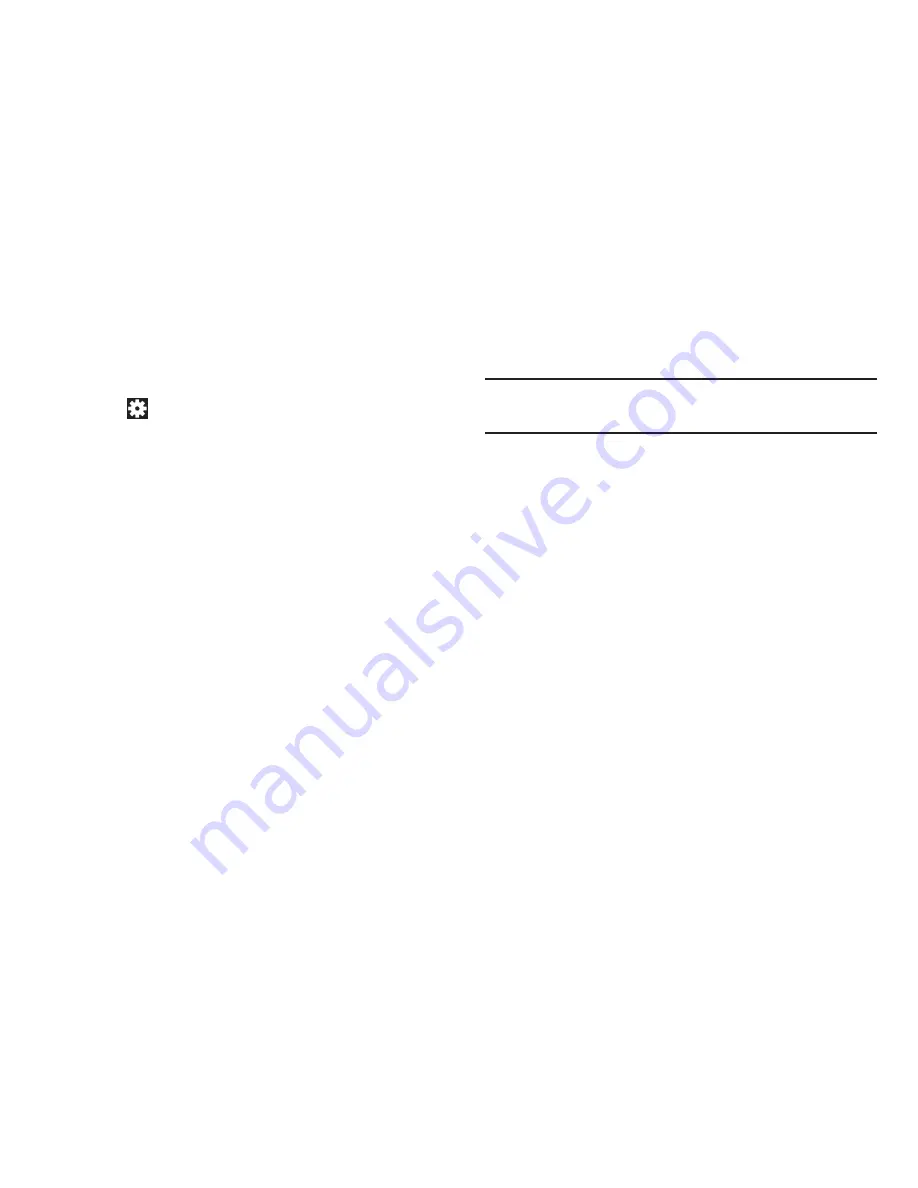
111
Configuring Camcorder Settings
To configure Camcorder settings:
While in Camcorder mode, tap a settings shortcut or
tap
Settings
to configure the following Camcorder
settings:
• Edit shortcuts
: Customize your settings shortcuts. For more
information, refer to
“Editing Camera Settings
Shortcuts”
on page 105.
• Self-recording
: Tap to switch to the front-facing camera lens
and record a video of yourself.
• Recording mode
: Set a recording mode. Options are: Normal,
Limit for MMS, and Limit for email, which limits the size of the
video to 50 megabytes.
• Exposure value
: Use the slider to set the exposure value from
-2.0 to +2.0.
• Timer
: Set a timer for how long to wait before recording a
video. Options are: Off, 2 sec, 5 sec, and 10 sec.
• Effects
: Apply an effect to videos. Options are: No effect,
Negative, Black and white, or Sepia.
• Resolution
: Set a size for the video. Options are: 1280x720,
720x480, 640x480, or 320x240.
• White balance
: Set the light source. Options are: Auto,
Daylight, Cloudy, Incandescent, or Fluorescent.
Note:
What you see on screen will not correspond to the
luminance of the actual video taken.
• Guidelines
: Enable or disable an on-screen grid to aid in video
composition.
• Storage
: Sets the default video storage location. Choose from
Device or Memory card.
• Reset
: Set all Camera settings to the defaults.
Viewing Videos with the Image Viewer
After recording a video, use the Image Viewer to play, share,
or delete your video.
1.
Tap the
Image Viewer
to view the video.
2.
Tap the screen to show or hide Image Viewer options.
3.
Sweep across the screen to display the next or
previous video. The current video is outlined in the
thumbnails at the bottom of the screen. Tap a
thumbnail to view the video it represents.






























