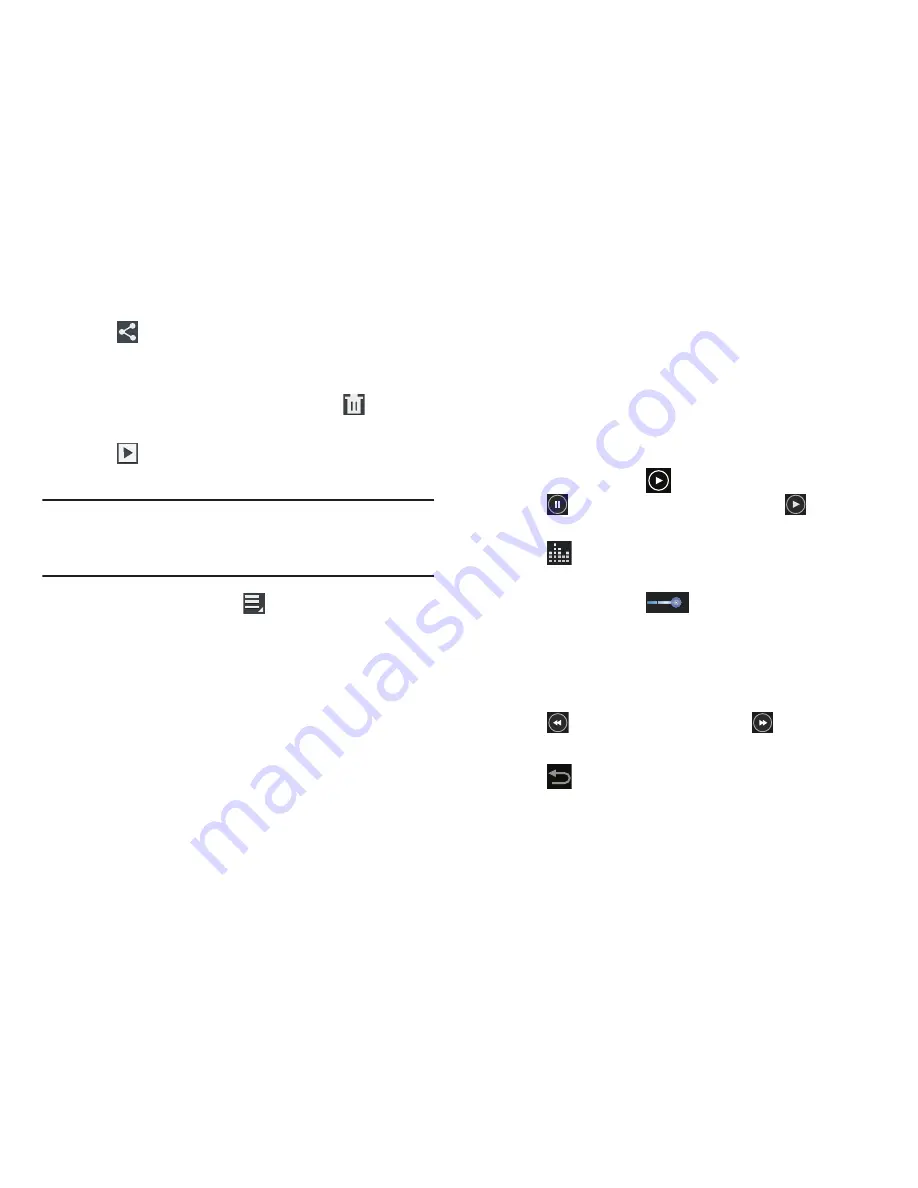
Multimedia 112
4.
Tap
Share via
to use , Bluetooth,
Wi-Fi Direct, Messaging, YouTube, gmail, or Email to
share the video.
5.
To delete the video being displayed, tap
Delete
➔
OK
to delete the video or
Cancel
to exit.
6.
Tap
Slideshow
to display a slide show of the
available pictures and videos.
Note:
Videos are stored in the /Root/DCIM/Camera folder as
mp4 files. For more information, refer to
“My Files”
on
page 182.
7.
As the videos plays, tap
Menu
to select additional
options such as:
• Share via
: Shares that current video via , Bluetooth,
Wi-Fi DIrect, Messaging, YouTube, or Gmail.
• Chapter preview
: Displays an on-screen icon preview of the
various available chapters of the video (broken down in
increments based on length).
• Trim
: Allows you to edit the length and content of the current
video.
• Via Bluetooth
: Shares the current via directly via a current
Bluetooth connection to an external device.
• Video Maker
: Launches the Video Maker application.
• Details
: displays file information for the current video.
• Settings
: Provides access to the video player settings. Choose
from: Play speed or Subtitles.
8.
To play a video, tap
Play
.
Tap
Pause
to pause the video and tap
Resume
to resume playing the video.
9.
Tap
SoundAlive
to set the sound quality to Normal,
Voice, Movie, or Virtual 7.1 ch.
10.
Touch and drag the
white dot on the progress
bar to fast forward or rewind the video. Tap the left end
of the progress bar to restart the video. Tap the right
end of the progress bar to end the video playback.
– or –
Tap
Rewind
to restart the video or
Fast Forward
to end the video.
11.
Tap
Back
to return to the Camcorder.






























