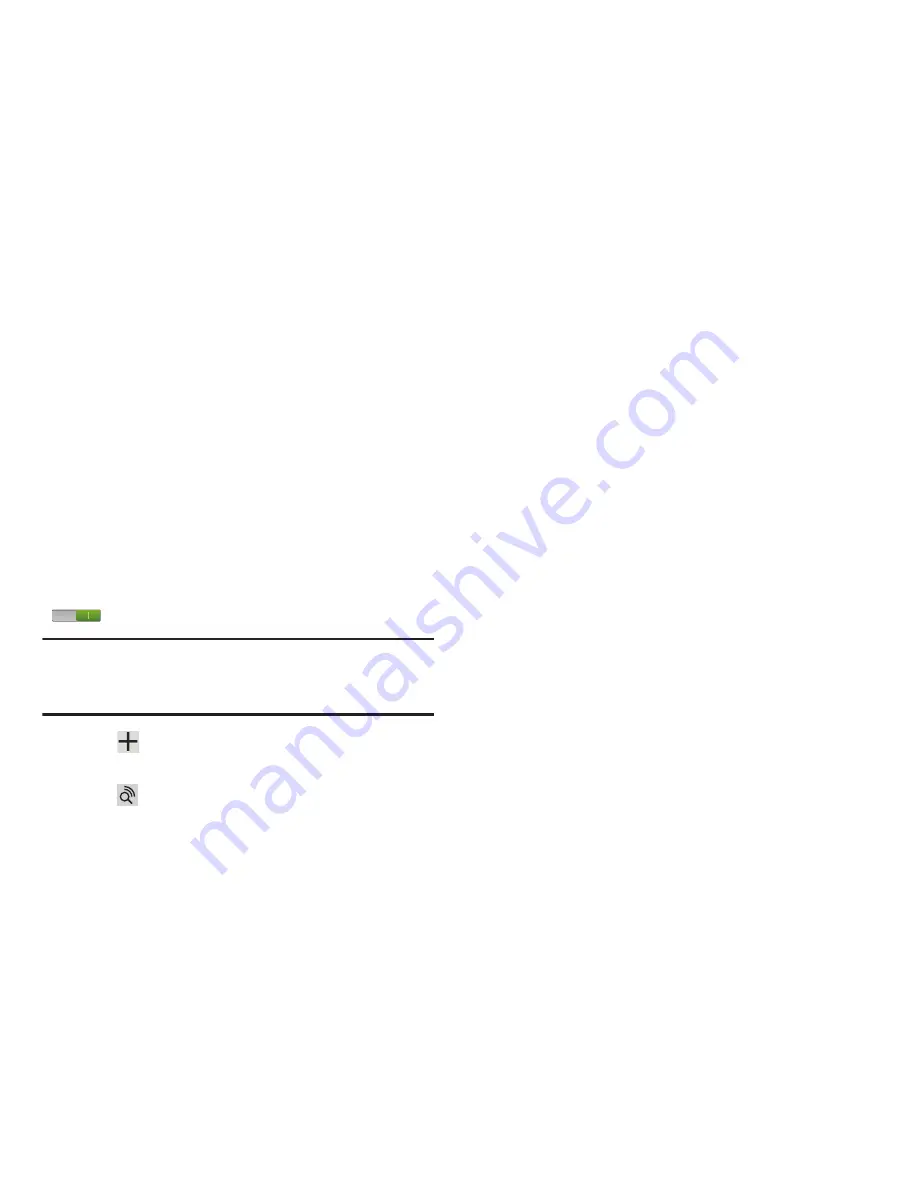
Getting Started 14
Setting Up Your Device
When you first turn on your device, you are asked to set up a
few things. To do that, the following screens display. Some
screens can be skipped (tap
Skip
) or re-displayed (tap
Back
).
Some screens display depending on the options you choose.
Welcome
1.
Tap the language field, scroll through the list, and tap
the language you want your device to use, such as,
English (United States).
2.
Tap
Start
.
Wi-Fi
If prompted, make sure the Wi-Fi
OFF / ON
icon is set to ON
and choose one of the following options:
Note:
If your SIM card is not installed or detecting the network,
you will be prompted to establish an active Wi-Fi
connection.
Tap
Add network
to enter a Network SSID that is
not listed.
Tap
Scan
to make sure you have an accurate list of
Wi-Fi networks.
Tap one of the Wi-Fi networks in the list, enter the
password, and tap
Connect
. Tap and connect to another
Wi-Fi network or tap
Next
to continue.
Tap
Skip
to perform this task later. For more
information, refer to
“Wi-Fi”
on page 202.
Set Date and Time
1.
Tap the time zone field (
GMT+00:00
)
and select the
correct time zone.
2.
Under
Date
, set the date (month, day, year), if
necessary.
3.
Under
Time
, set the time (hour, minute, and AM or PM),
if necessary.
4.
Tap
Next
.






























