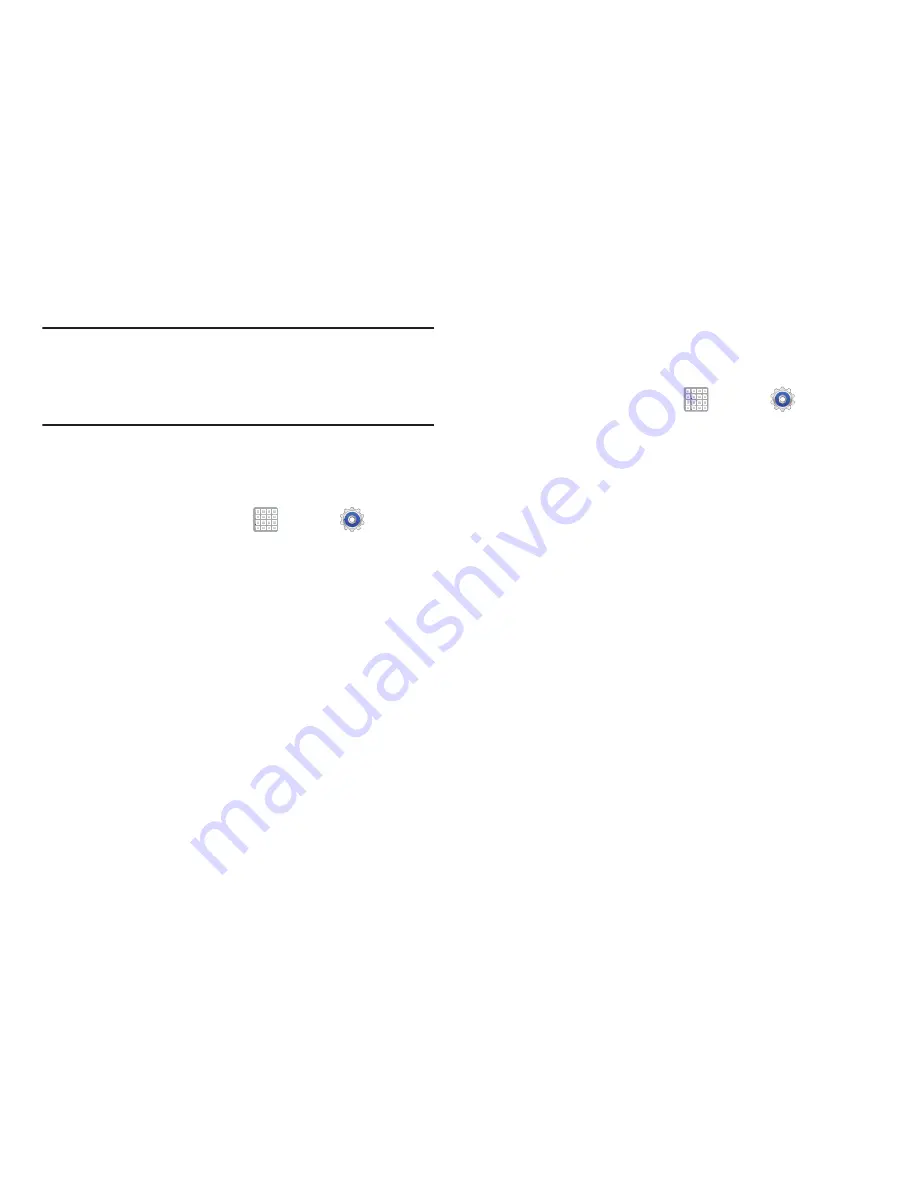
Settings 216
Tip:
Tap the Time in the System Bar to display the Quick
Settings pop-up. Tap
Screen rotation
to enable or disable
the auto-rotate feature. For more information, refer to
“Quick Settings”
on page 33.
Font Style and Size
Set the font for screen displays and the size you want it to
display.
1.
From a Home screen, tap
Apps
➔
Settings
➔
Display
.
2.
Tap
Font style
then select a font.
•
Selections are:
Default font
,
Choco cooky
,
Helvetica S
,
Rosemary
, or
Get fonts online
.
Tap
Get fonts online
to download additional fonts.
3.
Tap
Font size
and select a font size.
Quick Launch
The Quick Launch feature allows you to set multifunctional
softkey to open applications.
1.
From a Home screen, tap
Apps
➔
Settings
➔
Display
.
2.
Tap
Quick launch
.
3.
Tap
None
,
Screen capture
,
Applications
,
Search
, or
Camera
.
If you choose Screen capture, tap the softkey to
capture an image of the current screen and edit the
image. Touch and hold to capture and add an image of
the current screen to the clipboard.
The screen image is saved in the /Root/Pictures/
Screenshots folder. For more information, refer to
“My
Files”
on page 182.






























