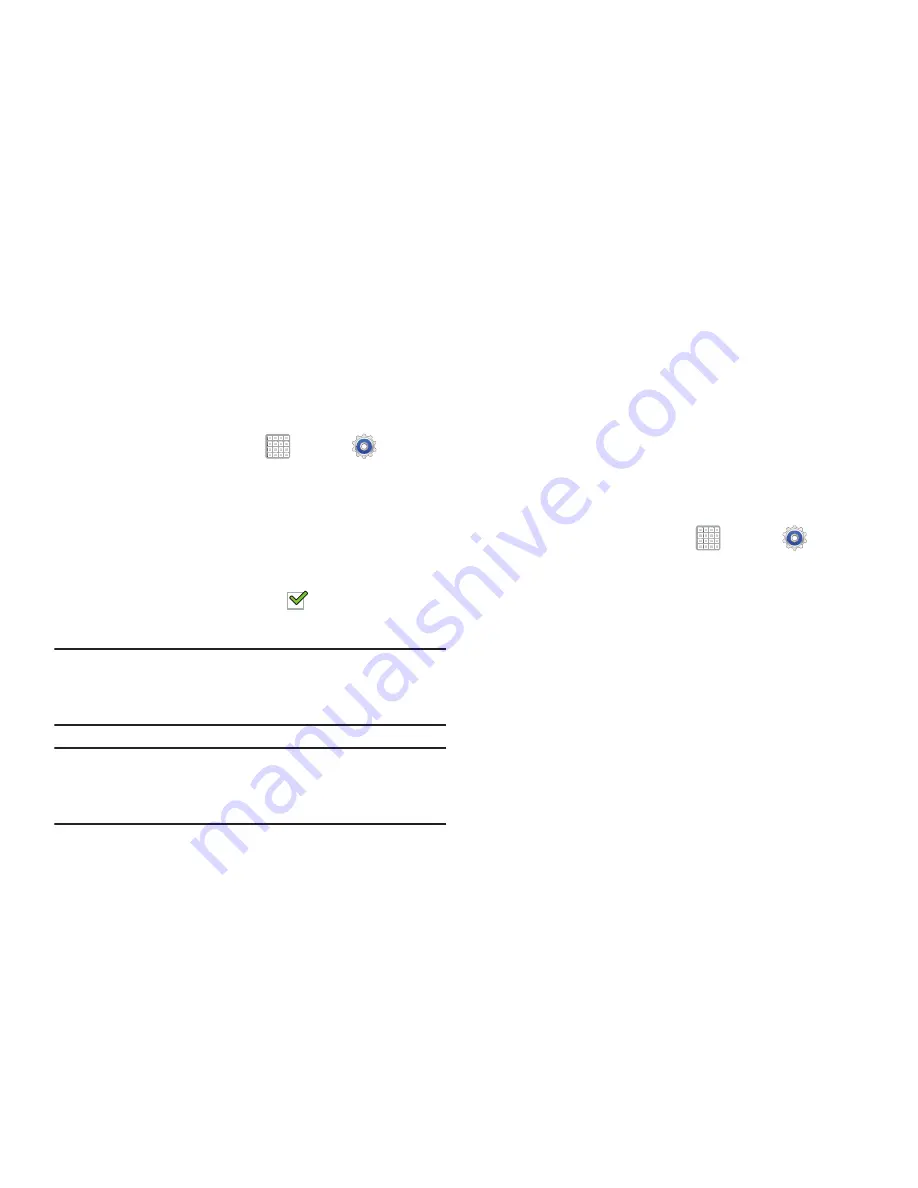
231
Unknown Sources
Before you can download a web application you must enable
the Unknown sources feature (enables downloading).
Developers can use this option to install non-Play Store
applications.
1.
From a Home screen, tap
Apps
➔
Settings
➔
Security
.
2.
Tap
Unknown sources
to active this feature.
An informational pop-up displays.
3.
Read the message and tap
OK
to allow installation of
non-Google Play applications.
When enabled, a check mark
appears in the check
box.
Warning!
Enabling this option causes your tablet and personal
data to be more vulnerable to attack by applications
from unknown sources.
Note:
If you are notified that you can not download a Play
Store application because it comes from an “Unknown
source”, enabling this option corrects this issue.
Credential Storage
This option allows certain applications to access secure
certificates and other credentials. Certificates and
credentials can be installed to the SD card and password
protected.
Trusted Credentials
If a certificate authority (CA) certificate gets compromised or
for some other reason you do not trust it, you can disable or
remove it.
1.
From a Home screen, tap
Apps
➔
Settings
➔
Security
.
2.
Tap
Trusted credentials
to display only trusted CA
certificates. A check mark displayed next to the feature
indicates secure credentials.
The trusted credentials screen has two tabs:
• System
: Displays CA certificates that are permanently installed
in the ROM of your device.
• User
: Displays any CA certificates that you installed, for
example, in the process of installing a client certificate.
3.
Tap a CA certificate to examine its details.
A scrolling screen displays the details.






























