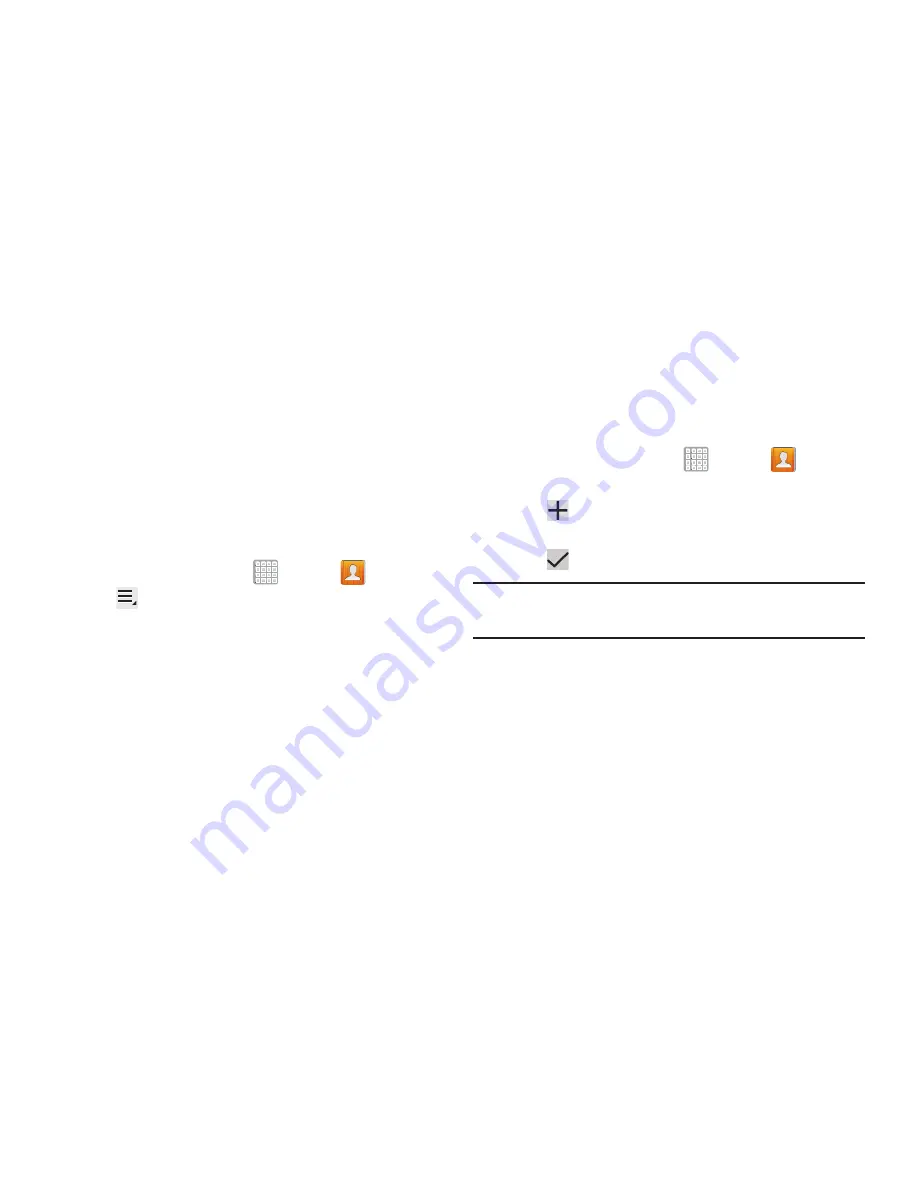
Contacts and Accounts 72
• Wi-Fi Direct
: To send Contacts entries directly to an external
device through a Wi-Fi connection
4.
Follow the prompts to send the contact information.
Importing and Exporting Contacts
To back up and restore your contacts information, you can
export your contacts list to a storage device, such as a PC, or
import your contacts list (previously exported) from a storage
device.
1.
Use the USB cable to connect your device to the
storage device.
2.
From a Home screen, tap
Apps
➔
Contacts
.
3.
Tap
Menu
➔
Import/Export
.
4.
Tap
Import from USB storage
,
Export to USB storage
,
Import from SD card
,
Export to SD card, Import from SIM
card
,
Export to SIM card
,
or
Send namecard via
, then
follow the prompts to complete the operation.
5.
Tap
OK
to choose all current device/phone Contact
entries.
Groups
Assign contacts to Groups to make searching for contacts
faster or to quickly send messages to group members.
Creating a New Group
Create a new group when you add or edit a contact.
1.
From a Home screen, tap
Apps
➔
Contacts
.
2.
Tap
Groups
above the Contacts List.
3.
Tap
➔
Group name
field and use the keyboard to
enter a new Group name.
4.
Tap
Save
to save the new group name.
Tip:
Contacts can belong to more than one group. Just tap the
contact’s
Groups
field and tap each group.
Once you create a new group, the Contacts List can be set to
display only the contacts in that group. For more information,
refer to
“Contacts Display Options”
on page 68.






























