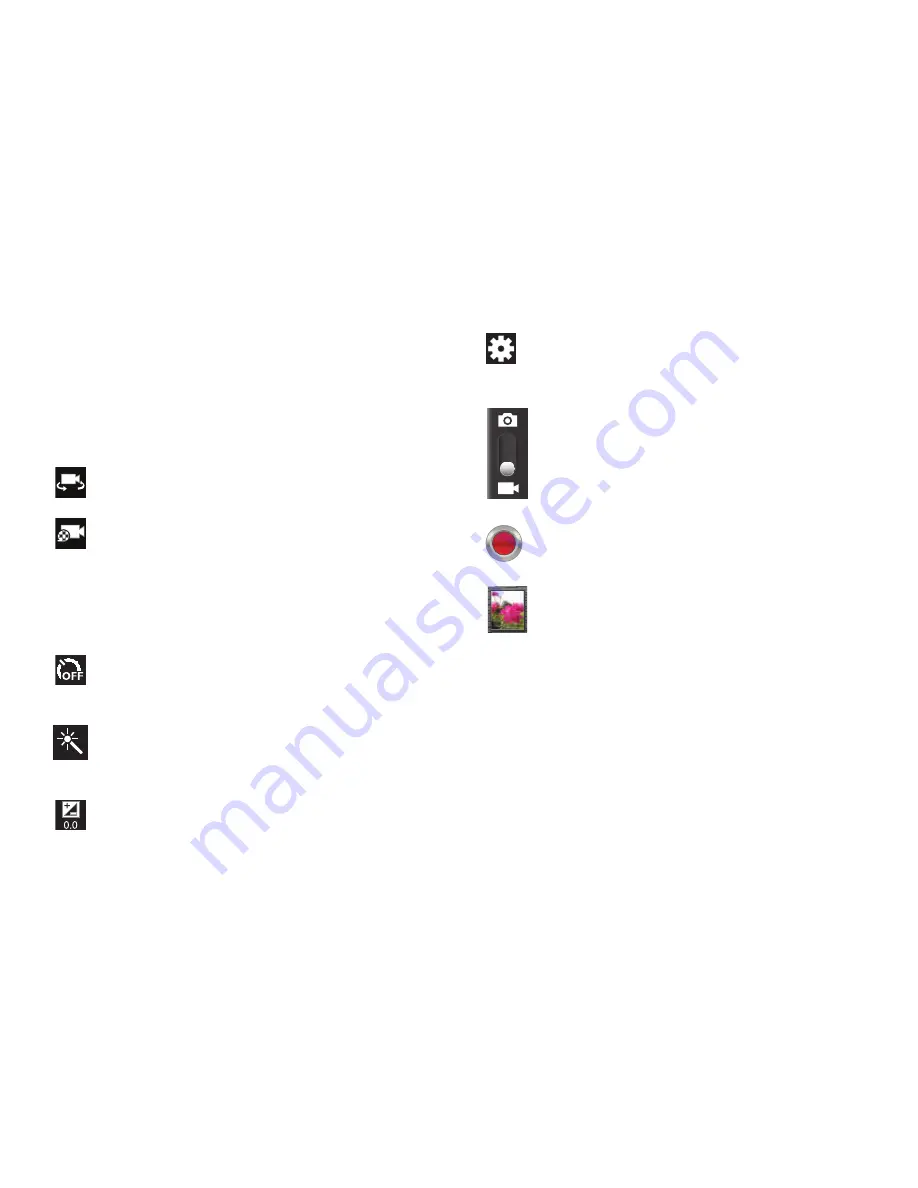
Multimedia 110
Camcorder Options
Before you start recording videos, use the camcorder options
to configure the camcorder for best results. Camcorder
options are represented by icons on the left side of the
screen. While in Camcorder mode, tap the following icons to
set camcorder options:
Self shot
: Tap to switch to the front-facing camera lens
and record a video of yourself.
Recording mode
: allows you to set the recording
mode to: Normal, which is limited only by available
space on the destination location, Limit for
MMS, which is limited by MMS size restrictions, and
Limit for email which restricts the file size so ti can
easily be attached to a new outgoing email.
Timer
: Set a timer for how long to wait before
recording a video. Options are: Off, 2 sec, 5 sec, and
10 sec.
Effects
:
allows you to change the color tone or
apply special effects to the video. Options include:
No effect, Negative, Black and white, or Sepia.
Exposure value
: Set the brightness of the video.
Settings
•
For more information, refer to
“Configuring
Camcorder Settings”
on page 111.
Camera / Camcorder Mode
: allows you to take a photo
in various modes. Once you change the mode, the
corresponding indicator appears at the top left of the
display. Slide the button up for Camera, or down for
Camcorder.
Camcorder button
: shoots or stops video recording
when tapped in Camcorder mode.
Image viewer
: allows you to access the Image viewer
and the various viewing options for a selected video.
The last video you shot, will be displayed as a
thumbnail in the Image viewer icon.






























