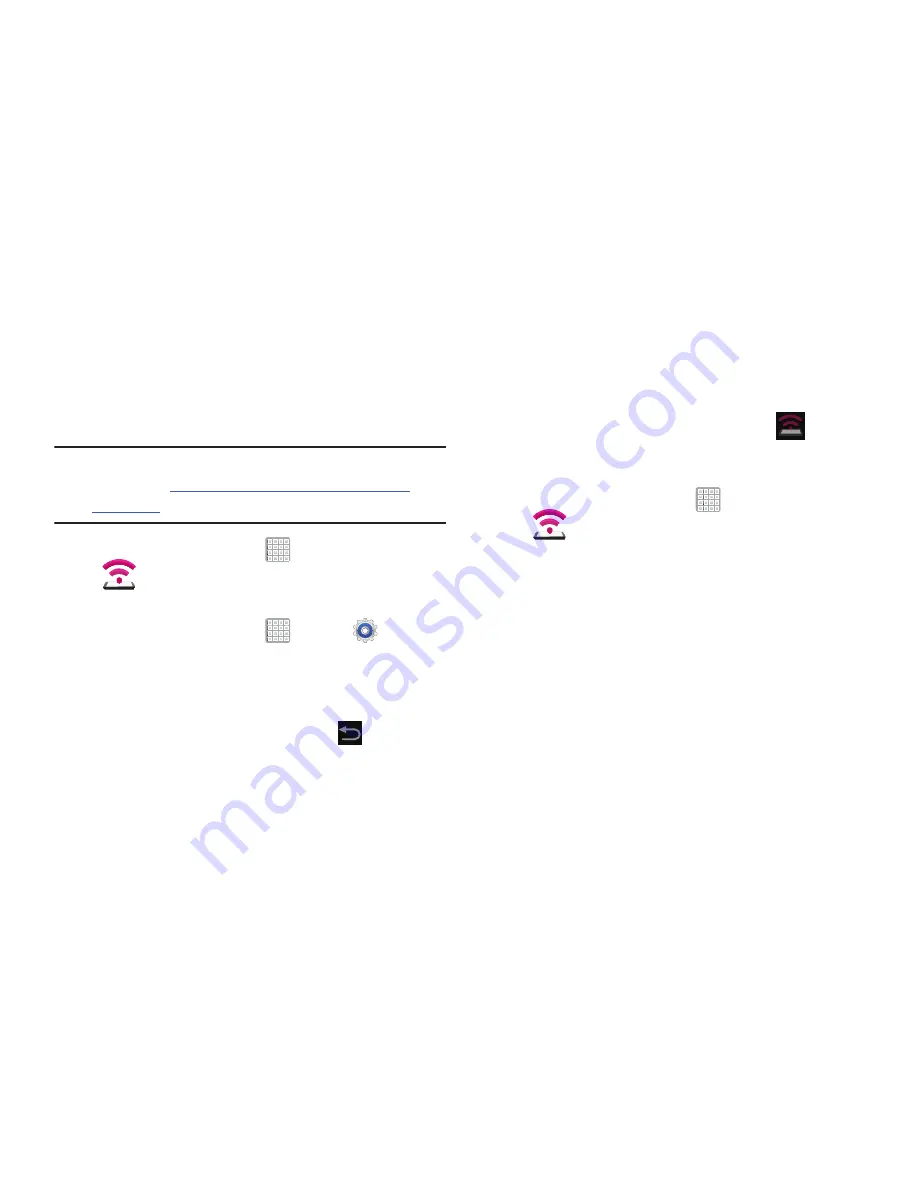
157
USB Tethering
This option allows you to share your device’s mobile data
connection via a direct USB connection between your device
and computer. A wireless version of this same functionality
would be the Mobile AP feature.
Note:
If additional software or USB drivers are required,
navigate to:
http://www.samsung.com/us/support/
downloads
.
1.
From a Home screen, tap
Apps
➔
(
Mobile HotSpot
)
.
– or –
From a Home screen, tap
Apps
➔
Settings
➔
More settings
➔
Tethering and Mobile HotSpot
.
2.
Plug in the USB cable between your computer and your
device.
3.
When prompted for a USB mode, tap
to exit the
menu.
4.
Tap
USB tethering
from the Tethering menu. This places
a green check mark next to the entry and activates the
feature. A Tethering or HotSpot active notification
briefly appears on the screen.
Look for the USB Tethering active icon
in the
Status bar area of the screen.
To disconnect tethering:
1.
From a Home screen, tap
Apps
➔
(
Mobile HotSpot
)
.
2.
Tap
USB tethering
from the Tethering menu to remove
the check mark and deactivate the feature.
3.
Remove the USB cable from the device.






























