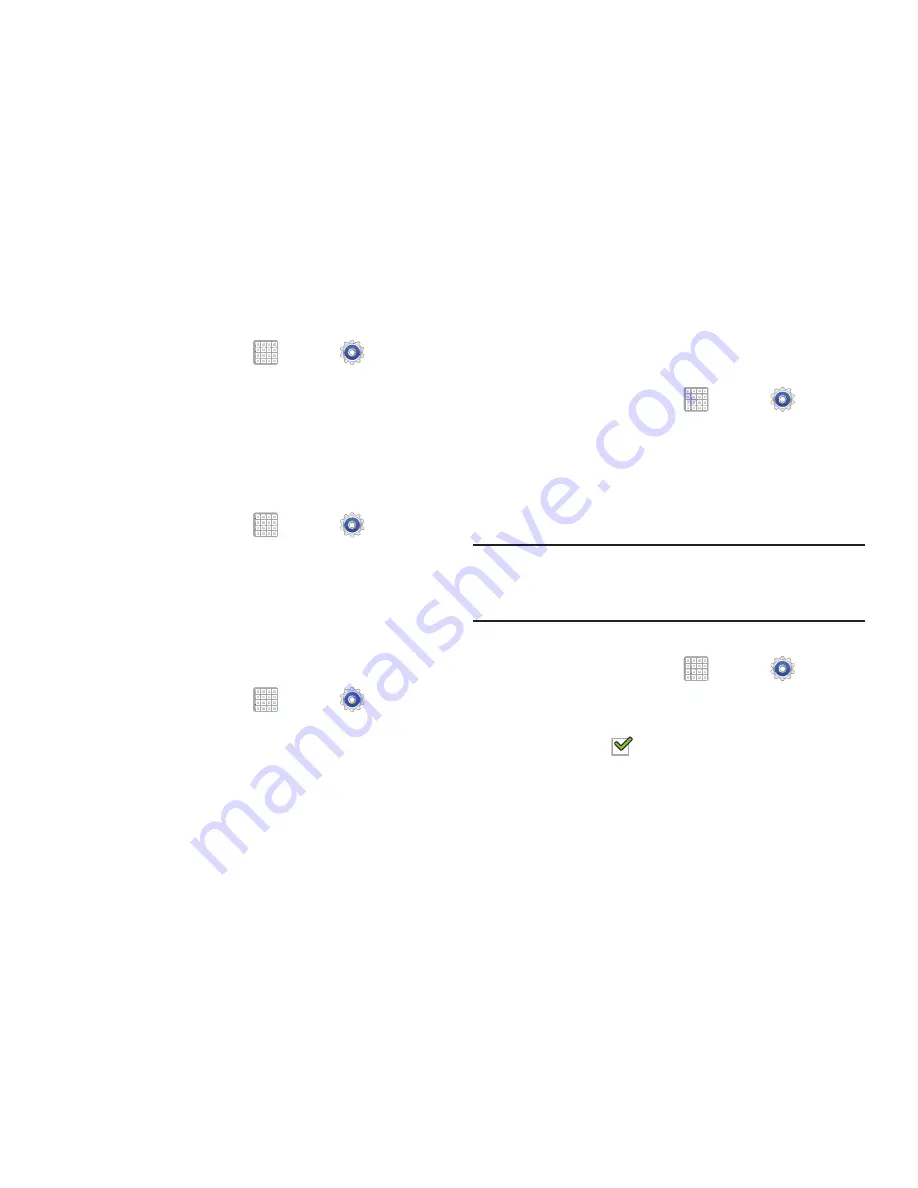
Settings 212
Connecting To a VPN
1.
From a Home screen, tap
Apps
➔
Settings
➔
More settings
➔
VPN
.
2.
Tap the VPN to which you want to connect.
3.
In the pop-up that opens, enter any requested
credentials.
4.
Tap
Connect
.
Edit a VPN
1.
From a Home screen, tap
Apps
➔
Settings
➔
More settings
➔
VPN
.
2.
Touch and hold the VPN that you want to edit.
3.
In the pop-up that opens, touch
Edit network
.
4.
Make the desired VPN setting changes.
5.
Touch
Save
.
Delete a VPN
1.
From a Home screen, tap
Apps
➔
Settings
➔
More settings
➔
VPN
.
2.
Touch and hold the VPN that you want to delete.
3.
In the pop-up that opens, touch
Delete network
.
Kies via Wi-Fi
This feature provides Wi-Fi configuration and usage by Kies
Air.
1.
From a Home screen, tap
Apps
➔
Settings
➔
More settings
➔
Kies via Wi-Fi
.
2.
Select the source of the Wi-Fi connection for Kies air.
Nearby Devices
This option allows you to share your media files with nearby
DLNA (Digital Living Network Alliance) enabled devices.
Warning!
If file sharing is enabled, other devices can access
your data. Use the Wi-Fi network and this option with
care.
To configure this option:
1.
From a Home screen, tap
Apps
➔
Settings
➔
More settings
➔
Nearby devices
.
2.
Tap
File sharing
to turn File sharing on.
A check mark
appears in the check box when File
sharing is On.






























