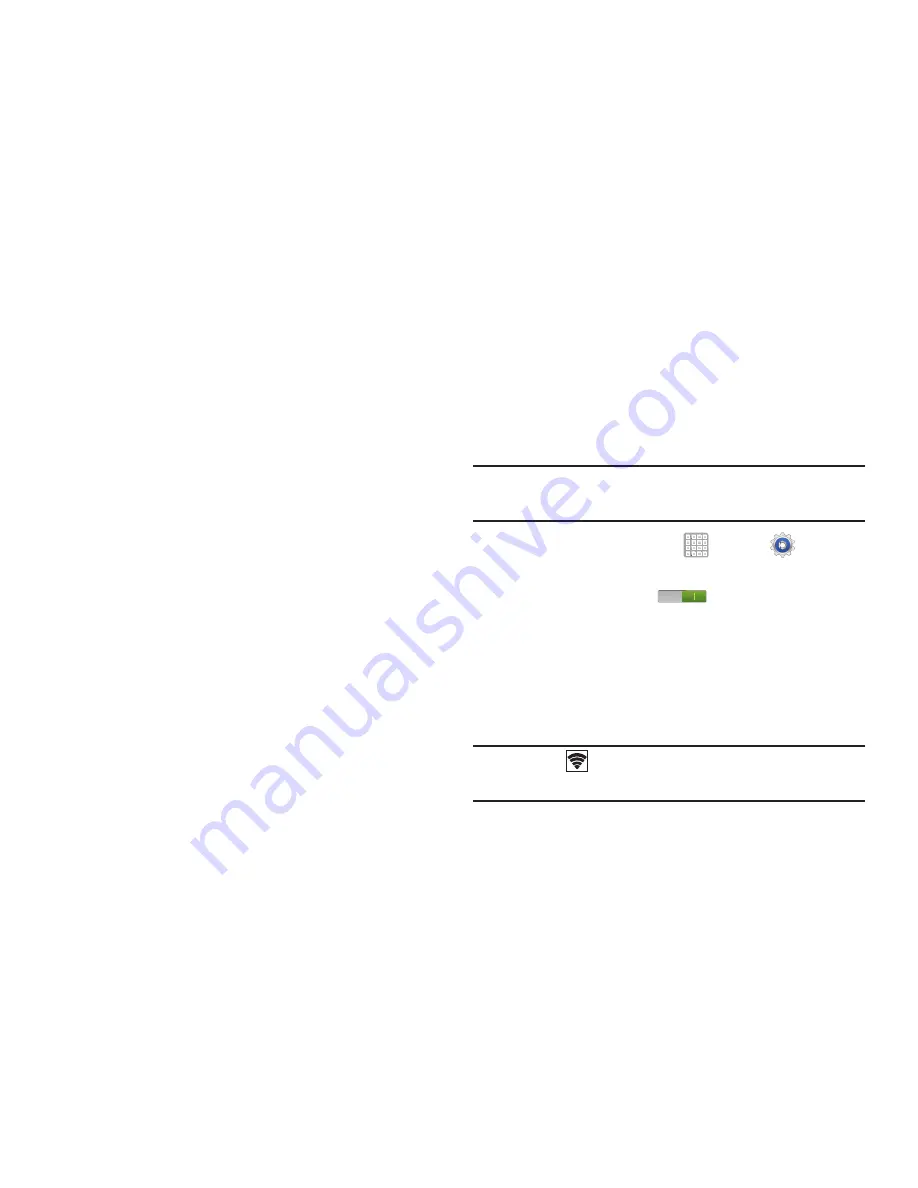
Settings 210
Tethering and Mobile HotSpot
The Tethering option allows you to share your device’s
mobile data connection via a direct USB connection between
your device and computer.
The Mobile HostSpot feature allows you to turn your device
into a Wi-Fi hotspot. The feature works best when used in
conjunction with HSPA+ (4G) data services (although 3G
service can also be used).
For more information, see
“USB Tethering”
on page 157 or
see
“Mobile Wi-Fi HotSpot”
on page 158.
Wi-Fi Direct Settings
You can configure your device to connect directly with other
Wi-Fi capable devices. This is an easy way to transfer data
between devices. These devices must be enabled for Wi-Fi
Direct communication. This connection is direct and not via a
hot spot or WAP.
Note:
Activating this feature will disconnect your current Wi-Fi
network connection.
1.
From a Home screen, tap
Apps
➔
Settings
➔
More settings
➔
Wi-Fi Direct
.
2.
Tap the
OFF / ON
icon
to turn Wi-Fi Direct on.
If you are currently connected to a Wi-Fi network, a
prompt displays
Start Wi-Fi Direct operation. This will
turn off Wi-Fi client/hotspot operation
.
3.
Tap
OK
to continue. Your device will begin to search for
other devices enabled with Wi-Fi direct connections.
Note:
Confirm
(
Wi-Fi Direct On
) appears at the bottom of
the screen.
4.
Tap the Wi-Fi Direct tab to display Available devices.






























