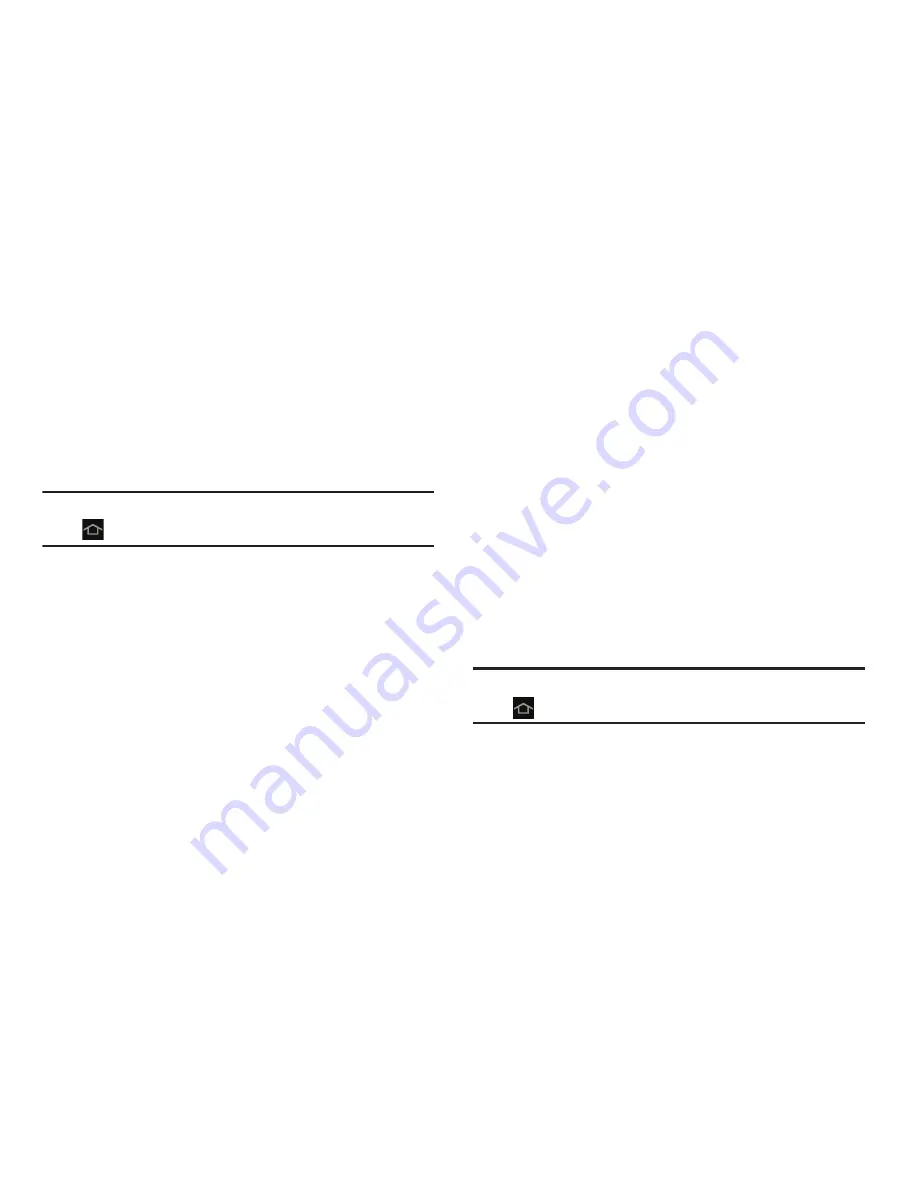
Understanding Your Device 28
Extended Home Screen
The Home screen consists of the Home panel, plus four
panels that extend beyond the display width to provide more
space for adding shortcuts and widgets.
Slide your finger horizontally across the screen to scroll to
the left or right side panels. As you scroll, the indicator at the
top of the display shows your current position.
Note:
The center panel (Home screen) displays when you tap
Home
.
Customizing the Home Screens
To customize the Home screens to suit your preferences:
1.
Navigate to one of the Home screen panels.
2.
Touch and hold on the screen until the
Home screen
pop-up displays.
3.
From the
Add to Home screen
area, select:
•
Apps and widgets
to add app or widget shortcuts on the
Home screen
• Folder
to add a folder on a Home screen
• Page
to add or remove a Home screen. For more information,
refer to
“Adding and Removing Home Screen Panels”
on page 28.
– or –
Set a new wallpaper. For more information, refer to
“Wallpapers”
on page 42.
Display Settings
You can customize display screen settings to your
preferences. For more information, refer to
“Display
Settings”
on page 215.
Adding and Removing Home Screen Panels
Your device can contain up to seven Home screen panels.
You can customize the Home screen by removing or adding
panels.
Note:
The panel in the center position displays when you tap
Home
.






























