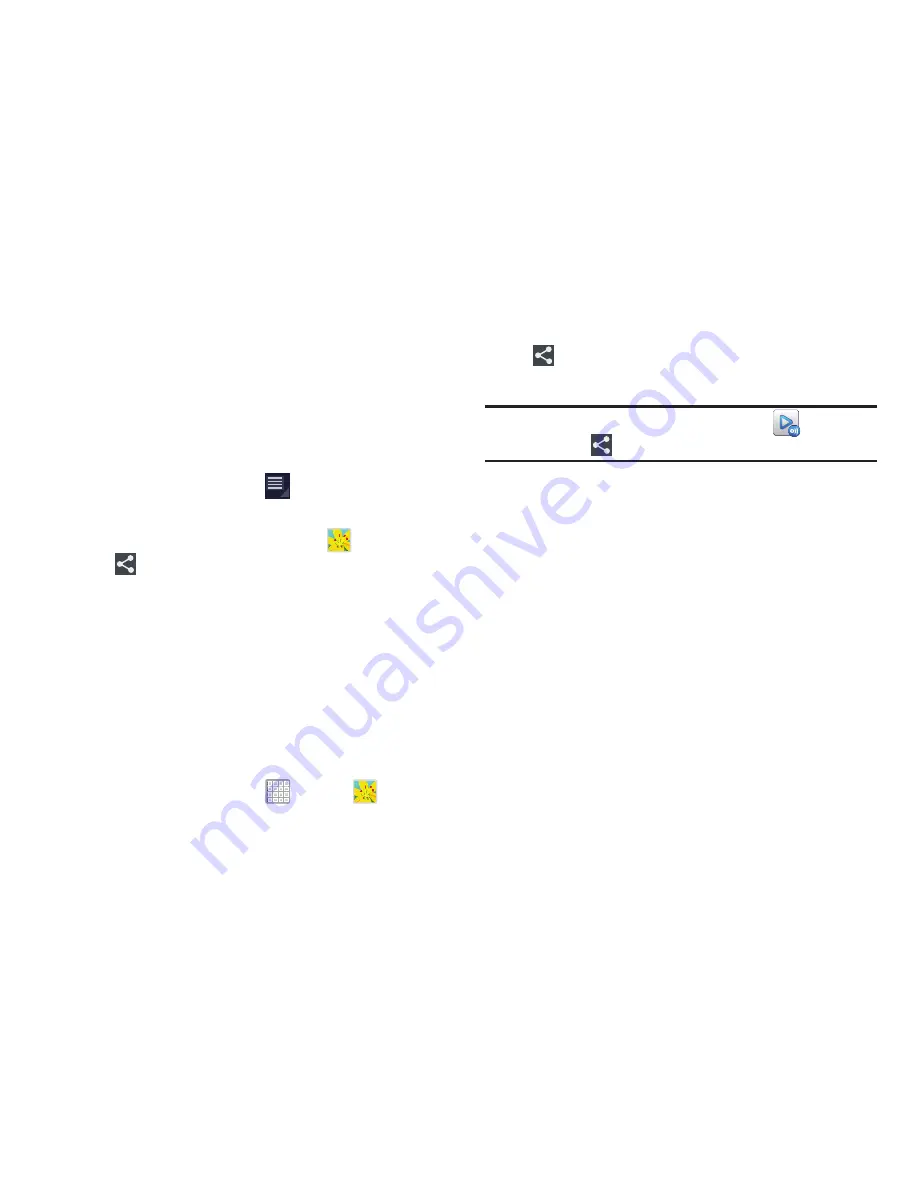
165
4.
Tap
Create new account
, if you have not set up a
Samsung account, or select
Sign in
, if you have already
set up a Samsung account.
For more information, refer to
“Creating a Samsung
Account”
on page 17.
The AllShare Play main screen displays.
5.
For more information, tap
Menu
➔
FAQ
.
Using Group Cast
While using various applications, such as
Gallery
, when
you tap
Share
to share a file, you see Group Cast as an
option.
Group Cast is an easy way to share files in real time with
others who are on the same Wi-Fi network. Group Cast can
be used when you want to share documents, images, music,
and so on.
You can use Group Cast for meetings, sales presentations,
conferences, and classes. All you need is a Wi-Fi network
that works with Group Cast, and most do.
To share a file using Group Cast:
1.
From a Home screen, tap
Apps
➔
Gallery
.
2.
Navigate to the file you want to share and touch
Share
➔
Group Cast
.
For more information, refer to
“Gallery”
on page 116.
Note:
After the initial Group Cast request, tap
Group Cast
instead of
Share
.
3.
Use the keyboard to enter a PIN code and tap
Done
.
This process makes sure only desired recipients can
view your shared image.
The AllShare Play - Group Cast screen displays and the
device waits for other connected recipients to accept
the connection and enter the PIN on their screens.
4.
Tap
OK
to start the group cast process while other
users connect.
You can now interact and draw with the on-screen
image, and users will instantaneously see the same
gestures and also be able to interact.






























