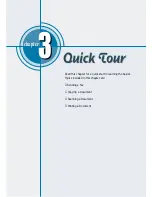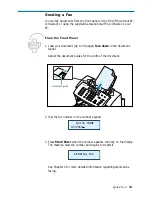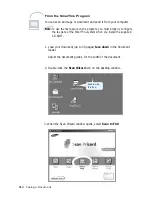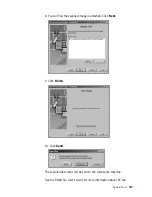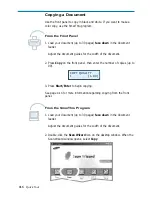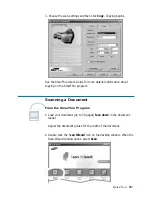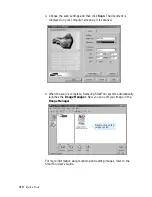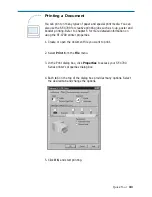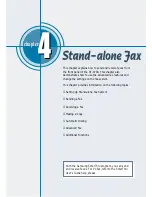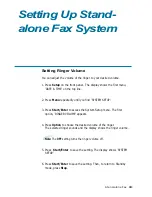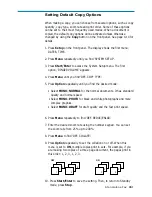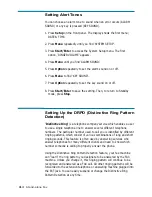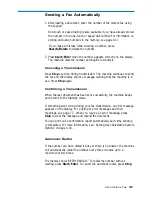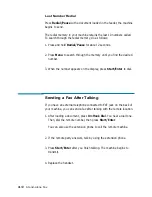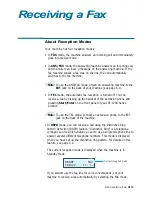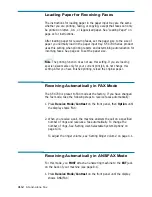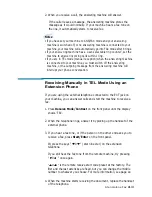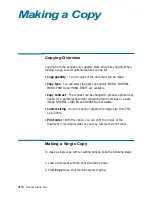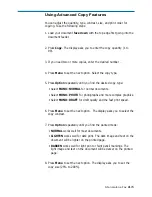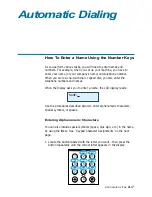4
.3
Stand-alone Fax
Setting Default Copy Options
When making a copy, you can choose from several options, such as copy
quantity, copy type, zoom rate and print order. Some of these options
can be set to their most frequently used modes. When a document is
copied, the default copy options will be activated unless otherwise
changed by using the Copy button on the front panel. See page 4.14 for
details.
1. Press Setup on the front panel. The display shows the first menu;
DATE & TIME.
2. Press Menu repeatedly until you find ‘SYSTEM SETUP’.
3. Press Start/Enter to access the System Setup menu. The first
option, ‘RINGER VOLUME’ appears.
4. Press Menu until you find ‘DEF. COPY TYPE’.
5. Press Option repeatedly until you find the desired mode:
• Select MONO–NORMAL for the normal documents. It has standard
quality and normal speed.
• Select MONO–PHOTO for black and white photographs and more
complex graphics.
• Select MONO–DRAFT for draft quality and the fast print speed.
6. Press Menu repeatedly to find ‘DEF. REDUC/ENLAR’.
7. Enter the desired zoom rate using the number keypad. You can set
the zoom rate from 25% up to 200%.
8. Press Menu to find ‘DEF. COLLATE’.
9. Press Option repeatedly to set the collation on or off. When this
menu is set to ON, multiple copies print in sets. For example, if you
are making two copies of a three page document, the pages print in
this order: 1, 2, 3, 1, 2, 3.
10. Press Start/Enter to save the setting. Then, to return to Standby
mode, press Stop.
OFF
1
ON
1
1
2
2
2
1
2
3
1
2
3
Содержание SF 4700
Страница 1: ...Inkjet Printer Scanner Fax Copier User s Guide SF 4700 ...
Страница 30: ...1 23 Getting Started Memo ...
Страница 50: ...2 19 Installing Samsung Software Memo ...
Страница 163: ... Connecting Other Device to Phone Line Specifications Printer Consumables Scanner Copy Fax General ...
Страница 176: ...ELECTRONICS P N JB68 00379A Rev 1 00 Home Visit us at http www samsungprinter com ...