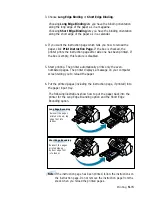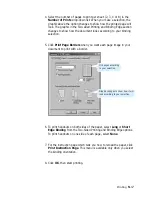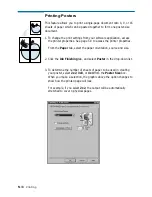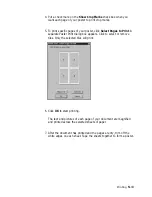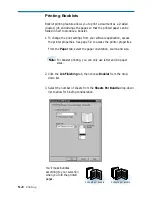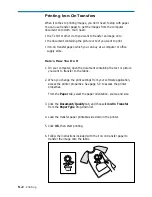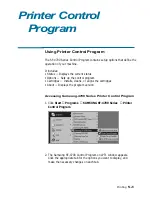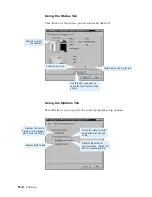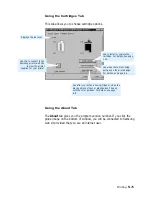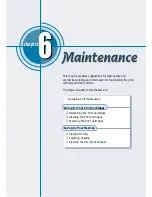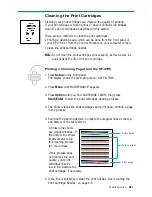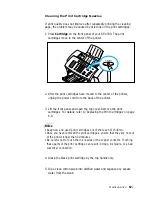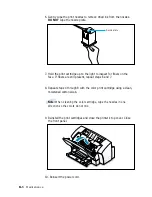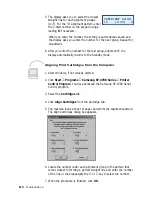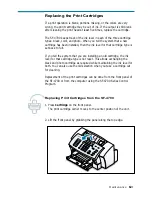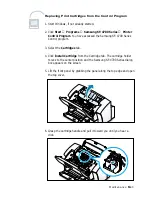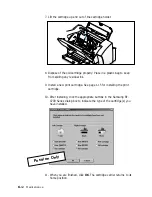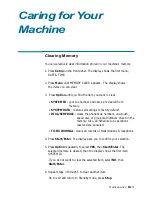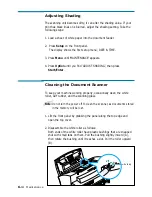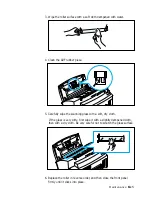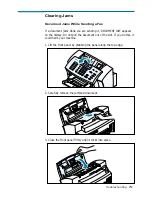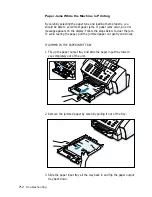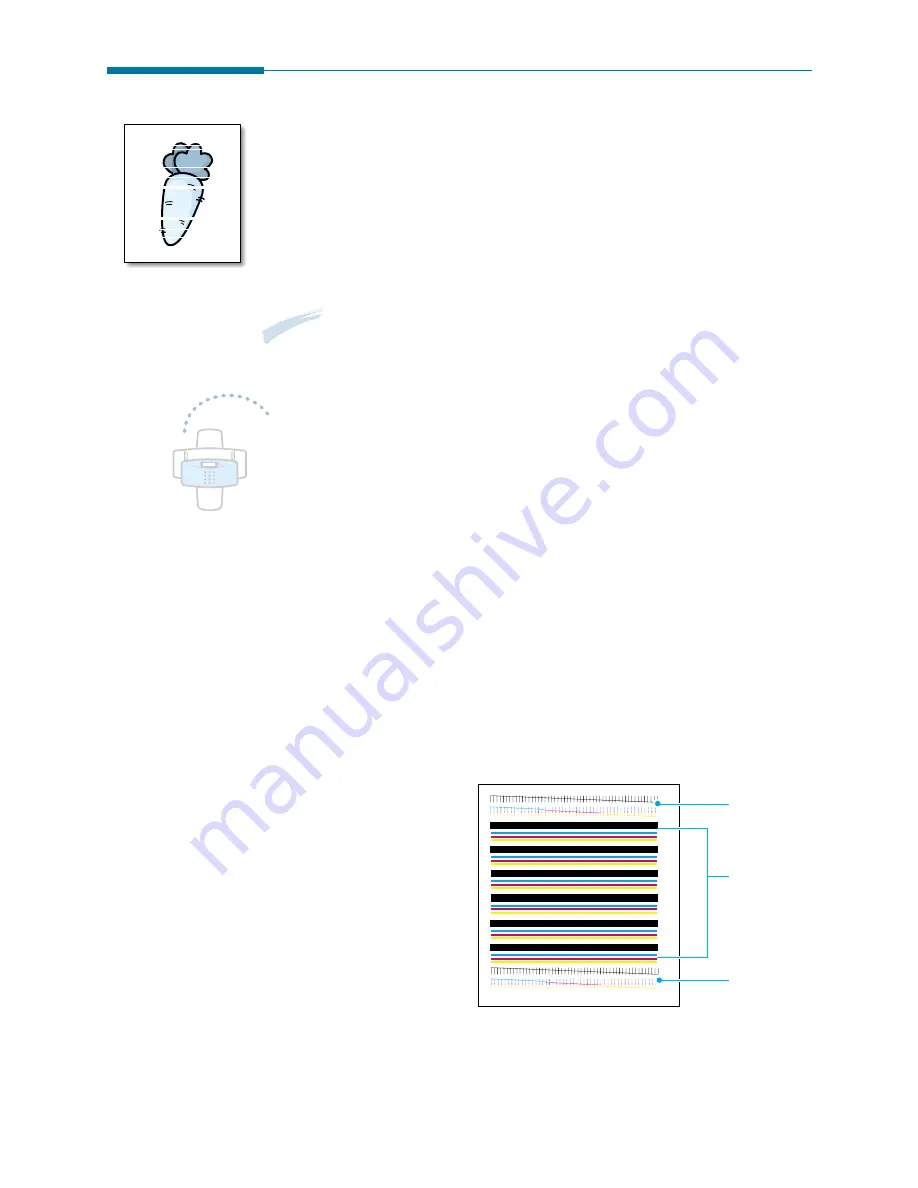
Cleaning the Print Cartridges
Cleaning your print cartridges can improve the quality of printing.
If your printed page is missing lines or dots or contains ink streaks,
clean the print cartridges as described in this section.
There are two methods to clean the print cartridges:
• Printing a cleaning page, which can be done from the front panel of
your SF-4700 or from the Control Program on your computer screen.
• Clean the print cartridge nozzles.
Note:
Do not clean the print cartridges unnecessarily, as this wastes ink
and shortens the life of the print cartridge.
Printing a Cleaning Page from the SF-4700
1. Press Setup on the front panel.
The display shows the first setup menu; DATE & TIME.
2. Press Menu until ‘MAINTENANCE’ appears.
3. Press Option until you find ‘CARTRIDGE CLEAN’, then press
Start/Enter to start the print cartridges cleaning process.
4. The printer cleans the print cartridges and print head, printing a page
in the process.
5. Examine the cleaning pattern. Compare the diagonal lines at the top
and bottom of the test pattern.
A broken line shows
any clogged nozzles. If
the bottom line shows
improvement, rerun
this cleaning process
two more times.
If this process does
not improve the print
quality, your print
cartridges may be
low in ink. Replace the
print cartridge, if necessary.
6. If the line is still broken, clean the print nozzles. See “Cleaning the
Print Cartridge Nozzles” on page 6.5.
6.
3
Maintenance
Before purge
Purge process
After purge
Содержание SF 4700
Страница 1: ...Inkjet Printer Scanner Fax Copier User s Guide SF 4700 ...
Страница 30: ...1 23 Getting Started Memo ...
Страница 50: ...2 19 Installing Samsung Software Memo ...
Страница 163: ... Connecting Other Device to Phone Line Specifications Printer Consumables Scanner Copy Fax General ...
Страница 176: ...ELECTRONICS P N JB68 00379A Rev 1 00 Home Visit us at http www samsungprinter com ...