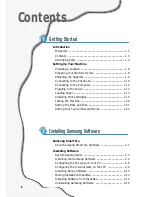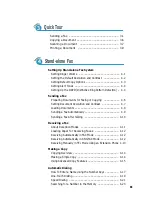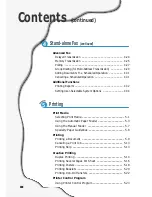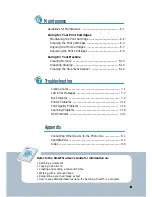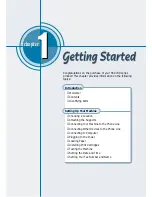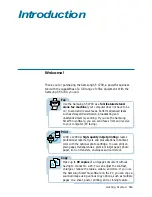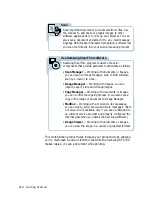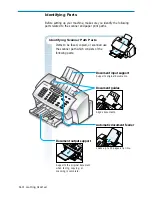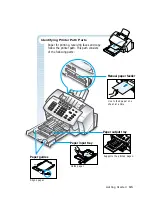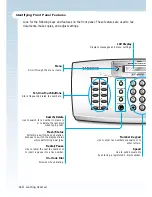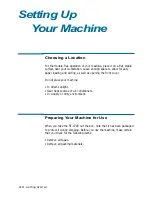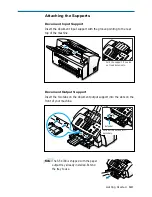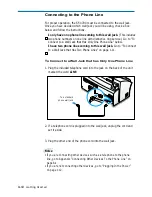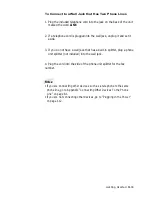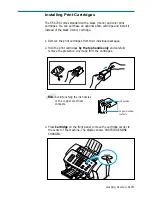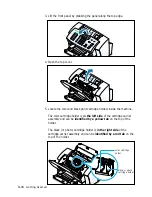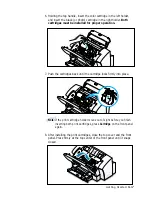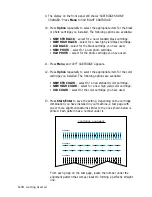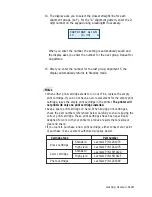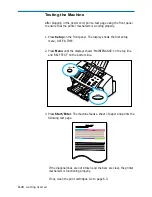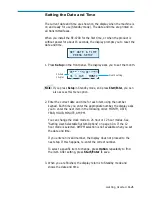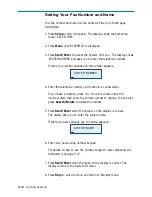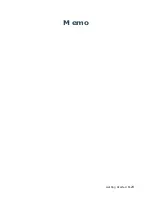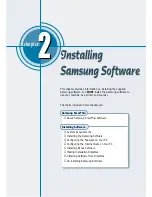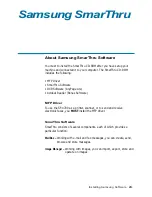1
.10
Getting Started
LINE
EXT
To a standard
phone wall jack
Connecting to the Phone Line
For proper operation, the SF-4700 must be connected to the wall jack.
Once you have decided which wall jack you will be using, check a box
below and follow the instructions.
I only have one phone line coming to this wall jack. (This includes
two phone numbers on one line with distinctive ring service.) Go to “To
Connect to a Wall Jack that Has Only One Phone Line” below.
I have two phone lines coming to this wall jack. Go to “To Connect
to a Wall Jack that Has Two Phone Lines” on page 1.11.
To Connect to a Wall Jack that has Only One Phone Line
1. Plug the included telephone cord into the jack on the back of the unit
marked the word LINE.
2. If a telephone cord is plugged into the wall jack, unplug the cord and
set it aside.
3. Plug the other end of the phone cord into the wall jack.
Notes:
• If you are connecting other devices such as a telephone to the phone
line, go to Appendix “Connecting Other Devices To the Phone Line” on
page 8.1.
• If you are not connecting other devices, go to “Plugging In the Power”
on page 1.12.
Содержание SF 4700
Страница 1: ...Inkjet Printer Scanner Fax Copier User s Guide SF 4700 ...
Страница 30: ...1 23 Getting Started Memo ...
Страница 50: ...2 19 Installing Samsung Software Memo ...
Страница 163: ... Connecting Other Device to Phone Line Specifications Printer Consumables Scanner Copy Fax General ...
Страница 176: ...ELECTRONICS P N JB68 00379A Rev 1 00 Home Visit us at http www samsungprinter com ...