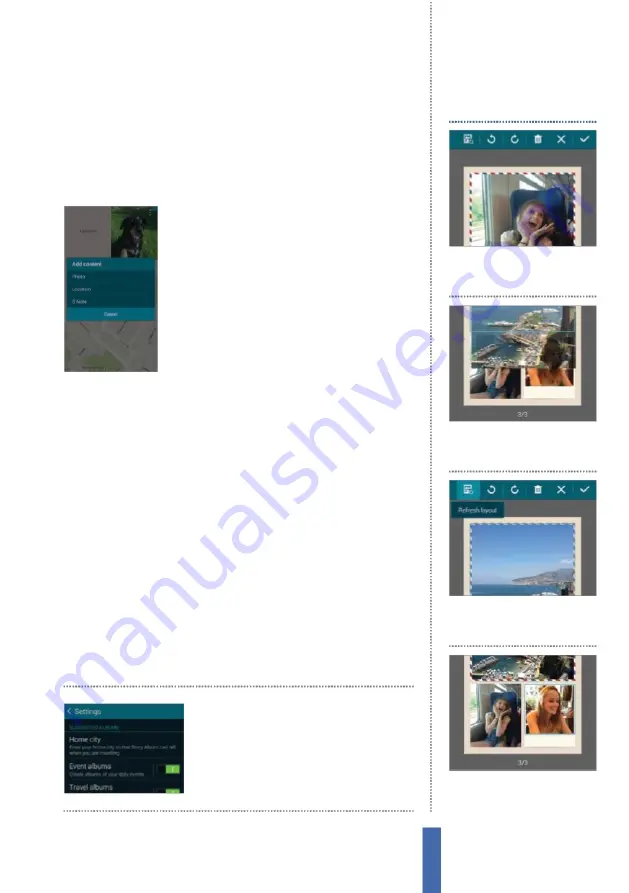
The apps
Story Album
89
images in di
ff
erent arrangements and frames. Once you’ve picked
a title, theme and cover image tap
C
reate album and all of your
selected images will be compiled into the album. With an album
open tap the menu button to edit your title, cover image or theme
as well as add new images and content to your Story Album.
Add more content
As mentioned before it’s possible to
add content other than images to your
albums. Tap the menu button then tap
Add content.
F
orm here you can connect
to the appropriate app to add a location
(Google
M
aps) or text (S
M
emo). Once
you’ve input location details on Google
M
aps or text into S
M
emo it will be added
to your album. Tapping on a map or text
element in Story Album will allow you to edit it. Tap the menu
button and tap Remove
C
ontent to extract an element from
the selected album page, replacing it with another image.
Share your Story Album
Once you’ve completed an album then it’s time to start sharing it.
Select one of your albums from the Story Album main menu and
tap the share button. There are multiple sharing options.
F
irstly
you can tap Share via to send the album as an image file,
P
D
F
or a
Story Album file (.scc) to people. Select a format you want to send
the album as then choose what app you want to share it via, such
as Gmail or
C
hatON. Keep in mind only those who have the Story
Album app will be able to view .scc files. Tap
E
xport from the Story
Album menu to create a
P
D
F
or .scc file which will be stored on
your device. Tap
P
rint to print the album using a Wi-
F
i connected
printer, or tap Order
P
hoto Book to order a physical copy.
Story Album can suggest
albums to be created by
analysing images in the
gallery app
1
Edit Mode
P
ress and hold on
any artefact within an album to
enter edit mode.
Edit an album
2
Move item
P
ress and hold
on an image then drag it to
reposition it.
3
Tool bar
Use the Tool bar to
rotate images, rearrange the
page and remove images.
4
Resizing
P
inch and drag
inwards/outwards on an image
to resize it within its frame.
Содержание GALAXY S5
Страница 1: ...Forall Galaxy devices N E W TheCompleteManual Samsung Galaxy TheessentialhandbookforGalaxyusers...
Страница 2: ......
Страница 4: ......
Страница 9: ...Getting started Introducing the Samsung Galaxy 9...
Страница 131: ......






























