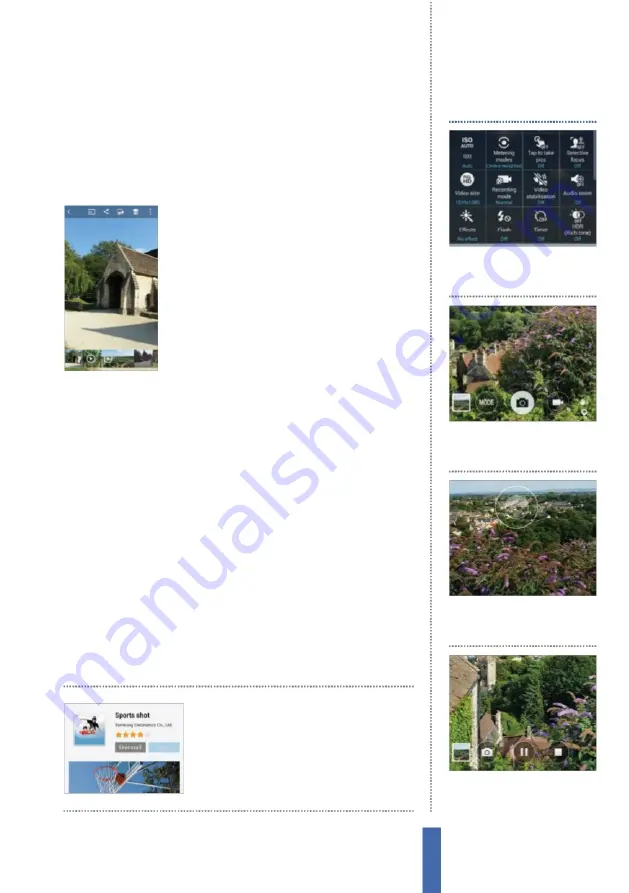
The apps
Camera
81
in order to easily and accurately take a self-portrait. In order to do
this, tap on the camera icon in the top-right corner of the screen to
switch between the front and rear-facing cameras. Zooming into
your sub
j
ect is very easy: simply place two fingers on the screen and
slowly spread them apart. To zoom out, pinch them together.
Share pictures immediately
Once you’ve taken a picture tap its thumbnail
at the bottom-right corner of the screen to
open the Gallery, followed by the Share icon
at the top of the screen, then select a share
option such as Bluetooth, Dropbox or
E
mail.
To share images with friends, tap the share
icon, followed by Wi-
F
i Direct.
H
ere, select the
user that you want to connect to and then
the selected images will be forwarded to the
connected device
q
uickly and easily.
Apply effects and night mode
Being able to take photos on your device is all well and good.
H
owever, you should also be aware that you can add a little bit
more of a spark to your work by enhancing it with the various
additional modes and e
ff
ects that are available. Tap on the Settings
cog in the top-left corner of the screen and tap
Eff
ects in order to
access a range of photo filter e
ff
ects.
P
ress and swipe sideways to
scroll through the various filters. Tap on a filter to apply that e
ff
ect. In
fact, before you even take a picture, you can cycle through each of
the di
ff
erent e
ff
ects to see how it will turn out if you apply it to the
image.
Y
ou can manage your e
ff
ects by scrolling all the way to the
right and choosing the
M
anage
Eff
ects option to determine which
e
ff
ects you want displayed.
Y
ou can also tap on Download to get
more e
ff
ects from Samsung Apps.
M
ore e
ff
ects can be
downloaded for free from
the Galaxy Apps store
that you can visit in-app
1
Adjust
Tap on Settings and
make re
q
uired ad
j
ustments to
video stabilisation and more.
Shoot a video
2
Switch
Tap on the video
recorder icon to switch modes
and start recording footage.
3
Focus
Tap where you want to
focus. This will cause the focus
box to change to a green colour.
4
Record
The video will start
recording straight away. Tap the
Stop button to cease recording .
Содержание GALAXY S5
Страница 1: ...Forall Galaxy devices N E W TheCompleteManual Samsung Galaxy TheessentialhandbookforGalaxyusers...
Страница 2: ......
Страница 4: ......
Страница 9: ...Getting started Introducing the Samsung Galaxy 9...
Страница 131: ......






























