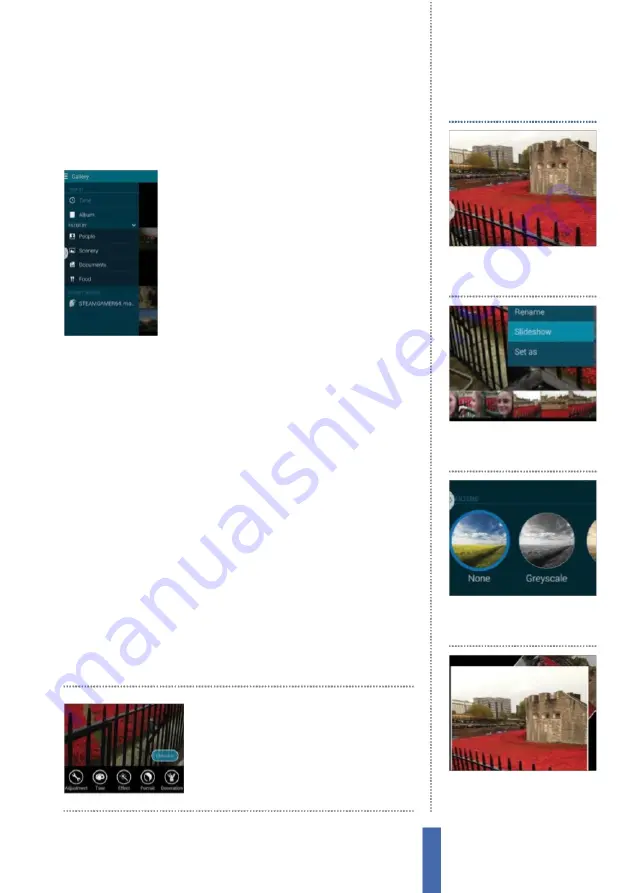
The apps
Gallery
85
features that let you select photos, delete photos, view an album
as a slideshow, access the Settings and visit the brilliant Studio,
whereby you can start getting really creative with your photos.
Sort your photos
If you’re a keen photo hoarder then being
able to sort through your photos will be of
vital importance.
L
uckily for Galaxy users, the
Gallery app includes a series of sorting options
that you can access by tapping the icon in the
top-left corner. By default your photos will be
stored inside albums, but this can be changed
so that your photos are stored in chronological
order, by sub
j
ect matter, or even by the people
who were tagged in them. The Scenery view is a brilliant way to see
exactly where your holiday snaps were shot.
Organise your photos
If you’re not happy with where some of your photos are being
stored then don’t worry, as the Gallery app is highly customisable.
E
ach photo can be renamed, moved and deleted to keep all your
albums organised.
M
oving said photos is an easy enough process
;
all that’s re
q
uired is a long-press on the photo in
q
uestion to enable
the tickbox selection process, and then tapping the menu icon to
select a place to move them to. After a few minutes of sorting out
the contents of your Gallery app, you’ll have a much more organised
app that you can use without worrying it’ll get cluttered.
Y
ou may want to tweak the colours of your images a little, add
some fun e
ff
ects to them or even scribble notes on them.
Y
ou can
do all of this with Gallery’s partner app, Studio. Simply hit the menu
icon while viewing an image and select Studio.
Y
ou can also open
an image and tap the
E
dit icon to start making tweaks.
M
ake artistic ad
j
ustments
and then share your
edited photos directly to
F
acebook and Twitter
1
Starter image
Open an album
and then select the first image
of your slideshow.
View a slideshow
2
Choose Slideshow
P
ress the
M
enu button, then select
Slideshow from the list.
3
Effects
Y
ou can now set various
visual effects and music in place
to
j
azz up the spectacle.
4
Play slideshow
When you are
ready, tap the
P
lay button and
your slideshow will roll.
Содержание GALAXY S5
Страница 1: ...Forall Galaxy devices N E W TheCompleteManual Samsung Galaxy TheessentialhandbookforGalaxyusers...
Страница 2: ......
Страница 4: ......
Страница 9: ...Getting started Introducing the Samsung Galaxy 9...
Страница 131: ......






























