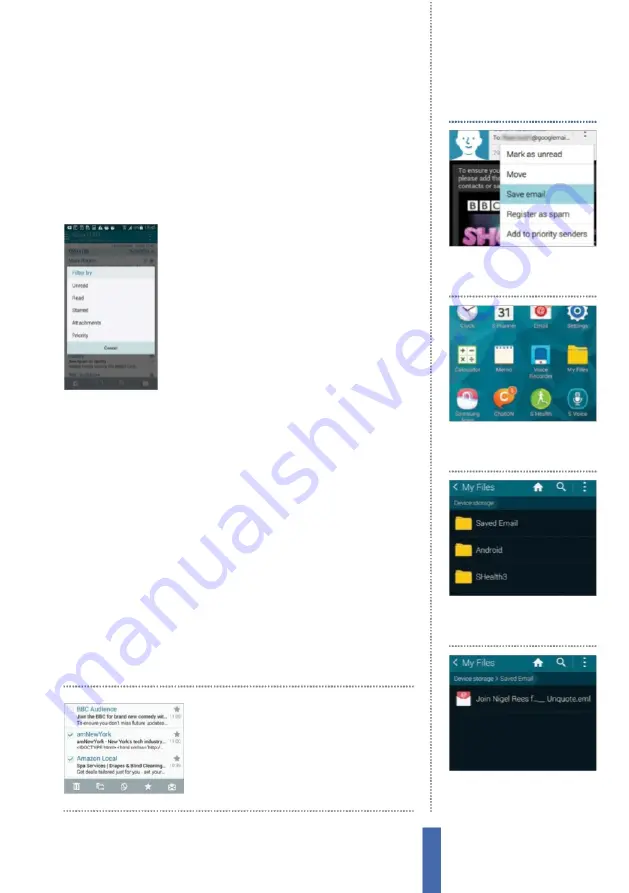
69
The apps
box if you are unsure about your typing skills and would like to
seek reassurance. If you want this email account to be your default
one then tap on the next box down: Send email from this account
by default. Tap Next and your phone will subse
q
uently negotiate
a series of checks. Select your Account Option, tap Next and then
Done.
Y
ou can switch accounts by tapping the Inbox button (
F
ig 2).
Customise email display
With this option, you can easily customise
your email application so that it better suits
your life, if you so desire. Tap on the
M
enu key,
which will cause a pop-up menu to appear.
After doing this, tap on
F
ilter By
–
this will allow
you to sort your emails by various categories,
such as Unread or Read, by whether they are
highlighted by a star, their priority or by those
with attachments linked to them
–
plenty of
filter options to choose from!
F
rom the menu icon you can also
organise your email into the regular listings or link them into a
conversational mode. As well as this, you have the ability to increase
or decrease the font size and manage your email’s storage folders.
Respond to emails
When new emails arrive in your inbox, tap on them in order to read
them. Once you have done that, you can choose to respond by
tapping on the single left-curving arrow. Just type in your response
and tap the envelope icon up at the top-right to send.
Y
ou can also
forward information to a contact by tapping the straight right arrow.
M
oreover, you can also choose to move your message to a desired
folder. Just highlight your message within the Inbox, tap the menu
icon next to the sender at the top of the screen and choose the
folder into which you would like to move the email.
To sort messages, tap the
menu icon and choose
Select. Then pick emails
and sort with the icons
1
Saved Email
Within your
displayed email, tap the
M
enu
button and then Save
E
mail.
View saved emails
2
App menu
To view saved
emails, exit the
E
mail app and
return to the App Drawer.
3
My Files
Tap the
M
y
F
iles app,
then ‘Device storage’.
L
ook for
the Saved
E
mail folder.
4
View mail
Y
ou’ll see a list of
folders. Scroll to Save
E
mail and
tap on it to view your email files.
Содержание GALAXY S5
Страница 1: ...Forall Galaxy devices N E W TheCompleteManual Samsung Galaxy TheessentialhandbookforGalaxyusers...
Страница 2: ......
Страница 4: ......
Страница 9: ...Getting started Introducing the Samsung Galaxy 9...
Страница 131: ......






























