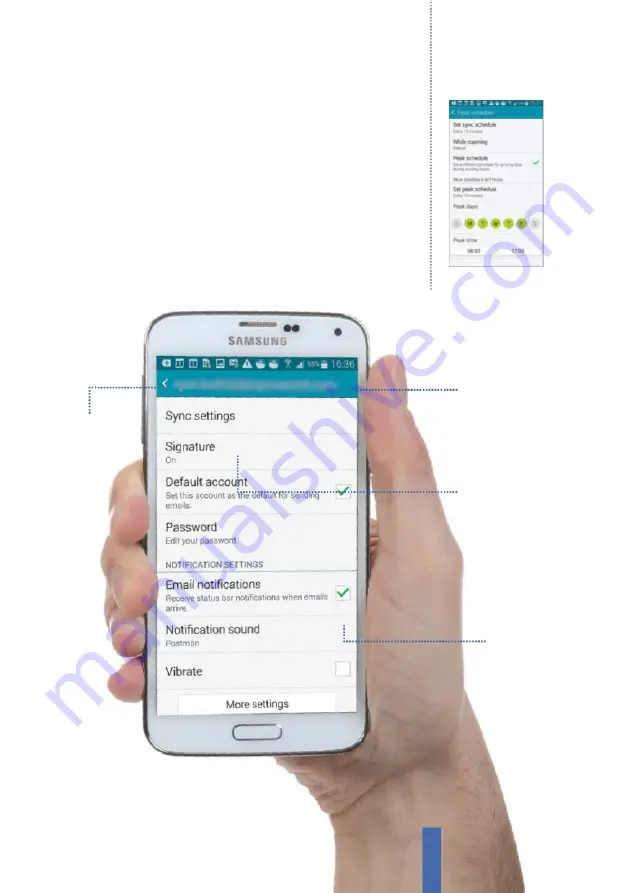
73
The apps
resulting mess can be rather confusing. The best thing to do is to
organise the errant emails so that you can at least group together
those messages that belong to a particular category or theme. The
easiest way to do this is to place the emails within named folders.
When you set up your Samsung device, you will fi nd that many
folders have already been created for you. Some can be renamed
to better suit your lifestyle, while you can create others yourself. To
rename a folder, all you have to do is press and hold on the folder. A
new pop-up menu will appear, allowing you to either rename, add
a subfolder or delete a folder. Tap on Rename, then on the folder
that you wish to rename, followed by OK.
Settings
Settings are listed on the main
screen. More can be accessed if
you scroll downwards
Return
To exit the settings
screen, tap on the
left-facing arrow at
the top-left corner
of the screen
Chosen account
The Settings screen refers to
the account listed at the top of
the screen
Sub-settings
Tap on those settings with an
arrow on the right to access a
sub-menu for further choices
Fig 5 (above)
Change the frequency of
your sync schedule to suit you
Содержание GALAXY S5
Страница 1: ...Forall Galaxy devices N E W TheCompleteManual Samsung Galaxy TheessentialhandbookforGalaxyusers...
Страница 2: ......
Страница 4: ......
Страница 9: ...Getting started Introducing the Samsung Galaxy 9...
Страница 131: ......






























