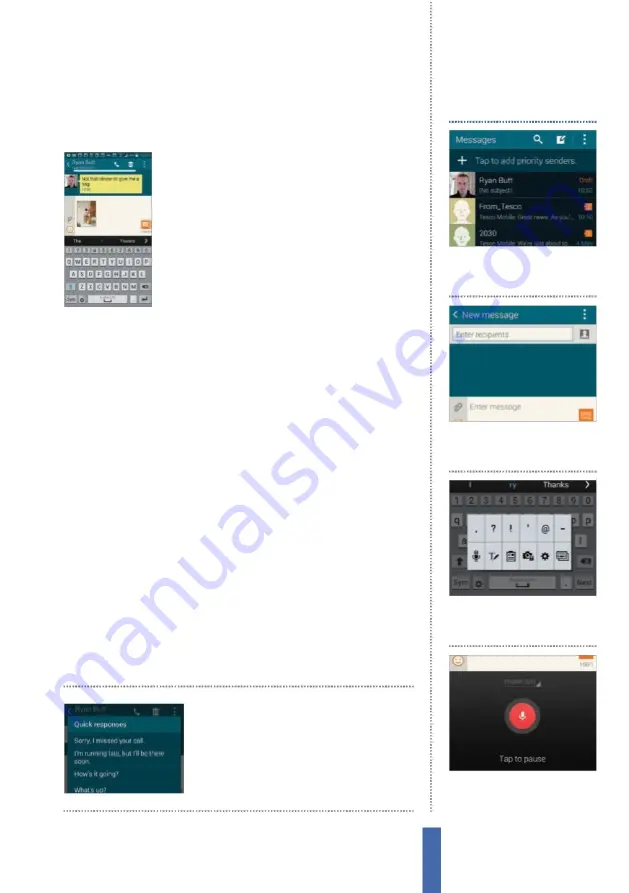
61
The apps
Messaging
also get the option to forward the message on to someone else or
lock it so it can’t be accidentally removed, which is great for tickets.
Attach photos and videos
M
essaging is often
j
ust about text, but it doesn’t
have to be. It is easy to attach a picture or video
to a text message, and in doing so convey so
much more. If you take a photo that you want
to share, start a text message and then hit the
attachment icon beside the typing area
–
it
looks like a paperclip. Now go to Images, then
Gallery and select the photo you want to
attach. It’ll be embedded within the body of the message, which is
upgraded from S
M
S to
MM
S, and you can send it when ready.
Message and display settings
Y
ou can make use of a range of settings to help you get more out
of the S
M
S messages you send and receive. In the main
M
essaging
window, tap the
M
enu button on your device to see a number of
options, including Settings. Tap this and you can make all kinds of
changes to how your messages look and are managed.
Y
ou can switch between di
ff
erent viewing styles for messages
and change the font size too, helping you s
q
ueeze more onto the
screen at once.
Y
ou can also tell the handset to automatically delete
older messages if you get past the limit for messages in any one
text conversation. This helps you manage the storage memory of
your device automatically.
So as we have seen, texting on your Galaxy is a simple exercise
that will soon become as e
ff
ortless as breathing. Just take a few
moments to explore the range of options available and, once your
first text has been sent, you’ll be completely familiar with the setup
and the procedure.
Tap menu and choose
Quick responses to send
standardised responses to
any messages you receive
1
Start SMS
Open
M
essaging and
tap the
C
ompose button at the
top-right of the screen.
Dictate an SMS
2
Enter recipient
E
nter the
recipient(s) details in the box at
the top of the screen.
3
Voice entry
L
ong-press the cog
icon to the left of the space bar
then tap the microphone icon.
4
Speak your text
Now speak
and your words will be instantly
turned into an S
M
S message.
Содержание GALAXY S5
Страница 1: ...Forall Galaxy devices N E W TheCompleteManual Samsung Galaxy TheessentialhandbookforGalaxyusers...
Страница 2: ......
Страница 4: ......
Страница 9: ...Getting started Introducing the Samsung Galaxy 9...
Страница 131: ......






























