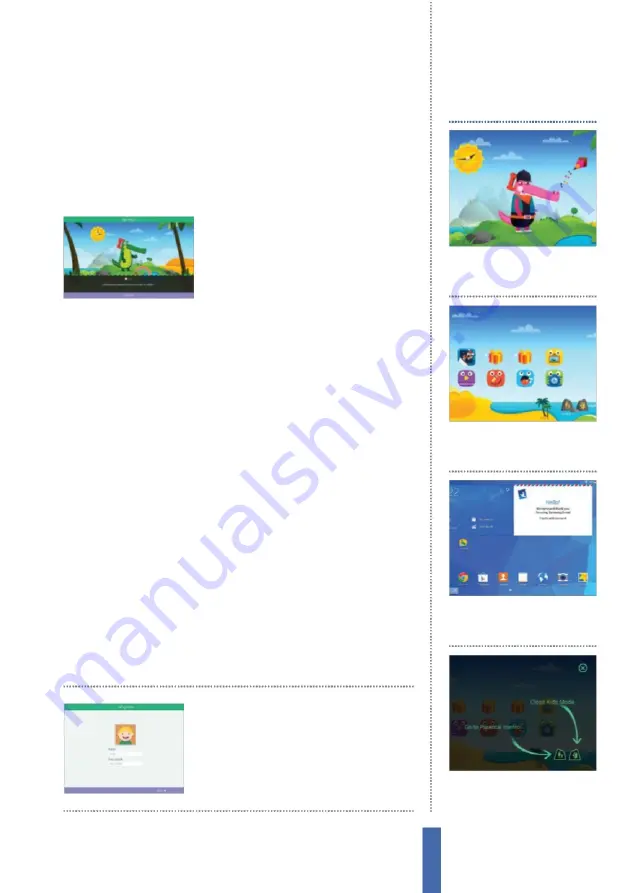
107
The apps
Kids Mode
Adding your movies
Samsung Kids
M
ode includes a media player, allowing you to load
kid-friendly movies onto your device. This too is sub
j
ect to usage
limits if you have defined them. Internal storage is limited but
microSD cards up to 128GB in size are available, so to ensure that
the device continues to run smoothly it’s best to put movies on
the card. This also makes copying the
files across from a
PC
easier.
V
ideos can
be approved per item, allowing you to
have multiple videos on a card and allow
access to them individually.
Change authorised applications
Within Kids
M
ode, it is possible to add applications that are
downloaded via the
P
lay Store or Samsung Apps in addition to
the purpose-built apps that can be installed from the Kids
M
ode
store. By default, all non-Kids
M
ode apps are disabled, so a parent
needs to log in (by entering the secure
P
IN) and authorise each
app individually. Although authorised apps e
ff
ectively launch
outside of the Kids
M
ode app, children are still unable to break out
of the limited environment, because if they close the app or press
the home button, they will be returned back to the Kids
M
ode
interface.
C
onfiguration of the authorised applications can be found
in the parental control menu, which is accessed using the ‘hand-
holding icon’ in the bottom right. When adding third-party apps,
it’s important to remember that they’re adapted for children, so you
should ensure that the content is appropriate and particularly that
they don’t allow the child to break out of the ‘walled garden’ of Kids
M
ode via access to built-in web browsers, app launchers or similar.
Y
ou should also be aware that when applications are automatically
updated they will remain accessible from within Kids
M
ode.
Within Kids
M
ode, you
can customise your child’s
profile
;
multiple children
can have an account
1
Playful crocodile
Y
our children
can interact with the crocodile
and the vibrant scenery.
More Kids Mode tips
2
Using gifts
Authorised apps
first appear to your children as
gifts that they can click to reveal.
3
Launching
Kids
M
ode be found
in the application launcher, and
can be added to the desktop.
4
Exiting
A ‘door’ in the bottom
right is used to exit. It’s
P
IN
protected for restricted access.
Содержание GALAXY S5
Страница 1: ...Forall Galaxy devices N E W TheCompleteManual Samsung Galaxy TheessentialhandbookforGalaxyusers...
Страница 2: ......
Страница 4: ......
Страница 9: ...Getting started Introducing the Samsung Galaxy 9...
Страница 131: ......






























