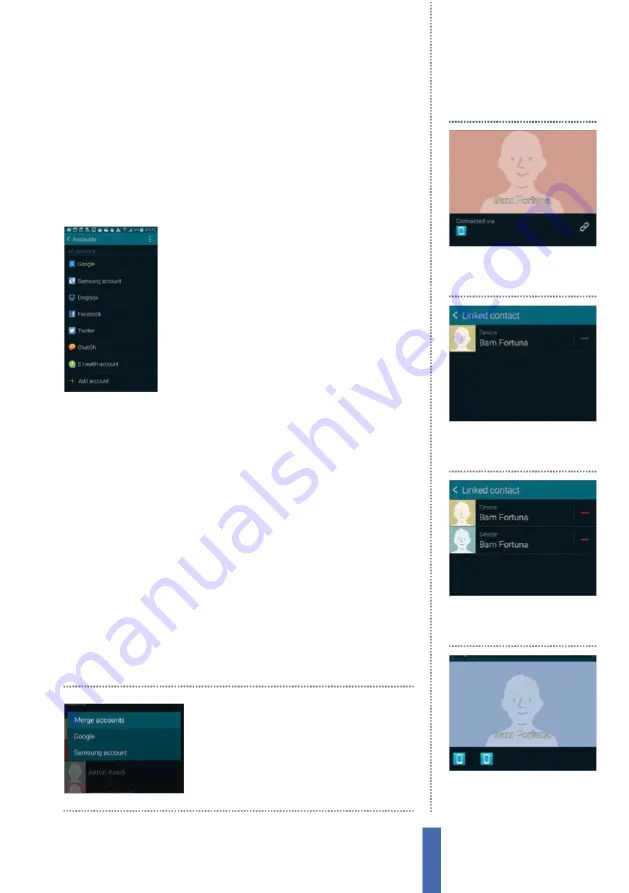
57
The apps
Contacts
Once these basic tasks have been completed, you can add more
fi elds such as website, organisation and even attach notes, as well
as change the contact’s photo by tapping on it.
M
anually adding
contacts in this way is slower and arguably less effi
cient than simply
adding them in bulk from existing accounts, but it is very useful if
you need to add or edit specifi c details, or you meet new people.
Add an app account
A great way to import contacts to your Galaxy
device is to do so through an app. One
example is to add your
F
acebook account so
that the contacts you have there are drawn
into the device’s contacts. In order to do this,
go to your main Settings app, then scroll down
to Accounts and select the Add Account
option. Select
F
acebook from the list, install the
app and then log in.
H
aving done this, you will
be asked to set the sync preferences, after which synchronisation
will commence automatically and your data will move across.
Import/export contacts
C
ontacts can be imported to and exported from a range of
di
ff
erent places.
Y
ou might fi nd that exporting contacts to USB
storage represents a good way to make a local physical backup
from time to time, or you may feel more secure leaving such data in
the cloud.
M
oreover, it also means that if you are upgrading from an
older phone and want to import the contacts you’ve got on your
SI
M
, then you can do so easily and without fuss.
In order to import or export your contacts, fi rst open
C
ontacts
and make sure that you are in the main
C
ontacts view screen. After
you’ve done this, tap the
M
enu button. On the screen that pops up,
select Import/
E
xport and make your choice.
If you’re importing
contacts from a SI
M
, send
them to Google so they’ll
sync with your Galaxy
1
Two people, one contact
Importing contacts can often
result in duplicated information.
Join or split contacts
2
Start the link
H
it the linked
chain icon by the
C
onnections
section to see linked accounts.
3
Find the connection
Tap
L
ink
another contact and you will
receive a recommendation.
4
Join more
Join more together
if you need to and view the
entries from the contact page.
Содержание GALAXY S5
Страница 1: ...Forall Galaxy devices N E W TheCompleteManual Samsung Galaxy TheessentialhandbookforGalaxyusers...
Страница 2: ......
Страница 4: ......
Страница 9: ...Getting started Introducing the Samsung Galaxy 9...
Страница 131: ......






























