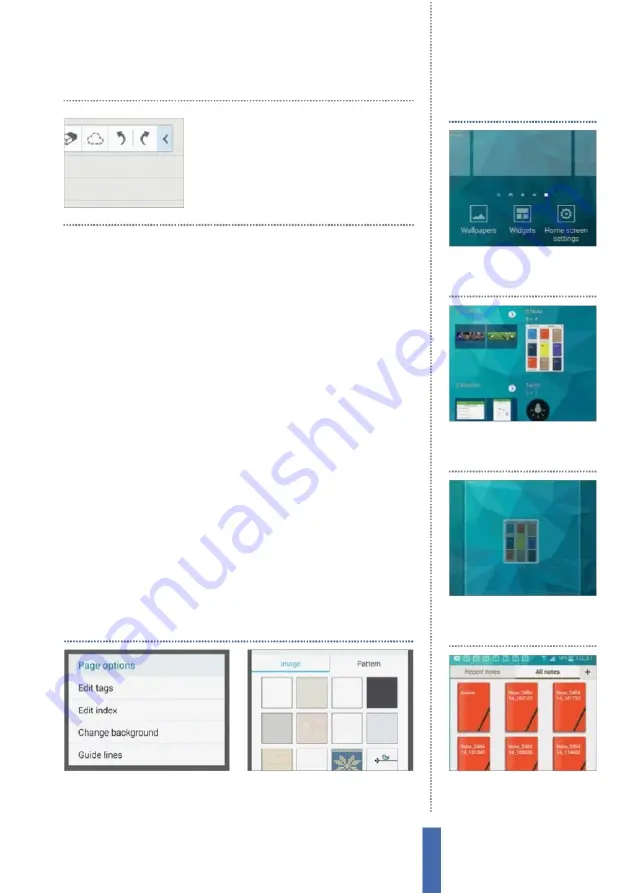
The apps
S Note
115
is tap and hold any note, select
M
ove from the menu that appears
and then move that note into a folder of your choosing.
Y
ou’ve got other options too, including options to synchronise
with Google Docs and
E
vernote, or export your notes as image fi les
and even
P
D
F
fi les.
More options
The S Note app boasts plenty of other great features besides the
many we have mentioned, and these are accessible from the menu
icon in the top-right corner of the screen. One particular option,
Record sketching, will provide a
fl
oating set of controls whereby
you can record and play what you write or sketch. Tap record to
begin recording and then sketch out what you want before tapping
record again to halt recording.
Y
ou can then playback the results.
Recorded notes can then be saved and shared as normal, providing
the recipients with a far more intriguing note than
j
ust a standard
plain one.
Y
ou will also fi nd plenty of editing options by tapping the icon
menu which allow you to add pages, templates and more.
Y
ou can
also change the background of the note to really make it stand out.
1
Tap menu icon
Tap on the menu
icon in the top-right corner and
choose
P
age Options.
2
Change background
Tap
C
hange
Background and then pick a new
backdrop for your note.
Change the background
Use the arrow icons to
undo and redo each
specifi c stage of your
note’s production
1
Widgets
Tap and hold on a
home screen and then choose
the Widgets option.
Add an S Note widget
2
S Note widget
Scroll through
the listings until you locate the S
Note widgets towards the end.
3
Position
P
ress and hold on the
S Note widget and then drag it
into position on the screen.
4
Using the widget
Y
ou can now
access and create notes direct
from your home screen.
Содержание GALAXY S5
Страница 1: ...Forall Galaxy devices N E W TheCompleteManual Samsung Galaxy TheessentialhandbookforGalaxyusers...
Страница 2: ......
Страница 4: ......
Страница 9: ...Getting started Introducing the Samsung Galaxy 9...
Страница 131: ......






























