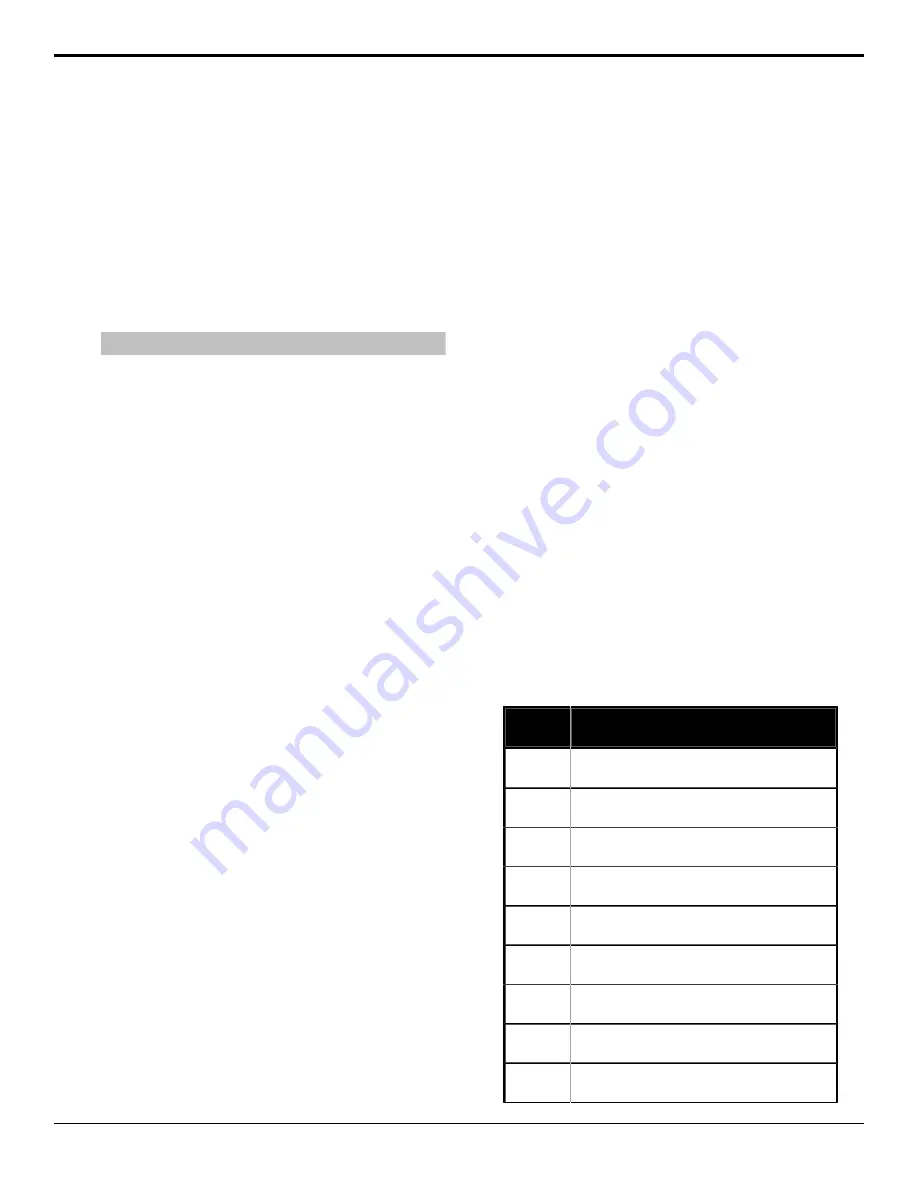
A still or animation can be loaded using the Media
Number for the still and the pattern buttons.
Related information
Working With Media-Store Animations
on page 46
To Load Stills Using Media Numbers
How you load a still using the media number depends
on whether the Place or Media are locked. If the Place
is locked, you only have to enter the 3-digit Media
number. If the Place and Media are locked, you only
have to enter the last digit of the Media number.
Note:
Loading 000 clears the current Media-Store channel.
1.
Insert your USB drive into the USB Port on the
switcher. You must wait 5 seconds for the switcher
to recognise the USB drive. If you are loading a
file from the internal cache, you do not need the
USB drive.
2.
Press the source button for the Media-Store
channel that you want to load a still into. If the
file has an alpha, the paired channel will load the
alpha as well.
3.
Using the pattern buttons, enter the media number
for the still you want to load.
For example, press
1051
to select the USB(1)
drive, Media 051.
4.
Press
Select
.
Related tasks
To Lock a Media Number Place and Bank
on page
49
Media-Store Capture
Still images can be captured from any input BNC, as
well as the program, preview, and clean feed from any
ME.
To Capture a Still
1.
Insert your USB drive into the USB Port on the
switcher. You must wait 5 seconds for the switcher
to recognise the USB drive.
2.
Press the source button for the Media-Store
channel that you want to capture a still into.
3.
Press the
Capt
knob.
4.
Press the
P/B
or
E/E
knob to select the mode you
want the Media-Store in.
•
E/E
— electronic-to-electronic, or record,
mode allows you to record a still
•
P/B
— playback mode allows you to review
your still
5.
Use the
P/B
or
E/E
knob to select the video
source that you want to perform the capture of.
6.
Press
NEXT
.
7.
Use the
Alpha
knob to select whether you want
to capture the alpha signal (
Yes
) or not (
No
). You
must have an input BNC selected as the capture
source to capture the alpha.
8.
Press
NEXT
.
9.
Use the
Capt
knob to select a number for the still
you want to capture.
10.
Press the
Capt
knob to perform the capture. The
new media item is stored and the media number is
increased by one.
Media-Store Attributes
Attributes are applied to the image or animation
directly, regardless of the channels that the image or
animation are loaded in. If you adjust the attributes of
the still in one channel, these settings are applied to
that image or animation in all other channels that the
same image or animation is loaded into.
Understanding the Attributes Menu
When you select a still or animation, the menu system
displays a number of attributes that allow you to adjust
how a the image or animation appears. The options that
are available depend on the type of Media-Store image
or animation that is selected.
Table 3: Attributes Menu Items
Menu
Item
Description
X Pos
selects the horizontal position of the image or
animation
Y Pos
selects the vertical position of the image or
animation
Shaped
selects shaped or unshaped for the alpha of the
image or animation
Looping
selects whether the animation loops
automatically or not
Reverse
selects whether the animation plays in reverse
or not
AutoPly
selects whether the animation starts playing
automatically when taken on-air or not
Speed
selects the speed that an animation plays at
(0.1-10)
Media
X
selects the media number that you want to use
to recall the still or animation
CutFr
selects the point, in frames, from the start of the
animation that the background transition occurs
48
• Media-Store — Carbonite Black Operation Manual (v14.0)
Содержание Carbonite Black Series
Страница 1: ...Carbonite Black Operation Manual v14 0...






























