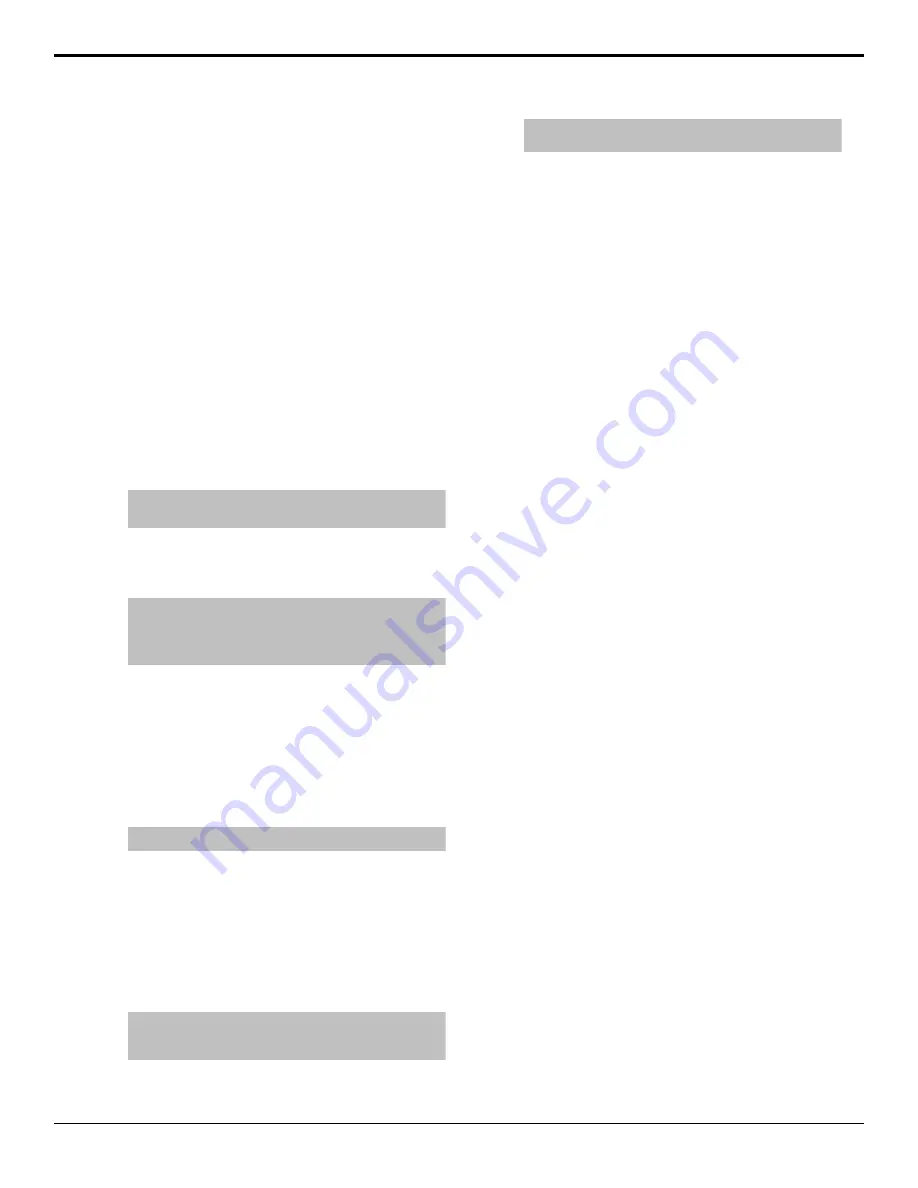
perform a transition, you must select what sources you
want to transition on what buses, and how you want
the transition to appear.
1.
Select the ME or MiniME
™
that you want to
perform a transition on. Click
Navigation Menu
>
Live Assist
>
Buses
and select the ME or
MiniME
™
that you want to perform a transition
on.
2.
Select the video sources you want to take on-air
on each bus. Select the bus and the source that you
want to take on-air on that bus.
For a background transition you must select the
source you want to transition to on the preset bus.
3.
In the Transition Area, select the elements
(
BKGD
,
KEY 1
,
KEY 2
,
KEY 3
,
KEY 4
) you
want to include in the next transition. To select
multiple keys and background, press and hold the
first element, and select the additional elements.
Click
Navigation Menu
>
Live Assist
>
ME
.
Tip:
If you want to perform a transition on a MiniME
™
,
click the
MiniME
instead.
4.
Click the
ME
X
button for the ME that you want
to perform the transition on.
5.
Click
Trans
.
Tip:
To perform a key only transition, click a
Key X
button and click the
Cut
or
Auto
button. The auto
transition is performed at the rate shown next to the
Auto
Trans
button.
6.
Use the
Time
knob to set the length of the
background transition. Enter the length of the
background transition in the
ME Rate
field, or the
length of a key transition in the
Key
X
Rate
field.
7.
Select the type of transition (
DISS
(Dissolve or
WhiteFlash),
WIPE
,
DVE
,
MEDIA
) you want to
perform. Select the type of transition (
Dissolve
,
Wipe
,
DVE
,
Media
) you want to perform.
Note:
The
USER
button is not implemented at this time.
8.
Use the
RlClip
knob to select whether you want
any video server clips assigned to a source being
taken on-air to play with the transition (
On
),
or not (
Off
). Click a
Roll Clip
button to select
whether you want any video server clips assigned
to a source being taken on-air to play with the
transition (
On
), or not (
Off
).
9.
Perform the transition.
Tip:
You can preview the transition on the preview
output by pressing and holding the transition type button
and perform the Auto Trans or Fader transition. You
cannot preview the independent key-only transitions or a
MiniME
™
transition.
•
Auto Transition
— press
AUTO TRANS
.
The transition is performed at the set transition
rate
•
Auto Trans
— click
Auto Trans
•
Cut
— press
CUT
•
Cut
— click
Cut
•
Fader
— move the fader from one limit to the
other. The rate at which you push the fader
determines the rate of the transition.
If a pre-delay has been set, the switcher will
apply the pre-delay interval before performing the
transition.
To Override the Pre-Delay Setting
During the pre-delay time, you can override the pre-
delay count and cut the sources on-air immediately.
• While the switcher is waiting for the pre-delay
countdown to complete, perform one of the
following
• Press the source button on the background bus
that is going-on air. The pre-delay countdown
and the transition are aborted and the source is
cut to air on the background bus.
• Initiate a transition with the fader handle.
The pre-delay countdown is aborted and the
transition proceeds as you move the fader
handle.
To Abort a Transition During the Pre-Delay
During the pre-delay time, you can abort the transition
completely.
• While the switcher is waiting for the pre-delay
countdown to complete, perform one of the
following
• Press any source button on any bus other than
the source button on the background bus that is
going-on air.
• Press the
BKGD
or
Key
X
button in the next
transition area.
• Press the
CUT
or
AUTO TRANS
button.
• If a key is included in the transition, press one
of the dedicated key transition button.
• Recall a memory. The pre-delay countdown and
transition are aborted and the memory register is
recalled.
22
• Transitions — Carbonite Black Operation Manual (v14.0)
Содержание Carbonite Black Series
Страница 1: ...Carbonite Black Operation Manual v14 0...






























