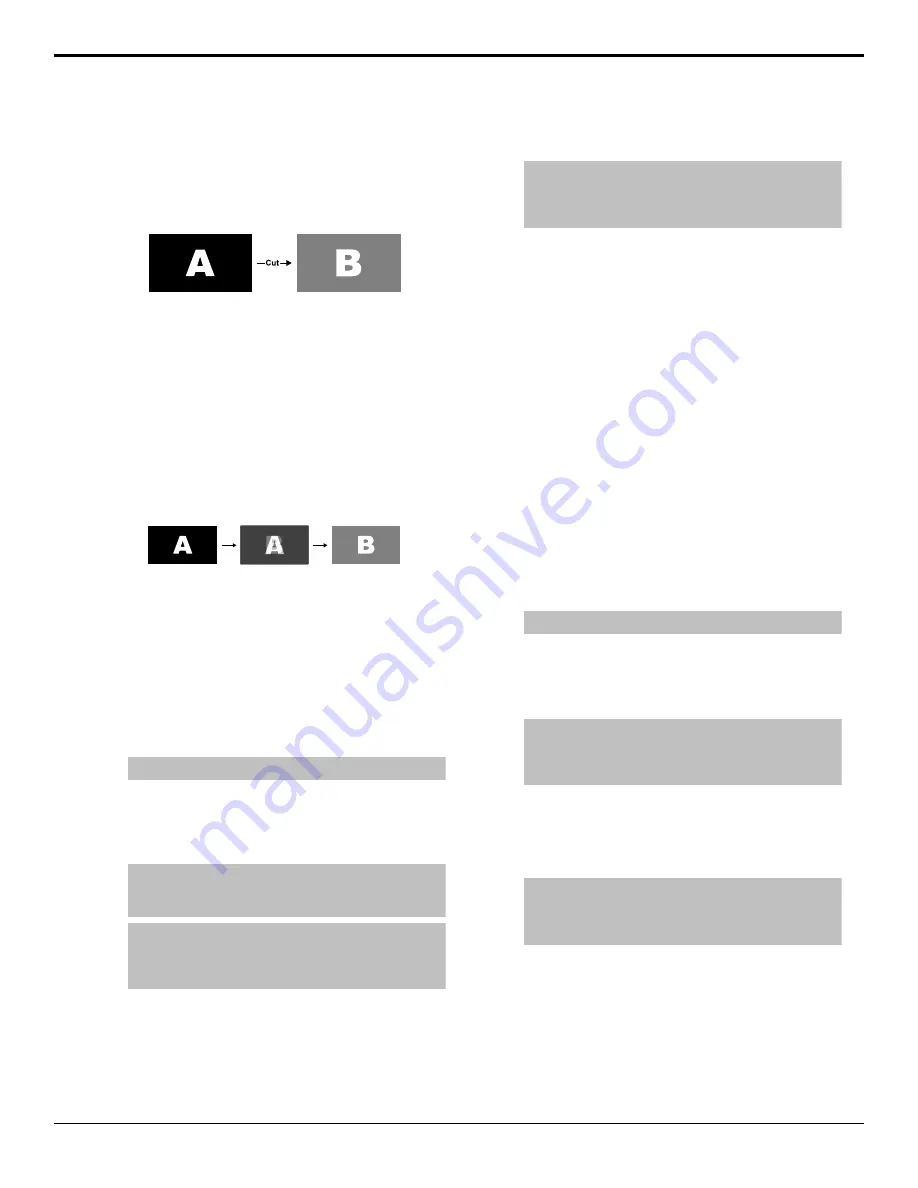
Cut Transitions
A Cut is an instantaneous transition between video
sources. Unlike all the other transition types, there are
no intermediate steps between the video source that is
on-air, and the video source you are transitioning to.
Figure 15: Example Cut Transition
A cut is performed either by selecting different sources
on a background or key bus, or by pressing a
CUT
button.
Dissolve Transitions
A Dissolve is a gradual fade between video sources.
For a Background transition, the video signal on the
Background bus and the video signal on the Preset bus
are mixed together until the Preset bus video signal
completely replaces the Background bus video signal.
Figure 16: Example Dissolve Transition
To Set Up a Dissolve
A dissolve transition requires that you set a
background and key transition rate for the auto
transition. A fader transition does not use the transition
rate.
1.
Press
DISS
. Click
Navigation Menu
>
Live
Assist
>
ME
>
Trans
>
Dissolve
.
Tip:
You can use the same procedure for a MiniME
™
.
2.
Use the
Time
knob to set the length of the
background transition. Enter the length of the
background transition in the
ME Rate
field, or the
length of a key transition in the
Key
X
Rate
field.
Tip:
You can also select a time by pressing one of the
5
through
60
buttons. You can also select a time by clicking
one of the
5
through
60
buttons.
Tip:
Press
ME RATE
in the Effects Memory area for the
ME you want to change the rate for, use the keypad to
enter the new rate, and press
Enter
. (Does not apply to
CB1 or CB2.)
3.
Use the
DisTyp
knob to select
Diss
.
4.
Press
NEXT
.
5.
Use the
Key
X
knobs to select the length of the
key transitions.
Tip:
Press
KEY RATE
in the Effects Memory area
repeatedly to select the Keyer you want to set the rate
for, use the keypad to enter the new rate, and press
Enter
. (Does not apply to CB1 or CB2.)
WhiteFlash
Perform a two-step transition where a dissolve to and
from white, or other selected color, is performed in
the middle of the transition. The video signal on the
Background bus is transitioned to a color background
of the selected WhiteFlash color. The color background
is then transitioned to the preset bus. WhiteFlash
consumes a pattern generator for the transition.
Each ME has a separate WhiteFlash generator.
To Set Up a WhiteFlash
A WhiteFlash transition is performed just like a normal
dissolve except that you must set the color for the flash
and the rates for the onset, hold, and fade. transition
is performed just like a normal dissolve except that
you must set the color for the flash and the rates for the
onset, hold, and fade.
1.
Press
DISS
.
Tip:
You can use the same procedure for a MiniME
™
.
2.
Use the
Time
knob to set the length of the
background transition. Enter the length of the
background transition in the
ME Rate
field, or the
length of a key transition in the
Key
X
Rate
field.
Tip:
Press
ME RATE
in the Effects Memory area for the
ME you want to change the rate for, use the keypad to
enter the new rate, and press
Enter
. (Does not apply to
CB1 or CB2.)
3.
Use the
DisTyp
knob to select
Flash
.
4.
Press
NEXT
.
5.
Use the
Key
X
knobs to select the length of the
key transitions.
Tip:
Press
KEY RATE
in the Effects Memory area
repeatedly to select the Keyer you want to set the rate
for, use the keypad to enter the new rate, and press
Enter
. (Does not apply to CB1 or CB2.)
6.
Press
NEXT
>
NEXT
>
NEXT
.
Carbonite Black Operation Manual (v14.0) — Transitions •
23
Содержание Carbonite Black Series
Страница 1: ...Carbonite Black Operation Manual v14 0...






























