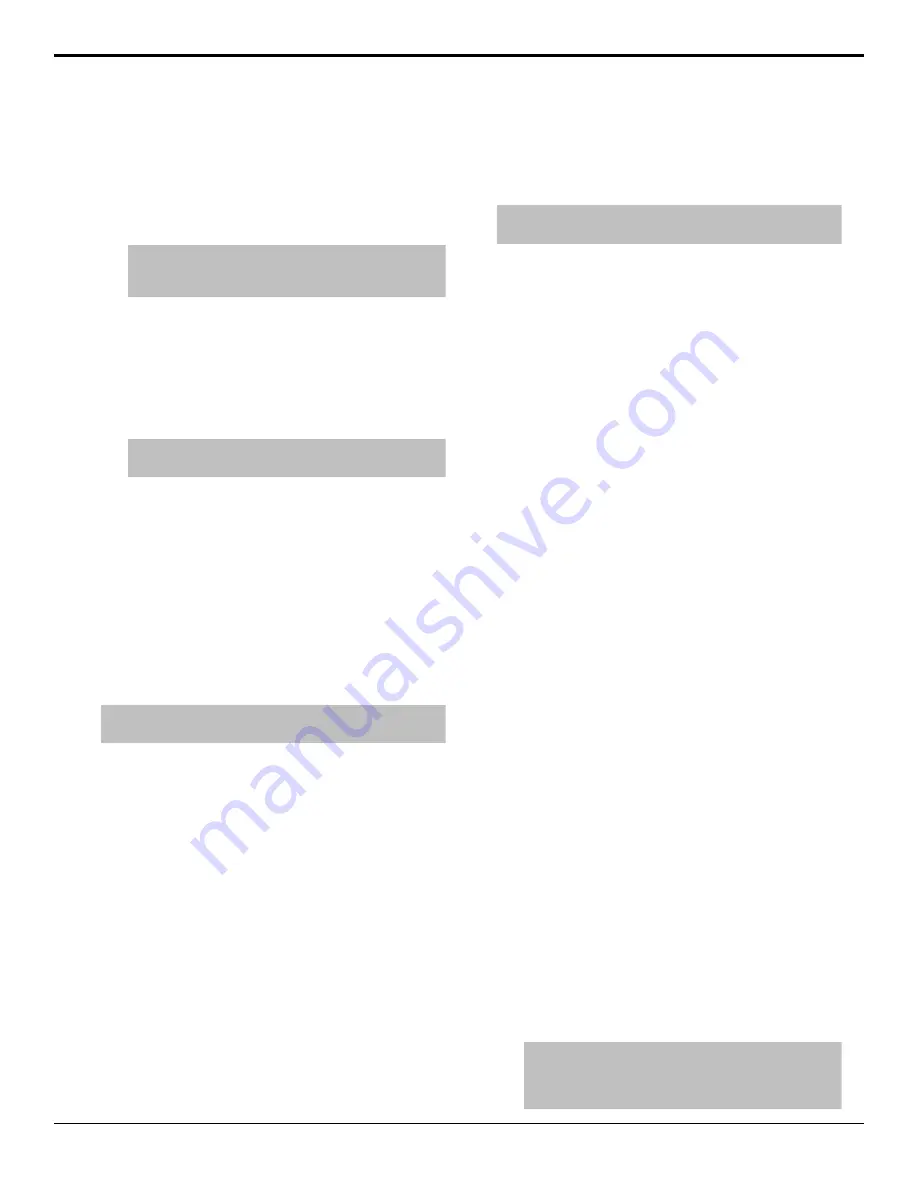
To Assign Media-Store Audio to an AES
Output
1.
Press
MENU
>
System
>
NEXT
>
NEXT
>
NEXT
>
Output Config
>
NEXT
. Click
Navigation Menu
>
Configuration
>
Outputs
Tip:
Some outputs can have color correction applied
to them. You will have to press
NEXT
again to get to
AESOut
.
2.
Use the
AESOut
knob to select the AES output
that audio will be available on.
3.
Use the
Source
knob to select the audio source
for the selected AES output. Click the
Source
button for the AES output you want to assign an
audio source to and select the Media-Store or
MediaWipe you want to assign to it.
Note:
When one of the AES outputs is set to MediaWipe
(
ME1MW
) the other AES output is fixed to
<none>
.
•
none
— no audio source is assigned to the
AES output.
•
M
X
— the audio from Media-Store
X
is
assigned to the AES output.
•
ME
X
MW
— the audio from the MediaWipe on
ME
X
is assigned to the AES output.
Loading Stills or Animations
Stills or animations can be loaded into Media-Store
channels either from USB or the internal cache using
the media number, or by browsing to the file.
Note:
The internal cache is used for sample images only and
cannot be used to store user stills or animations.
Media numbers are 4-digit numbers that are assigned
to stills or animations and allow you to load stills
or animations directly using the pattern buttons.
Each media number is made up of three sections, the
Place (0-1), the Bank (00-99), and the Item Number
(0-9). The Place is either 0 for internal stills, or 1 for
external.
Media-Store File Specifications
Media-Store images and animations can be TGA,
PNG, or JPG file formats. For animations, the files
must be numbered to indicate the order they go in,
and the name and the number must be separated with
an underscore. For audio, 20-bit or 24-bit wav files
of the same name as the still or animation are used to
associate audio with a still or animation.
• Anim_001.tga
• Anim_002.tga
• Anim_003.tga
• ...
• Anim_100.tga
Together, these files are treated as a single animation
named Anim that is 100 frames long.
Note:
An animation must start with
_001
as the end of the
name of the first frame.
Files names cannot contain symbols such as
! @ # & *
( ) / , ? ' "
and cannot start with an underscore (_).
To Load a Still or Animation
Stills or animations can be loaded from the USB drive,
or from the internal cache. Only the default images that
came with your switcher are available on the internal
cache.
1.
If you are loading a file from USB, insert your
USB drive into the USB Port on the switcher. You
must wait 5 seconds for the switcher to recognise
the USB drive.
If the files on your USB are new, it takes about 2
seconds per file for the switcher to generate the
thumbnail for the MediaManager. Once all the
thumbnails are generated, they are displayed in the
MediaManager window.
2.
Press the source button for the Media-Store
channel that you want to load a still into. If the
file has an alpha, the paired channel will load the
alpha as well.
3.
Press the
Browse
knob.
4.
Use the left knob to navigate to the file you want
to load. Press the knob to make a selection.
•
<..>
— up one
•
USB(1)
— the USB drive
•
Internal(0)
— the internal cache
•
<folder>
— a sub-folder of the name "folder"
•
image
— a still of the name "image"
•
image.tga .wav
— a still with an associated
audio file (not in the database)
•
image [V][A]
— a still with an associated
audio file (in the database)
•
animation [V10]
— a 10 frame animation of
the name "animation" (in the database)
•
animation.tga[10] .wav
— a 10 frame
animation with an associated audio file (not in
the database)
•
animation [V10][A]
— a 10 frame animation
with an associated audio file (in the database)
Tip:
If you want to associate an audio file with the still
or animation but the
.wav
does not appear in the name,
ensure that the audio file is named the same as the still
or animation and in the same folder.
Carbonite Black Operation Manual (v14.0) — Media-Store •
47
Содержание Carbonite Black Series
Страница 1: ...Carbonite Black Operation Manual v14 0...






























