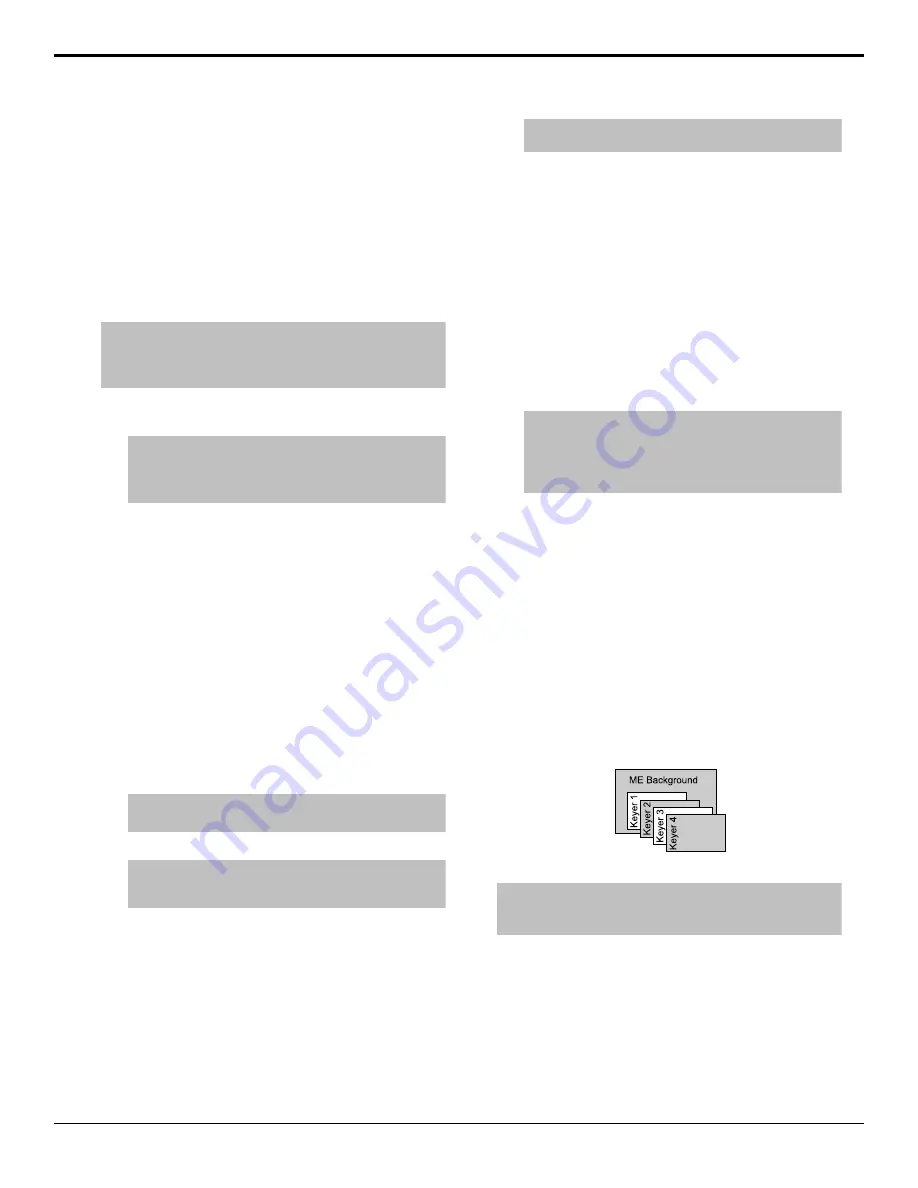
To Select a Source on a Bus
To select a video source on a bus, you must identify
the ME, MiniME
™
, Aux, or chroma key and bus you
want to assign a video source to, and then press the
source button you want to select on that bus.
The user buttons on the control panel can be assigned
to an ME, MiniME
™
, Aux Bus, key bus, or a chroma
key engine for quick access. Any of these buttons can
also be held to allow you to select the ME, MiniME
™
,
Aux, or chroma key on the key bus.
Tip:
Source selection can also be made from the
Buses
tab on the Live Assist node in DashBoard. Key bus source
selections can also be made using the
Key Source
button on
the
Keyers
tab on the Live Assist node in DashBoard.
1.
Select the ME, MiniME
™
, Aux, chroma key, or
keyer that you want to select a source on.
Tip:
The user select buttons can be assigned to select
any bus on the switcher. If you change what the button is
assigned to you should make sure to change the text on
the button cap.
•
ME
— press the user button assigned to the
ME, or press and hold a user button assigned
to an ME/MiniME
™
and press
ME1
on the key
bus.
•
MiniME
™
— press the user button assigned
to the MiniME
™
, or press and hold a user
button assigned to an ME/MiniME
™
and press
a
MinME
X
on the key bus.
•
Aux
— press the user button assigned to the
Aux, or press and hold a user button assigned
to an Aux and press
AUX
x
on the key bus.
•
Chroma Key
— press the user button assigned
to the chroma key, or press and hold a user
button assigned to a chroma key and press
CK
x
on the key bus.
Tip:
You can also press
AUX X
and press the knob for
the Aux Bus you want to select.
2.
Select the bus you want to select a source on.
Note:
Ensure that the source selected on the bus you
want to enter onto the ME, MiniME
™
, Aux, chroma key,
or keyer is valid for that destination. If the source is not
valid, you will not be able to select the bus on the ME,
MiniME
™
, Aux, chroma key, or keyer.
•
Background Bus
— use the BACKGROUND
bus.click
Background
.
•
Preset Bus
— use the PRESET bus.click
Preset
.
•
Key Bus
— press
KEY
X
SEL
to assign the
KEY/AUX/CUSTOM CONTROL bus to that
keyer.
•
Aux Bus
— use the KEY/AUX/CUSTOM
CONTROL bus.
3.
Select the source you want to use on the bus. Use
the
Shift
button to access additional sources.
Select the type of source you want to assign to the
bus and then select the source.
Tip:
Double-press the
SHIFT
button to lock the button
row to the shifted bus. Press the
SHIFT
button again
to return to the non-shifted bus. The Shift-Lock is reset
when the ME is reset, but not when a factory default or
switcher set is recalled.
•
Physical
— the sources on the physical input
BNCs.
•
Internal
— internally generated sources,
including re-entries.
•
Aux Follows
— use the source that is
selected on selected aux bus.
Related information
User Buttons
Video Layering
How video is layered in the output of the switcher
depends on what keyers are on-air and how MiniME
™
outputs are re-entered.
Figure 7: Video Layering
Tip:
You can select a MiniME
™
on an ME or different MiniME
™
to re-enter it. Up to two MiniME
™
re-entries, including an ME is
allowed.
Re-Entry
Re-entry is the term used to describe the process of
selecting a MiniME
™
on an ME.
Keep the following in mind when working with re-
entries:
• You cannot re-enter an ME, or the Clean Feed of an
ME, into itself.
16
• Switcher Basics — Carbonite Black Operation Manual (v14.0)
Содержание Carbonite Black Series
Страница 1: ...Carbonite Black Operation Manual v14 0...






























