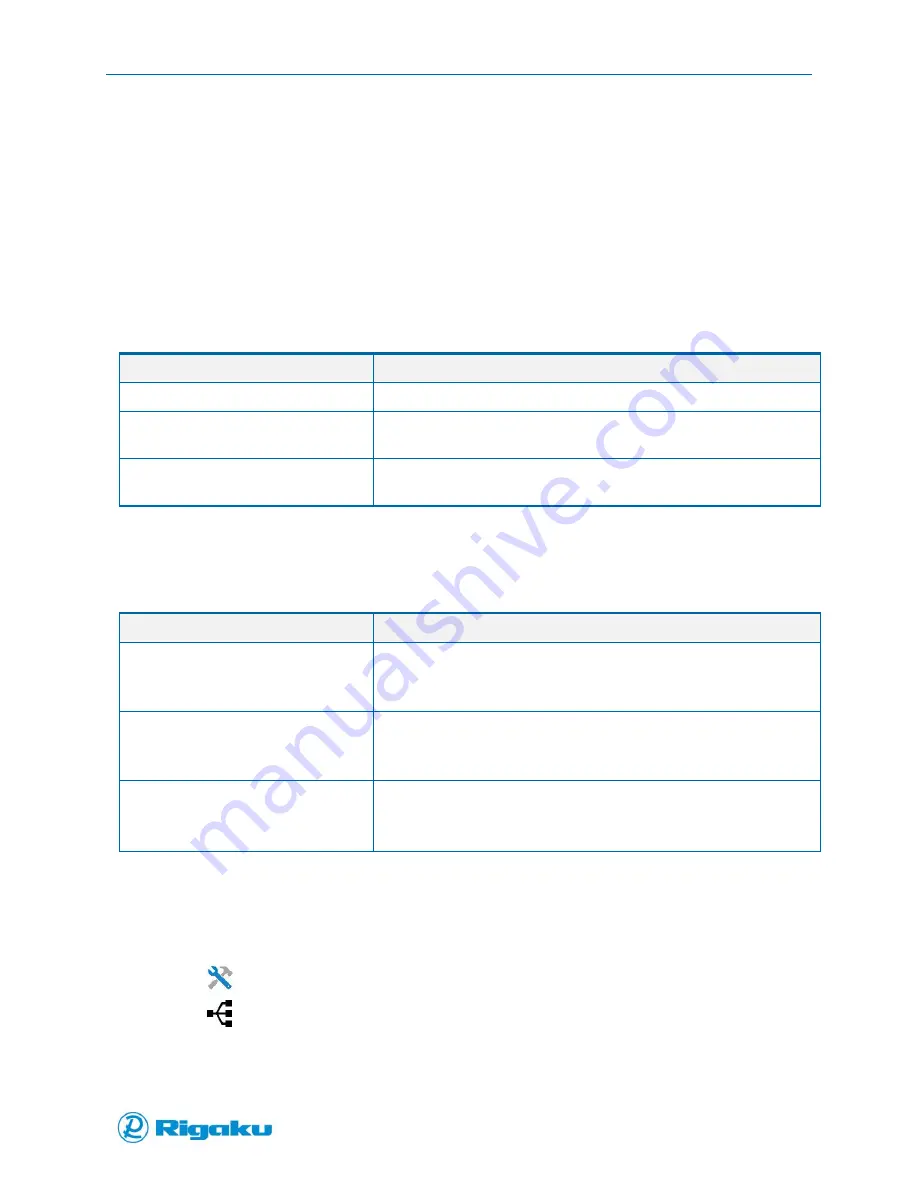
Batch Collection
82
1006232_RevD
Batch Collection
Batch collection simplifies the verification or identification of multiple substances in a per-session setup.
For example, if your organization receives a shipment of ingredients for a product and you need to verify
that the substances are labeled correctly before using them, batch collection lets you group all the scans
for this shipment into a single session. For users with Developer or Administrator permission levels,
setting up batch sessions requires enabling Progeny’s batch-collection feature and then customizing
interface prompts for collecting at least three parameters from users. When combined, these
parameters specify the number of scan events for each batch session.
Default Batch Session Prompts for Required Parameters
Prompt
Asks users to respond by specifying the…
Number of Containers
Number of containers to be scanned in the batch session.
Number of Samples Per Container
Number of samples to be scanned from each container in the batch
session.
Number of Measurements Per
Sample
Number of times to scan each sample from each container in the
batch session.
In addition to the default session parameter prompts, your organization may need to collect other
batch-session data.
Default Batch Session Prompts for Optional Parameters
Prompt
Asks users to respond by entering …
Enter Container ID
A unique ID based on either the supplier’s or the organization’s
internal alpha-numeric container ID policy.
This ID cannot be longer than thirty-six characters.
Enter Sample ID
A unique ID for each of the samples taken from each container in the
batch session.
This ID cannot longer than thirty-six characters.
Enter Lot Number
A unique value that indicates to which group of manufacturing run
and/or scans this cycle of the batch analysis belongs.
This number cannot be longer than thirty-six characters.
Taken together, these Batch Collection Settings provide the flexibility to customize batch sessions to
comply with your organization’s substance analysis.
Enabling and Disabling Batch Mode and Rescans
1.
Select
(Settings) from the Main screen to display the Instrument Settings screen.
2.
Select
(Batch Collection) from the list of Instrument Settings to display the Batch Collect
Settings screen (Figure 50).
Содержание Progeny
Страница 1: ...1006232_RevD 3 Progeny and Progeny LT Analyzer User Manual Rev D...
Страница 74: ...Advanced Options 67 1006232_RevD Figure 40 Sample Application...
Страница 106: ...Export and Import Settings 99 1006232_RevD Figure 70 Progeny Settings Screen...
Страница 111: ...Appendix B Nose Cone Positions 104 1006232_RevD Appendix B Nose Cone Positions...
















































